Selecting a chapter/track from the menu screen – JVC CA-UXGN7V User Manual
Page 27
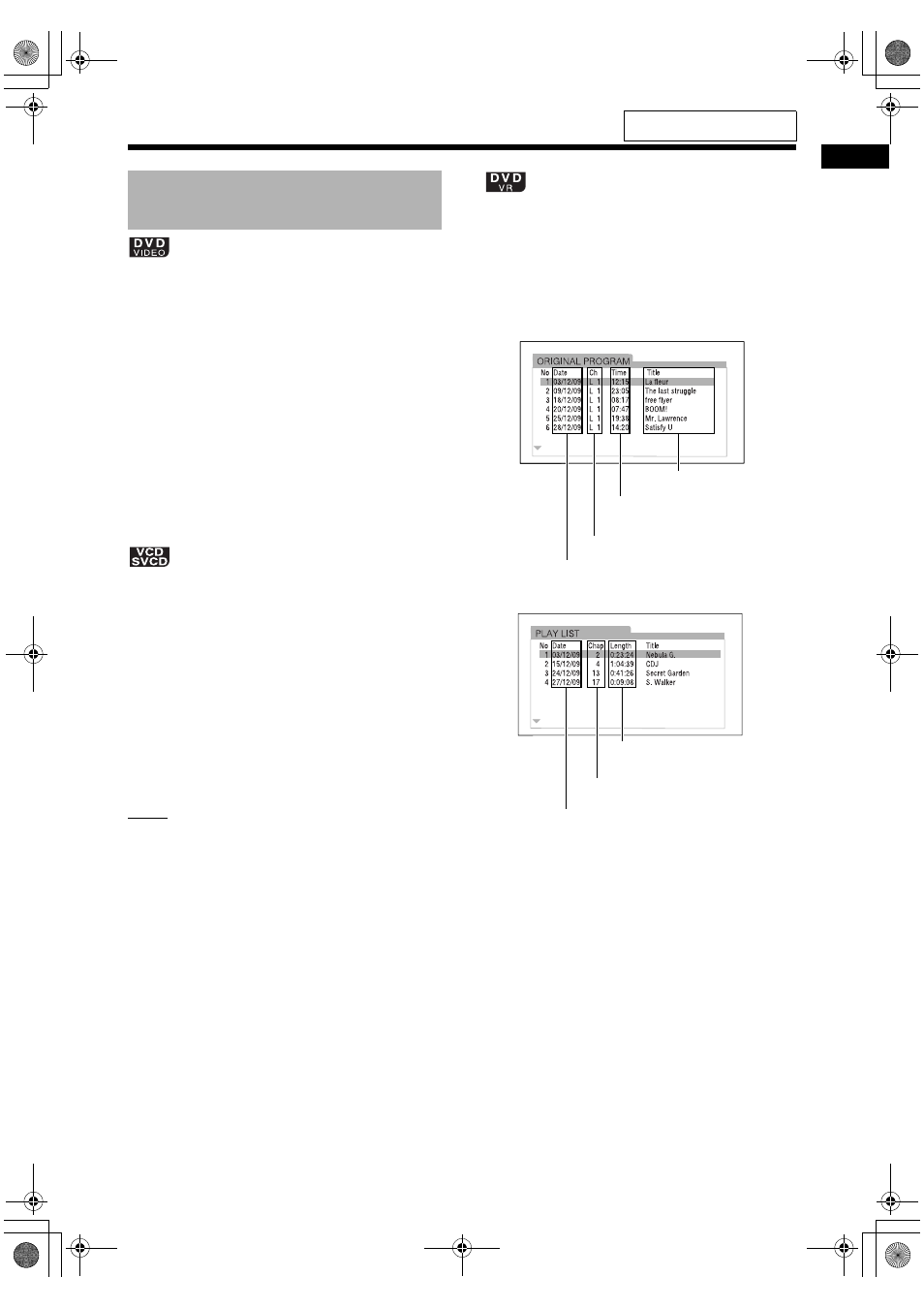
Bas
ic
o
p
era
tions
of disc
/f
ile
pla
y
ba
ck
24
■When a disc is stopped or played back
1
Press [TOP MENU/PG] or [MENU/
PL].
• The menu screen is displayed.
2
Press , , or to select the
selection menu for chapters.
3
Press [ENTER/SET].
4
Press , , or to select the
desired chapter.
5
Press [ENTER/SET].
■When the PBC function is activated and the
menu screen is displayed
Press number buttons to select the
desired item.
• Playback of the selected item starts.
• You can skip pages by pressing 4 or ¢
repeatedly.
• To display the menu screen again, press
[RETURN] repeatedly while holding down
[SHIFT].
NOTE
• You can deactivate the PBC function. Press 7,
and then use number buttons to specify the track
number. Playback of the selected track starts.
• To reactivate the PBC function, press 7, and
then press [DVD/CD 6]. (When the resuming
playback function is activated, press 7 twice
before pressing [DVD/CD 6].)
■When a disc is stopped or played back
1
Press [TOP MENU/PG] to display
the original program or press
[MENU/PL] to display the play list.
Original program
Play list
2
Press or to select the desired
title.
3
Press [ENTER/SET].
• Pressing or during playback starts
playback of the newly selected title.
Selecting a chapter/track
from the menu screen
Title name
Starting time for the title
recording
Channel information
Recording date
Total playback time for
the title
Number of chapters
included in the title
Recording date
For the locations of the remote
control buttons, refer to page 18.
UX-GN7V[US]EN-06.fm Page 24 Wednesday, April 8, 2009 10:06 AM
