JVC MINI VIDEO PRINTER GV-HT1 User Manual
Page 28
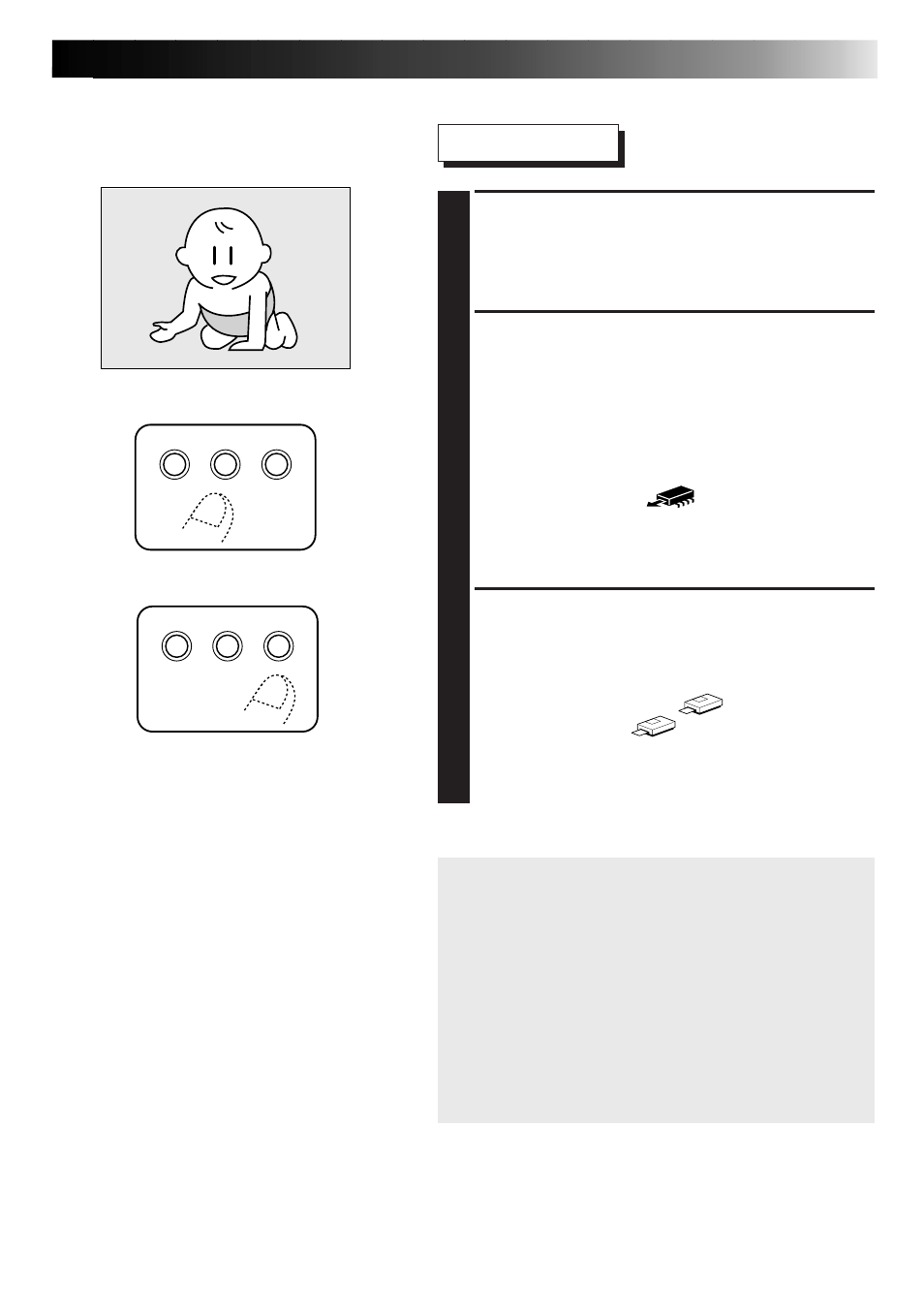
EN
27
Print Operations
5
SET THE VIDEO SOURCE TO PLAY-
BACK MODE
•For details, refer to the instruction manual
supplied with the video source.
6
PRESS THE MEMORY BUTTON
WHEN THE IMAGE YOU WISH TO
PRINT APPEARS
•This action stores the image you wish to print.
•The message, “Please wait ...” is displayed
on the LCD panel while the image is being
stored.
•The memory icon
indicates the
following conditions.
on: image data has been stored in the printer
off: no image data is stored in the printer
7
PRESS THE PRINT BUTTON
•The printer starts printing the stored image.
•The message, “Please wait ...” is displayed
on the LCD panel.
Then the printer icon
appears.
•The printer icon
indicates the
following conditions.
on: image data is being printed
off: printing has been completed
NOTES:
•To print the same image again, press the PRINT
button. One print is made each time the PRINT
button is pressed.
•To print a different image, perform operations in
steps
5 to 7.
•The frame cannot be changed after printing.
•When the “input” menu item is displayed (see
page 13), you can select “frame list” and print
all 9 frames. This makes it easier to select a
frame.
MEMORY
SELECT
SET
MENU
MEMORY
SELECT
SET
MENU
