Controls, indicators and connectors, Front view – JVC MINI VIDEO PRINTER GV-HT1 User Manual
Page 11
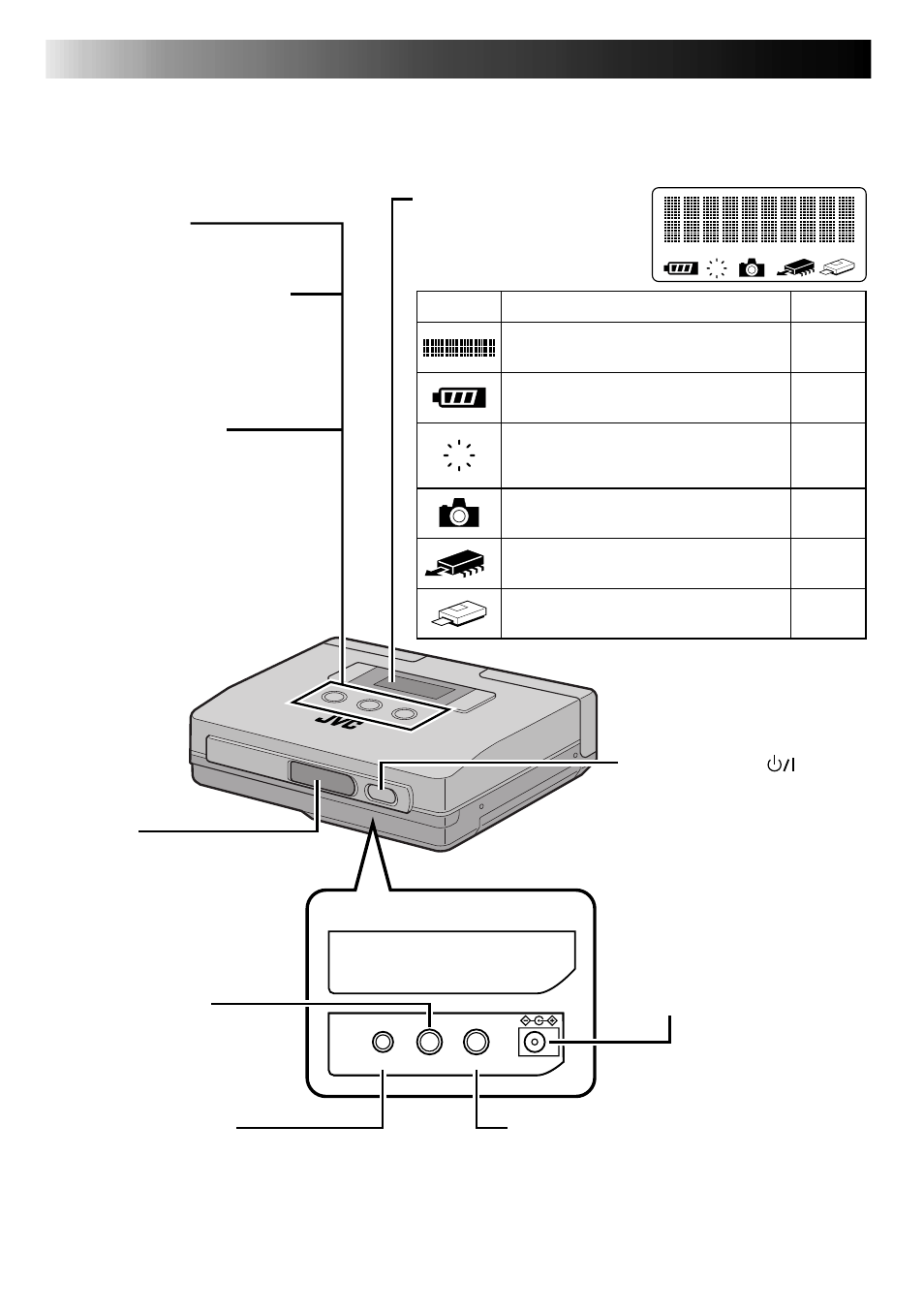
10
EN
CONTROLS, INDICATORS AND CONNECTORS
MENU Button
Turns menu items on and off.
MEMORY/SELECT Button
MEMORY Button
Press to store an input image.
SELECT Button
Selects menu items.
PRINT/SET Button
PRINT Button
Press this button after storing an
image to print it.
SET Button
Press to change setup items.
IrTran-P
(IrDA receiving window)
Receives image data during
infrared transmission.
STANDBY/ON Button
Turns the printer on and off.
Jack cover
DC IN
Connects AC Adapter/Charger
by using a DC cord (provided).
Video output jack
· Outputs input image or print image for view-
ing on a TV or other monitor.
· Connect this output to a video input terminal
on a TV.
E
E
Display
Function
See page
13, 40
–
41
39
23
23
LCD Panel
Displays messages and icons
during operation to indicate
printer operating status.
Message field
Indicates menu settings and printer status.
Indicates remaining battery power.
Lights when a print error has occurred.
The message field indicates the nature of
the error.
Lights when still image memory mode
has been selected.
Lights to indicate that an image has been
stored in the printer.
Lights during printing.
Video input jack
Connects a video cable from
the video output terminal on
camcorder or other unit.
PC connection jack
With the use of optional software, the printer
can be connected to a communications port
on a PC compatible (RS-232C) or Macintosh
(RS-422).
PC
IN
OUT
DC IN
Front View
