Dubbing to a video unit equipped with a dv, Connector (digital dubbing), Pg. 39, 4 – JVC GR-DF420 User Manual
Page 39
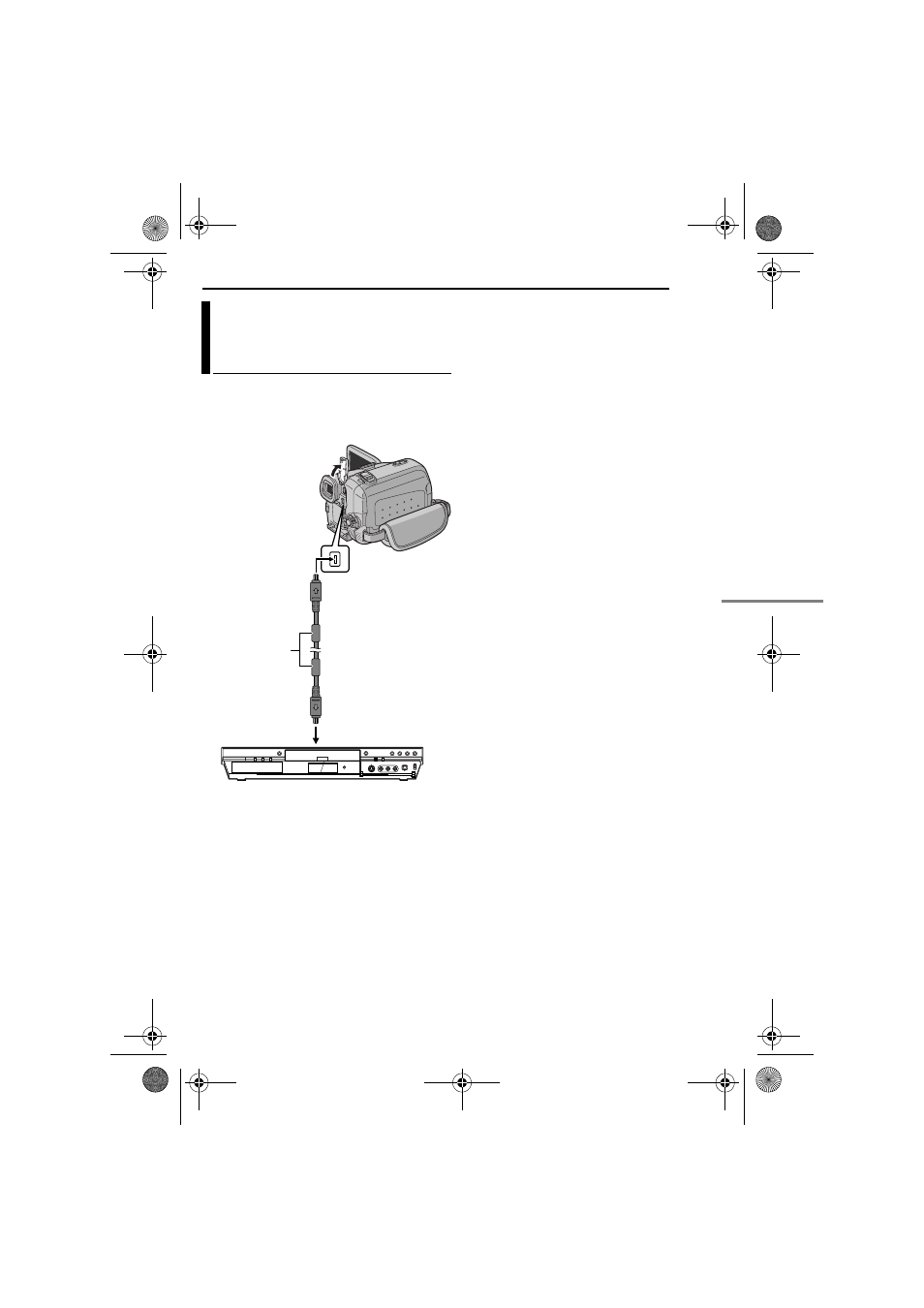
EN
39
EDITING
MasterPage: Start_Right
It is also possible to copy recorded scenes from
the camcorder onto another video unit equipped
with a DV connector. Since a digital signal is
sent, there is little if any image or sound
deterioration.
1
Make sure all units are turned off.
2
Connect this camcorder to a video unit
equipped with a DV input connector using a DV
cable as shown in the illustration.
3
Start playback on the camcorder. (
4
At the point you want to start dubbing, start
recording on the video unit. (Refer to the video
unit’s instruction manual.)
5
To stop dubbing, stop recording on the video
unit, then stop playback on this camcorder.
NOTES:
● It is recommended to use the AC Adapter as
the power supply instead of the battery pack.
(
● If a blank portion or disturbed image is played
back on the player during dubbing, the dubbing
may stop so that an unusual image is not dubbed.
● Even though the DV cable is connected correctly,
sometimes the image may not appear in step
4. If
this occurs, turn off the power and make
connections again.
● When using a DV cable, be sure to use the
optional JVC VC-VDV204U DV cable.
Dubbing To A Video Unit Equipped
With A DV Connector (Digital
Dubbing)
Core filter
To DV OUT
DV cable (optional)
To DV IN
Video unit equipped with DV connector
GR-DF420PAL.book Page 39 Tuesday, January 18, 2005 8:52 PM
