Grip adjustment, Viewfinder adjustment, Brightness adjustment of the display – JVC GR-DF420 User Manual
Page 15: 15 viewfinder adjustment, 15 brightness adjustment of the display, Pg. 15), Grip adjustment viewfinder adjustment
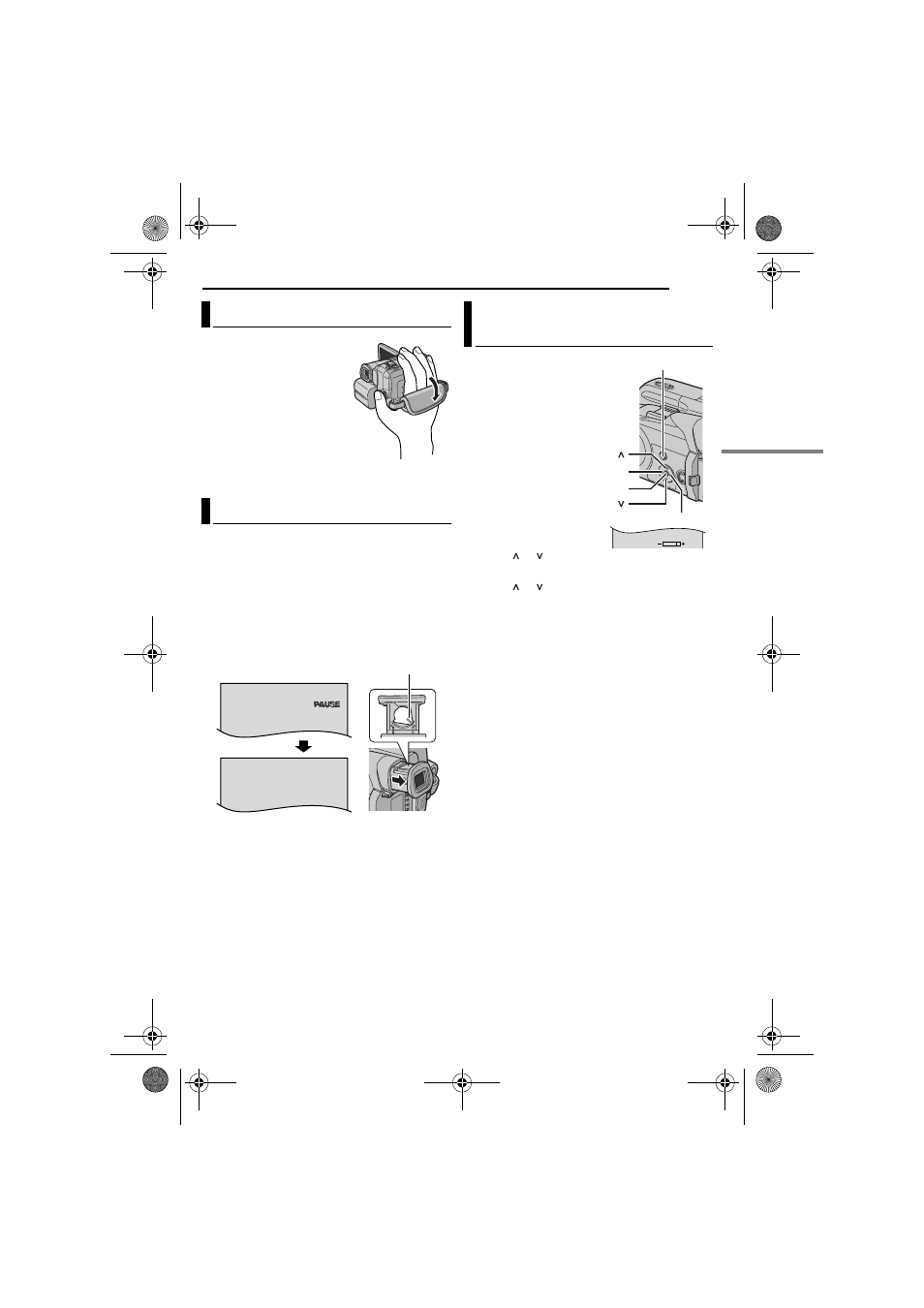
EN
15
GETTING STARTED
MasterPage: Start_Right
1
Adjust the velcro strip.
2
Pass your right hand
through the loop and grasp
the grip.
3
Adjust your thumb and
fingers through the grip to
easily operate the
Recording Start/Stop
Button, Power Switch and
Power Zoom Lever. Be
sure to fasten the velcro strip to your preference.
1
Set the Power Switch to “A” or “M” while
pressing down the Lock Button located on the
switch.
2
Make sure the LCD monitor is closed and
locked. Pull out the viewfinder fully and adjust it
manually for best viewability.
3
Turn the Dioptre Adjustment Control until the
indications in the viewfinder are clearly focused.
CAUTION:
When retracting the viewfinder, take care not to
pinch your fingers.
1
Set the Power Switch
to “M” or “PLAY” while
pressing down the Lock
Button located on the
switch.
2
Open the LCD monitor
fully. (
● To adjust the brightness of
the viewfinder, pull out the
viewfinder fully and set
“PRIORITY” to “FINDER”
(
3
Press MENU. The
Menu Screen appears.
4
Press or to select “n”, and press SET.
The CAMERA DISPLAY Menu appears.
5
Press or to select “BRIGHT”, and press
SET. The Menu Screen closes and the
brightness control indicator appears.
6
Press < or > until the appropriate brightness
is reached.
7
Press MENU to clear the brightness control
indicator from the display.
Grip Adjustment
Viewfinder Adjustment
PAUSE
Dioptre Adjustment Control
Example:
Brightness Adjustment Of The
Display
BRIGHT
MENU
SET
<
>
GR-DF420PAL_04Start.fm Page 15 Wednesday, January 19, 2005 4:13 PM
