Remote control, Connections, Connecting to a camcorder – JVC TM-2001U User Manual
Page 8: Changing the batteries, Remote control basics, Headphone connection
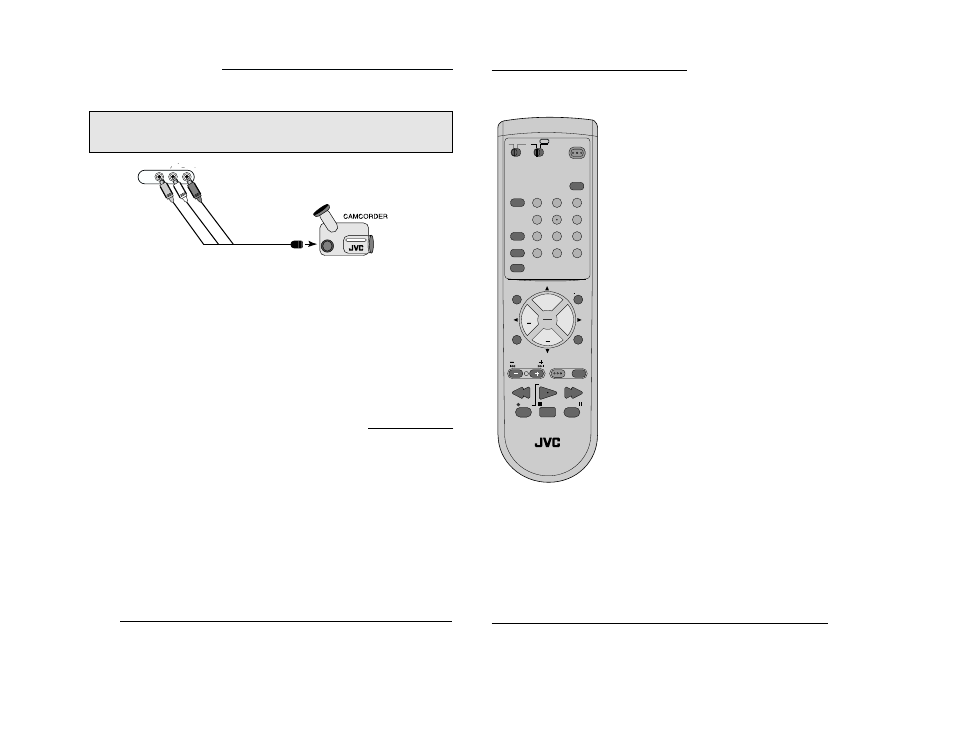
TM-2001U
TM-2701SU
8
Changing the Batteries
Push down on the remote’s back cover and slide towards the bottom to remove it.
Insert two AA batteries (supplied), carefully noting the "+" and "-" markings on the batteries and on the remote
control. To avoid a potential short circuit, insert the "-" end first. Be sure to use only size AA batteries.
When batteries are installed, slide the cover back into place (until it clicks into position).
• If the remote control acts erratically, replace the batteries. Typical battery life is six months to one
year. We recommend using alkaline batteries for longer battery life.
When you change the batteries, try to complete the task within three minutes. If you take longer than three
minutes, the remote control codes for your VCR, DVD, and/or Cable Box may have to be reset (page 16-18).
POWER
DISPLAY
SLEEP TIMER
VIDEO STATUS
INPUT
1
7
4
100+
3
9
6
RETURN+
MUTING
MENU
V CHIP
EXIT
2
8
0
5
+
CH
VOL
VOL
+
CH
REC
STOP
PAUSE
PLAY
FF
REW
TV CATV
DVD
VCR
VCR CHANNEL
TV/VCR
VCR/
DVD
POWER
PREV NEXT
OPEN/CLOSE
STILL/PAUSE
RM-C306
HYPER SURROUND
TV
Remote Control
15
Notes: Remote control model RM-C306 is shown at the left.
A different model remote control may have come with your
television.
Before you can operate the remote control, you must first install
the batteries (included). See “Changing the Batteries” at the
bottom of this page for instructions. (For an illustration, please see
page 7.)
Press the P
OWER
button to turn the television on or off.
Make sure the TV/CATV switch is set to TV. Move the switch to
CATV only if you need to operate a cable box.
Slide the VCR/DVD selector switch to VCR to control a VCR,
slide to DVD to control a DVD player. Please see pages 16 to
18 for instructions on programming your remote control to
operate a Cable box, VCR or DVD player.
Press the CH+ and CH- buttons to scan through the channels.
Tap the CH+ or CH- button to move through the channels one
channel at a time.
To move rapidly through the channels using JVC’s Hyperscan
feature, press and hold CH+ or CH-. The channels will zip by at
a rate of five channels per second.
Press V
OL
+ or V
OL
- to raise or lower the volume. An indicator
bar will appear onscreen to show you the television volume
level.
The CH+/- and V
OL
+/- buttons are also used to navigate JVC’s
onscreen menu system.
You can directly access specific channels using the 10-key pad.
For more information on remote control button features, see
pages 38 to 41. For information on using the onscreen menus,
see page 19.
Remote Control Basics
•
•
•
•
•
•
•
•
•
•
Headphone Connection
(available on 20 inch models)
You can connect a pair of headphones or earphone to the television using the headphone jack on the front
panel.
1) Plug a headphone/earphone jack into the headphone jack on the television’s front panel.
Connections
14
1) Connect the yellow video cable out from the Camcorder’s Video Output, in to the TV’s Video
Input jack.
2) Connect the white audio cable out from the Camcorder’s Left Audio Output, in to the TV’s Left
Audio Input Jack.
3) Connect the red audio cable out from the Camcorder’s Right Audio Output, in to the TV’s
Right Audio Input Jack.
•
If your Camcorder is a mono sound model it will have only one audio jack. Connect it to the
TV’s Left Audio Jack.
Connecting to a Camcorder
VIDEO
L MONO
AUDIO R
INPUT 2
You may connect a camcorder to your television by using the front Input Jacks (Input 2). You may
also connect a game console or other equipment using these jacks. Camcorders may also be
connected to the television’s rear input jacks.
Illustration of TM-2701SU
