Network pack setup – JVC KA-DV5000 User Manual
Page 41
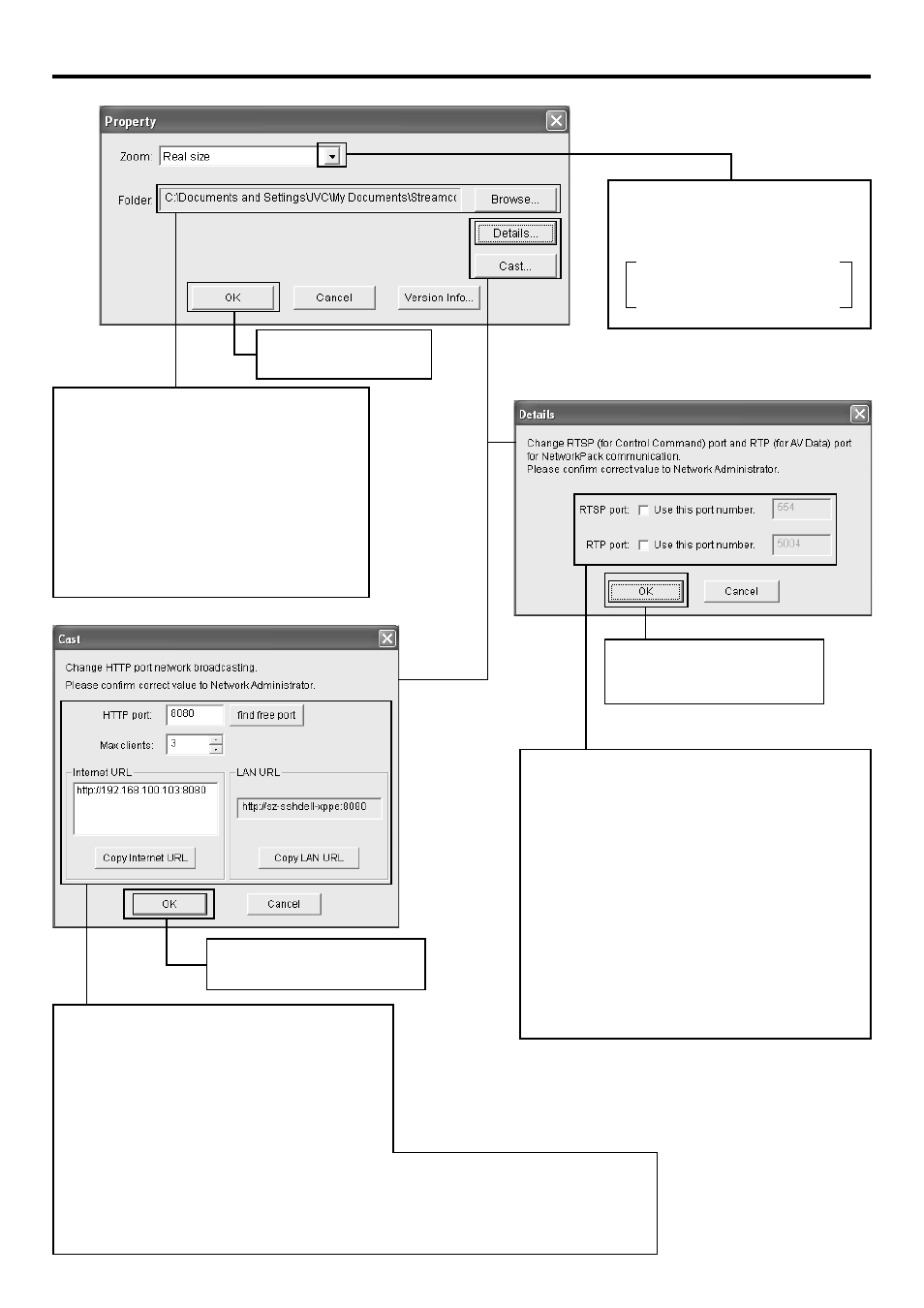
41
Network pack setup
STREAMCAPTURE screen (Playing back video/audio using a PC and saving to file)
Property dialog box
Save destination folder
The default save destination is as follows:
Set this field when changing the save destina-
tion folder.
My Document\Streamcorder (\IPAddress)
When changing the destination folder, press the
Browse... button and select the desired folder.
The changed destination folder will be the de-
fault folder for future save operations.
Select the video display size
Select the display size from the pull-
down menu.
Setting range:
● Real size
● Fit to window
Click the OK button to
confirm settings.
Click the OK button to confirm
settings.
Advanced settings dialog box
Port numbers of the network used on the PC side dur-
ing communication with the network pack are set.
RTSP port: used for handling commands. Use [TCP].
RTP port: used for receiving video data. Use [UDP].
Normally, available ports are automatically searched
and set.
If there are restrictions to the port numbers due to the
LAN environment settings of your PC, consult your
network administrator.
When specifying the port numbers for use, check each
checkbox and input the number in the edit box on the
right.
Click the OK button to confirm
settings.
Cast dialog box
HTTP port
Port number of the network used when sending
video/audio is set. Normally, no user setting is re-
quired.
Max clients
Sent video/audio can be received up to the number
specified in this dialog box.
Internet/LAN URL
When receiving video/audio, the URL displayed here
in entered in Windows Media Player.
Copy Internet URL
Copies Internet URL to clipboard
Copy LAN URL
Copies LAN URL to clipboard
