Network setup screen, Network pack setup, Caution – JVC KA-DV5000 User Manual
Page 32
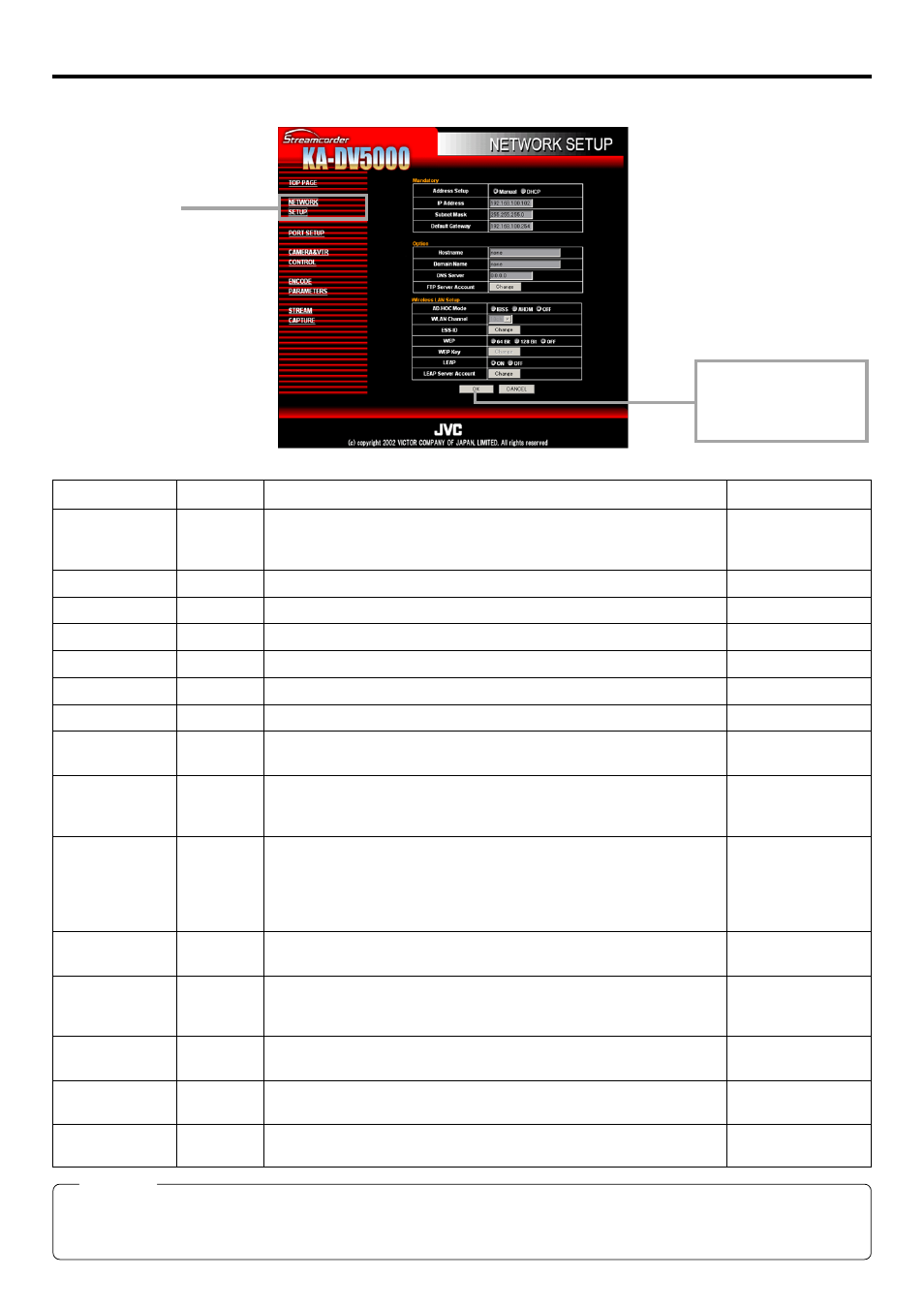
32
Network pack setup
NETWORK SETUP screen
Clicking NETWORK SETUP on the left of the Streamcorder screen displays the NETWORK SETUP screen for performing network
related settings.
Contact your network administrator for any unclear points concerning network settings.
Caution
If the IP address is changed in the Streamcorder screen, the unit will automatically jump to the new IP address. However, the
screen may not be displayed correctly depending on the environment. In this case, access by specifying the new IP address using
a browser. (
Screen selection
Clicking the OK icon
will confirm the inputted
setting.
Item
Address Setup
IP Address
Subnet Mask
Default Gateway
Host Name
Domain Name
DNS Server
FTP Server
Account
AD-HOC MODE
WLAN Channel
ESS-ID
WEP
WEP Key
LEAP
LEAP Server
Accout
Setting
MANUAL
DHCP
IBSS
AHDM
OFF
1 CH
:
10 CH
:
14 CH
64 Bit
128 Bit
OFF
ON
OFF
Description
Factory setting
The address setting mode can be selected.
MANUAL
MANUAL : Select for MANUAL mode.
DHCP
: Select for DHCP mode.
The IP address can be set.
192.168.100.101
The subnet mask can be set.
255.255.255.000
The gateway address can be set.
192.168.100.254
The host name can be set. (Max: 63 alphanumerical characters)
none
The domain name can be entered. (Max: 63 alphanumerical characters)
none
The address of the domain name system server can be set.
0.0.0.0
When selecting Change, settings can be made in the FTP Server
Account Setup screen. (
The AD-HOC mode can be set.
OFF
WLAN Channel can be set.
10 CH
When selecting Change, settings can be made in the ESS-ID Setup
screen. (Max: 32 alphanumerical characters) (
WEP is set.
OFF
When selecting Change, settings can be made in the WEP Key Setup
screen. (
When set to ON, LEAP Server Account can be set.
OFF
When Change is selected, settings can be made in the LEAP Server
Account Setup screen. (
