Initial settings, Initial settings selecting preferences, How to set preferences – JVC GNT0013-014A User Manual
Page 47: Language page, Press choice, Press cursor 2/3 to select the setting you want, Menu language, Audio language, Language, Audio
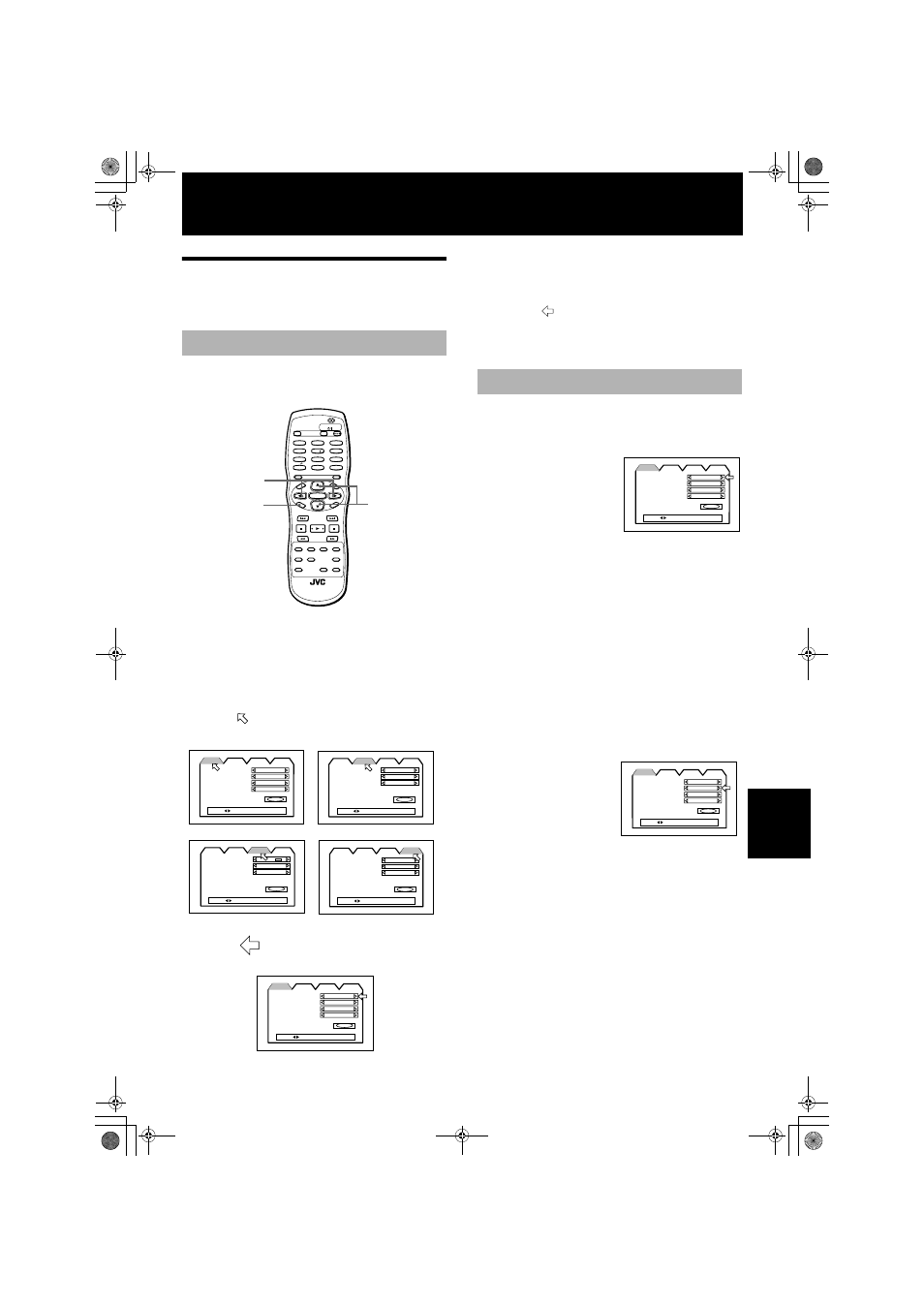
45
Ini
tia
l s
e
tt
ings
English
Initial settings
Selecting preferences
You can set various preferences for playback via four
dedicated displays.
Note that you cannot bring up a preference display
during playback or when an Audio CD is loaded in the
tray.
7 When no disc is inserted in the tray, or when a DVD
VIDEO or Video CD is inserted and stopped
1
Press CHOICE.
One of the preference pages appears on the TV screen.
There are four preference pages: LANGUAGE,
AUDIO, DISPLAY and SYSTEM. To turn the page,
move
to the desired tab using CURSOR
2/3.
2
Move
to select the item you want to set
by using CURSOR
5/∞
3
Press CURSOR
2/3 to select the setting you
want.
• To turn off the preference display, press CHOICE or
move
to [EXIT] and press ENTER.
• For details about each setting, see the following
paragraphs:
MENU LANGUAGE
You can select the default “display” language to be
displayed if it is contained on the disc.
Each time you press CURSOR
3, the language setting
changes in the following
order:
ENGLISH
→
→
→
→ SPANISH →
→
→
→ FRENCH →
→
→
→ CHINESE →
→
→
→
GERMAN
→
→
→
→ ITALIAN →
→
→
→ JAPANESE →
→
→
→ language code
from AA to ZU
(See “Appendix A: Table of languages and their
abbreviations” at the end of this manual.)
Pressing CURSOR
2 changes the language setting in the
reverse order of the above.
* If the selected language is not recorded, the disc’s
default display language will be displayed.
AUDIO LANGUAGE
You can select the default audio language to be played if
it is contained on the disc.
Each time you press
CURSOR
3, the language
setting changes in the
following order:
ENGLISH
→
→
→
→ SPANISH →
→
→
→ FRENCH →
→
→
→ CHINESE →
→
→
→
GERMAN
→
→
→
→ ITALIAN →
→
→
→ JAPANESE →
→
→
→ language code
from AA to ZU
(See “Appendix A: Table of languages and their
abbreviations” at the end of this manual.)
Pressing CURSOR
2 changes the language setting in the
reverse order of the above.
* If the selected language is not recorded, the disc’s
default audio language will be played.
How to set preferences
OPEN/
CLOSE
STANDBY/ON
DVD
TV1
1
2
3
4
5
6
7
8
9
10
0
+10
TV2
TV3
TV4
TV5
TV6
TV7
AUDIO
THEATER
POSITION
DIGEST
ANGLE
ZOOM
AMP VOL
-
+
3D
PHONIC
TV8
TV9
TV
CLEAR
SELECT
STROBE
NEXT
RETURN
VOL-
SLOW
-
SLOW
+
VOL+
TV/VIDEO
CANCEL
TV0
ENTER
MUTING
TV
DVD
RM-SXV007U
REMOTE CONTROL
DIS
PL
AY
ME
NU
T
O
P
ME
NU
C
HO
ICE
TV
SUB TITLE
PREVIOUS
CH
+
CH
-
2
1
3
PLAY
MODE
MENU LANGUAGE
ENGLISH
ENGLISH
ENGLISH
ENGLISH
EXIT
AUDIO LANGUAGE
SUBTITLE
ON SCREEN LANGUAGE
AUDIO
DISPLAY
SYSTEM
LANGUAGE
PRESS
KEY
LANGUAGE
DIGITAL AUDIO OUTPUT
STREAM / PCM
Lo / Ro
ON
EXIT
DOWN MIX
COMPRESSION
AUDIO
DISPLAY
SYSTEM
LANGUAGE
PRESS
KEY
AUDIO
MONITOR TYPE
4:3 LB
MODE 2
ON
EXIT
SCREEN SAVER
AUDIO
DISPLAY
SYSTEM
LANGUAGE
ON SCREEN GUIDE
PRESS
KEY
DISPLAY
AUTO STANDBY
OFF
OFF
EXIT
RESUME
AUDIO
DISPLAY
SYSTEM
LANGUAGE
DVD 1
AV COMPULINK MODE
PRESS
KEY
SYSTEM
MENU LANGUAGE
ENGLISH
ENGLISH
ENGLISH
ENGLISH
EXIT
AUDIO LANGUAGE
SUBTITLE
ON SCREEN LANGUAGE
AUDIO
DISPLAY
SYSTEM
LANGUAGE
PRESS
KEY
LANGUAGE page
MENU LANGUAGE
ENGLISH
ENGLISH
ENGLISH
ENGLISH
EXIT
AUDIO LANGUAGE
SUBTITLE
ON SCREEN LANGUAGE
AUDIO
DISPLAY
SYSTEM
LANGUAGE
PRESS
KEY
MENU LANGUAGE
ENGLISH
ENGLISH
ENGLISH
ENGLISH
EXIT
AUDIO LANGUAGE
SUBTITLE
ON SCREEN LANGUAGE
AUDIO
DISPLAY
SYSTEM
LANGUAGE
PRESS
KEY
;966/ $ B(QJERRN 3DJH )ULGD\ 0DUFK 30
