E% y u t – JVC GR-D91 User Manual
Page 12
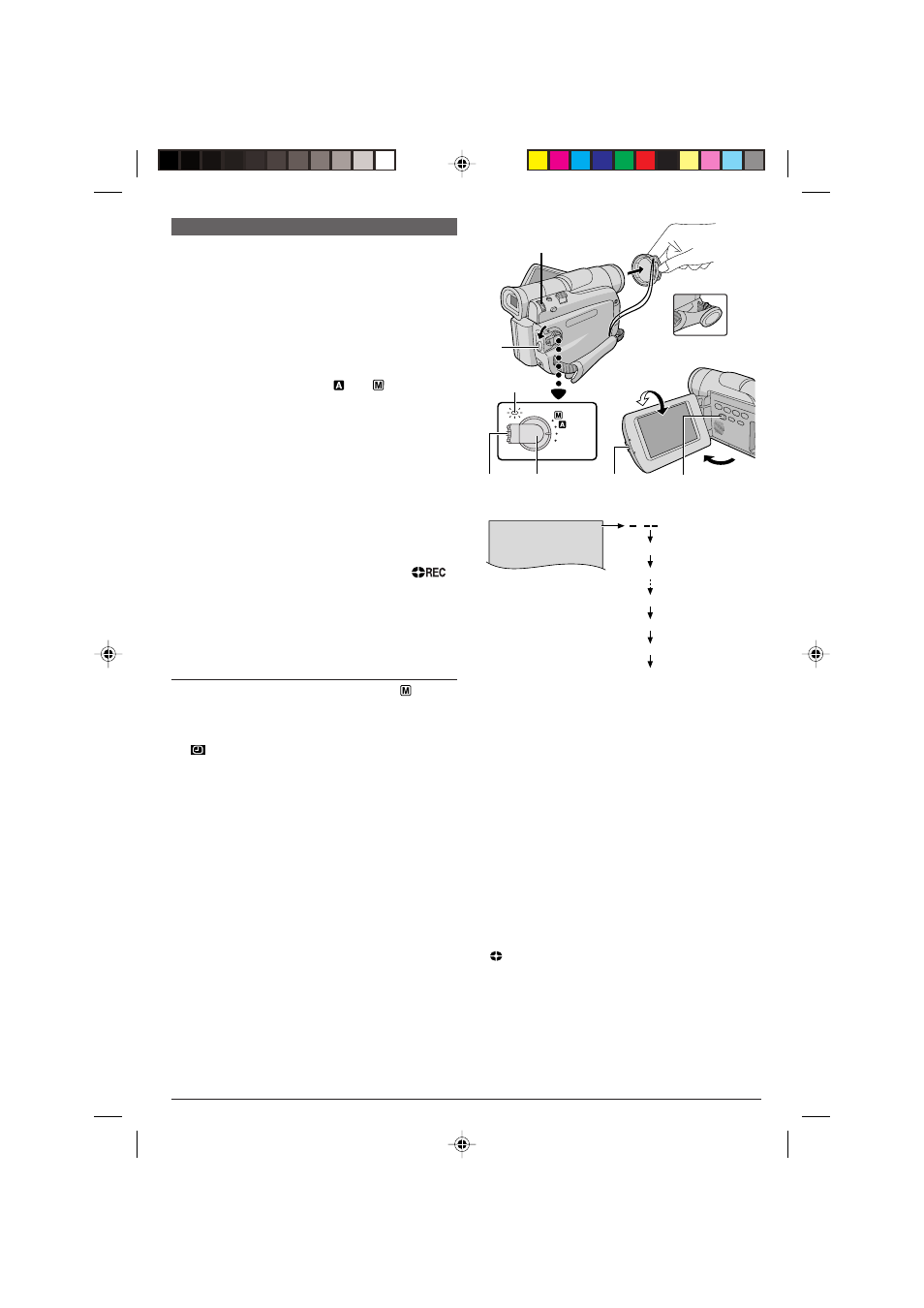
EN
12
OFF
(CHARGE)
PLAY
e
%
y
u
t
4
180
°
90
°
i
2
0
5m
h
1 h 3 0 m
1 h 2 9 m
0 h
0
3 m
1
h
3 0
m
0 h
0
2 m (Blinking)
0 h
0
1 m (Blinking)
0 h
0
0 m (Blinking)
( )
Now
calculating
During shooting
Basic Recording
Perform the procedures listed below before continuing.
● Power (
੬
pg. 7)
● Grip Adjustment (
੬
pg. 8)
● Viewfinder Adjustment (
੬
pg. 8)
● Load A Cassette (
੬
pg. 9)
● Recording Mode Setting (
੬
pg. 10)
1
Remove the lens cap.
Press the Monitor Open button
i
, open the LCD
monitor and set the VIDEO/DSC Switch
4
to “VIDEO”.
2
Set the Power Switch
u
to “
” or “
” while
pressing down the Lock Button
y
located on the
switch.
Shooting while using the LCD monitor: Open the
LCD monitor fully.
Shooting while using the viewfinder: Pull out the
viewfinder fully.
• The POWER/CHARGE lamp
t
lights and the
camcorder enters the Record-Standby mode. “PAUSE”
6
is displayed.
• The image will not appear simultaneously on the LCD
monitor and the viewfinder. See “PRIORITY” in the
SYSTEM Menu (
੬
pg. 30).
3
Press the Recording Start/Stop Button
e
. “
”
3
,
6
appears and the tally lamp
3
lights while
recording is in progress.
• To Stop Recording, press the Recording Start/Stop
Button
e
. The camcorder re-enters the Record-
Standby mode.
To Adjust The Brightness Of The Display
1. Make sure the Power Switch
u
is set to “
” and
open the LCD monitor fully, then press the MENU/
VOLUME wheel
%
in. The Menu Screen appears.
2. Rotate the MENU/VOLUME wheel
%
to select
“
(CAMERA DISPLAY)” and press it.
3. Rotate the MENU/VOLUME wheel
%
to select
“BRIGHT” and press it. The Menu Screen closes and
the bright level indicator
t
appears on the display.
• To cancel, press the MENU/VOLUME wheel
%
again so that the bright level indicator
t
disap-
pears.
4. Rotate the MENU/VOLUME wheel
%
until the bright
level indicator moves and the appropriate brightness
is reached, then press it. The bright level indicator
t
disappears.
• It is also possible to adjust the brightness of the
viewfinder by closing the LCD monitor, pulling out
the viewfinder and adjusting as described above.
TAPE RECORDING
NOTES:
● If the Record-Standby mode continues for 5 minutes, the
camcorder’s power shuts off automatically. To turn the
camcorder on again, push back and pull out the
viewfinder again or close and re-open the LCD monitor.
● When a blank portion is left between recorded scenes on
the tape, the time code is interrupted and errors may
occur when editing the tape. To avoid this, refer to
“RECORDING FROM THE MIDDLE OF A TAPE”
(
੬
pg. 14).
● To turn the tally lamp
3
or beep sounds off,
੬
pg. 30.
● When you use the LCD monitor outdoors in direct
sunlight, the LCD monitor may be difficult to see. If this
happens, use the viewfinder instead.
● Black spots or bright spots of light (red, green or blue)
may appear constantly on the LCD monitor or the
viewfinder (
੬
pg. 42).
● When the Recording Start/Stop button
e
is pressed, it
may take a few seconds before actual recording starts.
“
”
3
starts rotating when the camcorder actually
starts recording.
● The time required to calculate and display the remaining
tape length, and the accuracy of the calculation, may vary
according to the type of tape used.
● “TAPE END” appears when the tape reaches its end, and
the power goes off automatically if left in this condition for
5 minutes. “TAPE END” also appears when a cassette at
its end is loaded.
Tape remaining time
indicator (Approximate)
Display
1 GR-D91US EN 12-16
02.11.6, 2:20 PM
12
