English, Recording onto a tape – JVC UX-A10DVD User Manual
Page 66
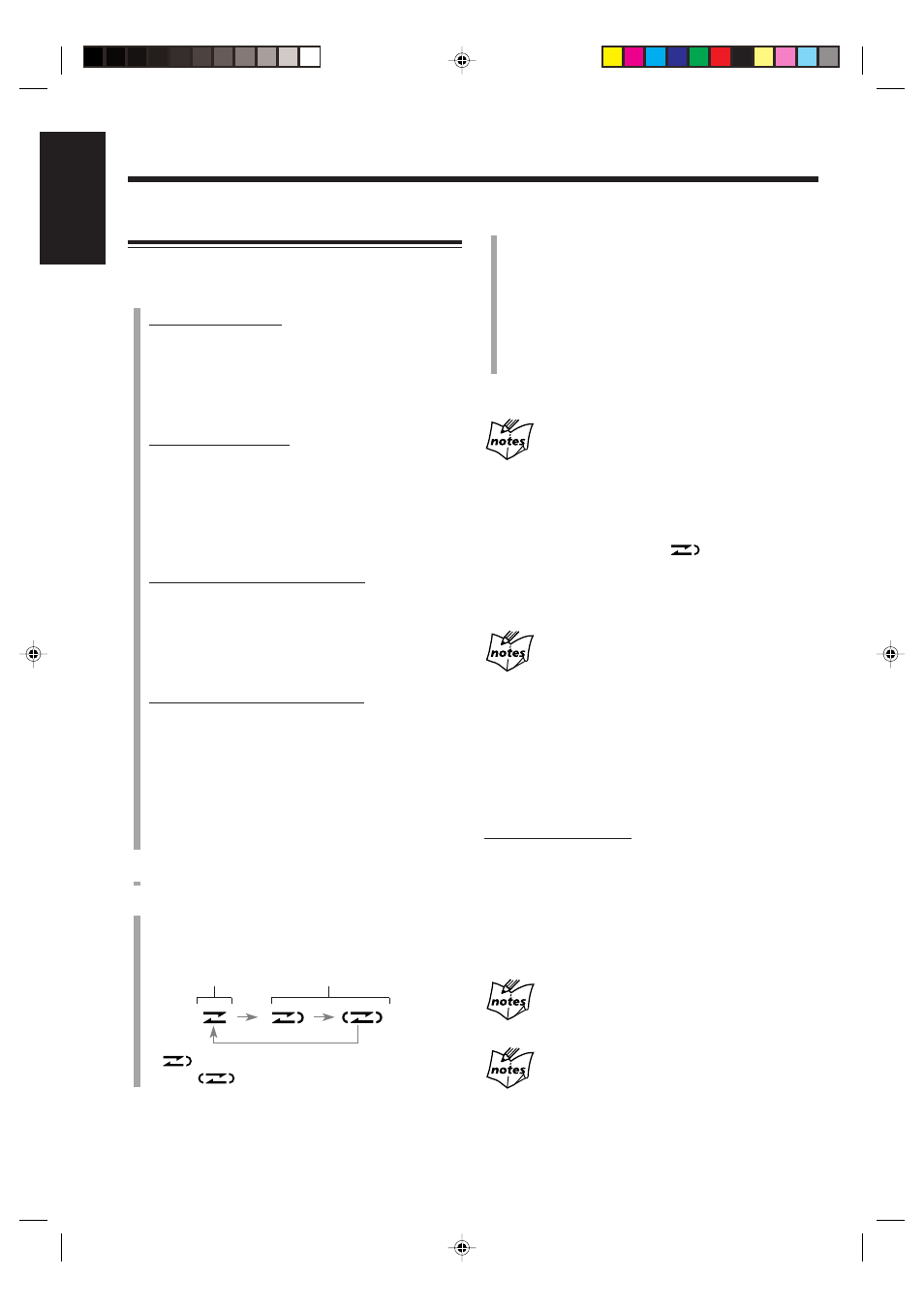
63
English
4
Press ONE TOUCH TAPE REC on the main unit.
Recording starts and the REC indicator starts flashing
on the display.
• When recording from external equipment, start
playback after the following indication appears in
the main display.
–When “AUX” is selected: “AUX
= TAPE”
–When “AUX-DIGITAL” is selected:
“AUX-D
= TAPE”
To stop recording, press
7.
When recording a disc (except DVD and MP3 disc),
or an MD
• A 4-second blank is automatically made on the tape before each
track. To record without the blank, press DVD
#/8 or
MD
#/8 twice in step
1
, then press ONE TOUCH TAPE REC.
• When the front side of the tape ends in the middle of a track, the
recording on the reverse side starts from the beginning of that
track (if the reverse mode is set to
).
However, if the front side ends within 12 seconds from the
beginning of a track, recording on the reverse side starts from
the previous track.
When recording from some DVDs which have its
menu
Playback may not go further from the point where the menu is
shown. (You cannot select any item on the menu during recording.)
In such a case, stop the recording and select the point where you
want to start recording. (See page 60.)
To record a single track during play
• This operation is available for SVCD and VCD without
the PBC function, Audio CD, and MD.
On the main unit ONLY:
While playing back a track you want to record, press
ONE TOUCH TAPE REC.
The playback of the track is stopped, and the same track
starts playing from the beginning again. This time, the
cassette deck starts recording the track.
• After the track is recorded, both playback and recording
stop automatically.
When you press ONE TOUCH TAPE REC while
pausing a track
Recording starts from that point.
If you do the above operation for a DVD or an MP3
disc
Recording starts from the point where you press the button and
does not stop after the current chapter or track is recorded.
(Playback also continues.)
Recording onto a Tape
You can use only type I tapes for recording.
1
Prepare the source to record.
To record from a disc:
1) Load a disc.
2) Press DVD
#/8 (or DVD SELECT 3 on the remote
control), then
7 before going to the next step.
• You can create a program (see page 37) or select the
random play mode (see page 39) as you wish.
To record from an MD:
1) Load an MD.
2) Press MD
#/8, then 7 to change the source to
“MD.”
• You can create a program (see page 43) or select the
random play mode (see page 44) or the group play
mode (see page 45) as you wish.
To record from FM/AM broadcasts:
Press FM/AM (or FM/AM/AUX on the remote control)
to select either “FM” or “AM,” then tune in to the
station you want.
• For more detailed tuner operations, see pages 25 and
26.
To record from external equipment:
Press AUX (or FM/AM/AUX on the remote control)
repeatedly to select “AUX” or “AUX-DIGITAL” and
prepare the external equipment.
• Adjust audio input level through the AUX jacks or
the OPTICAL DIGITAL IN terminal if necessary.
(See page 23.)
• For operation of external equipment, see its manual
also.
2
Put a recordable cassette into the cassette holder.
3
Press REV. MODE to select the reverse mode.
• Each time you press the button, the reverse mode
changes as follows:
*
will be shown during recording when you
select
.
Recording on
one side.
Recording on
both sides once.
*
EN56_64UX-A10DVD[UB].pm6
02.10.7, 8:11 AM
63
