Multi media input, Multi media input 1 – JVC GGT0359-001A-H User Manual
Page 16
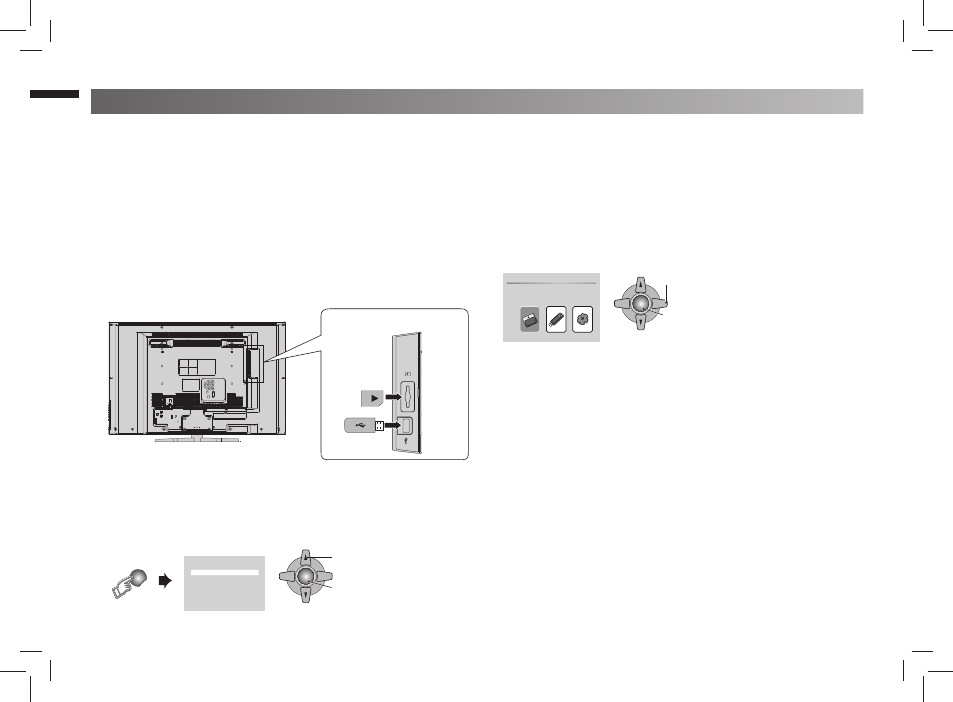
16
TV/VIDEO
AV Select
0 11
1 SD / USB
2 HDMI I 1
3 HDMI I 2
4 HDMI I 3
5 Video - 1
6 Video - 2
7 PC
OK
2. Set
1. Select
Home
SD/MMC
USB
SETTINGS
OK
2. Set
1. Select
Multi Media Input
1
Insert an SD card / USB device into the SD card slot / USB terminal
on the side of the TV.
TV will auto detect and display signals in accordance with Article 3
automatically.
3
Select "SD/MMC" or "USB"
2
When you change the channel to see other signals. You want to view
fi les from USB or SD card again, you have to set the input to "1 SD /
USB".
Allows you to enjoy pictures, musics, movies and text fi les stored on your USB device or SD card you have connected to the terminal of the TV.
Cautions
Insert or remove SD cards and USB devices gently and in the right direction.
-
Otherwise, the devices or the TV may be damaged.
It is recommended to keep a backup of your fi les.
-
Do not connect a mouse, keyboard or the like.
-
Do not use a USB hub or extension cable.
-
Slide the SD card into the slot until it clicks into place.
-
To remove the SD card, push it in until it clicks and then pull it out
-
If you want to setting, select "SETTINGS"
Slideshow duration
Select how long each picture is displayed for
during slide shows. (3S / 5S / 15S / 1mins /
15mins / 1hour )
Slideshow mode
Select the format for displaying pictures in
slide show mode. (off / Bottom To Top / Top
To Bottom / Left To Right / Right To Left / Door
Close / Door Open / Hori Cross / Verti Cross /
Random / Fading)
Music repeat mode
Select Repeat to play musics. (Repeat All /
Repeat One)
Movie repeat mode
Select Repeat to play movies. (Repeat All /
Repeat One)
Default
Return to the default.
The icon device in Home menu will be displayed according to the
device you have connected (SD/MMC or USB).
SD card
USB device
Side Panel
GGT0359-001A-H-EN.indd 16
GGT0359-001A-H-EN.indd 16
19/07/2010 14:09:42
19/07/2010 14:09:42
