De (p. 12) – JVC 0509SKH-SW-MT User Manual
Page 13
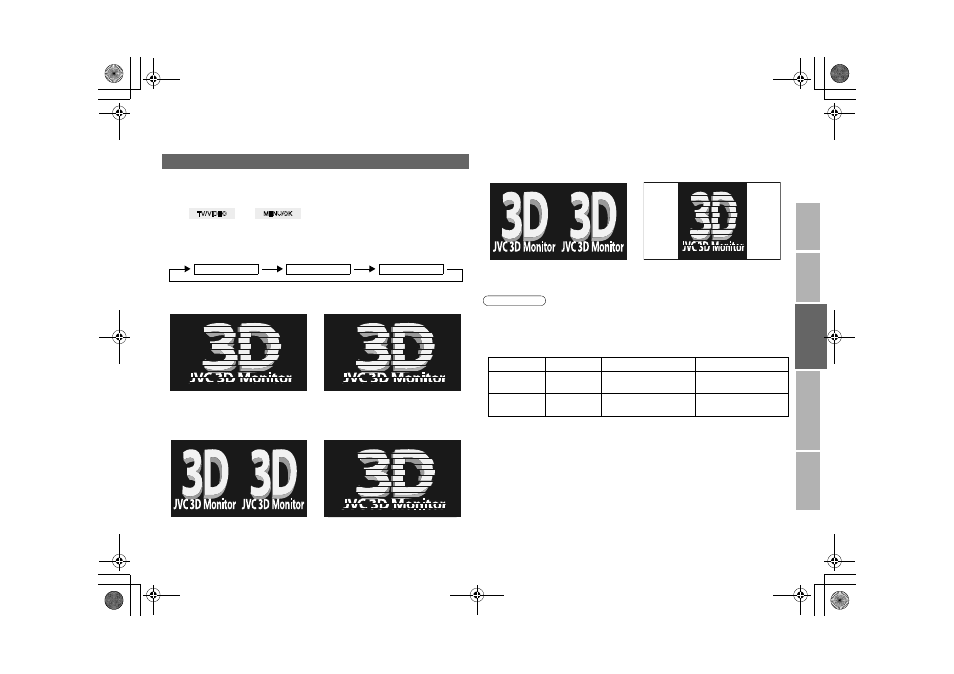
12
USE
SETT
ING
TR
O
U
B
LE
?
PREPARE
IM
PORTANT
This monitor supports LINE BY LINE and SIDE BY SIDE 3D signals. To view
3D images, input a compatible 3D signal to enjoy the 3D effects.
You can activate the 3D mode using the following method.
Touch
and
on the touch sensor panel (P. 7)
simultaneously.
OR
Press the “3D” button on remote control. (P. 6)
z
2D to 3D image conversion function is not available.
z
When using SIDE BY SIDE to view 3D images, screen displays such as
menu screen will appear either on the left or right side of the screen. If you
cannot see the screen clearly, remove your circular polarizing glasses.
z
Set the 3D/ZOOM mode to the following setting when viewing in 3D.
z
If double vision occurs when viewing in 3D using the component inputs,
set the following items.
“Sharpness”: Minimum (P. 17)
“Clear SD”, “Digital VNR”, “DigiPure”, “MPEG Noise Reduction”: “Off”
(P. 18)
To view 3D images
LINE BY LINE
For line-by-line 3D input and normal
2D input.
Input signal
Monitor screen
SIDE BY SIDE 1
For horizontally compressed side-
by-side 3D input.
Left screen
Right screen
Monitor screen
Input signal
SIDE BY SIDE 1
SIDE BY SIDE 2
LINE BY LINE
SIDE BY SIDE 2
For non-compressed side-by-side
3D input
Left screen
Right screen
Monitor screen
Input signal
Input
Format
3D Mode
Zoom Mode (P. 14)
HDMI
1080p
LINE BY LINE,
SIDE BY SIDE 1/2
Full Native
HDMI,
Component 1080i
SIDE BY SIDE 1/2
Full Native
Note
GD-463D10U_EN.book Page 12 Monday, June 8, 2009 4:20 PM
