Snapshot (for video recording), Motor drive mode, Auto focus – JVC GR-D54 User Manual
Page 24: Manual focus, Pg. 24), Auto focus manual focus
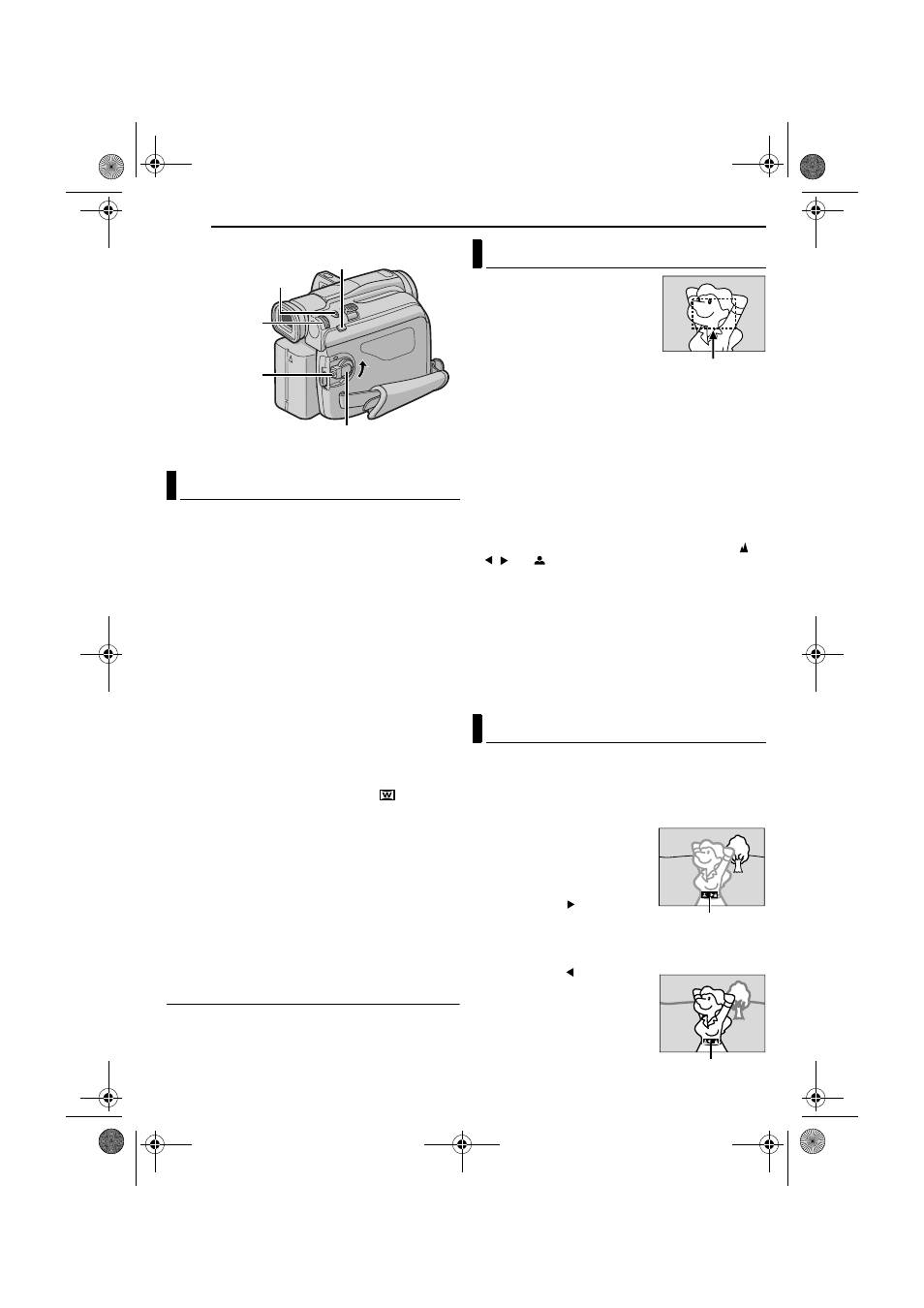
FEATURES FOR RECORDING
24
EN
MasterPage: Left
This feature lets you record still images that look like
photographs onto a tape.
1
Set the Power Switch to “M” while pressing down the
Lock Button located on the switch.
2
Open the LCD monitor fully. (
3
Set “SNAP MODE” to the desired mode.
4
Press SNAPSHOT.
● There is the sound effect of a shutter closing.
● The “O” indication appears and a still image will be
recorded for approx. 6 seconds, then the camcorder re-
enters the Record-Standby mode.
● You can perform Snapshot also during recording. A still
image will be recorded for approx. 6 seconds, then the
normal recording resumes.
● Regardless of the Power Switch position (“A” or “M”),
Snapshot recording takes place using the selected
Snapshot mode.
NOTES:
● To remove the shutter sound, refer to “BEEP” on page 20.
● When “WIDE MODE” is set to “SQUEEZE
” (
the “O” indication blinks in blue and Snapshot recording
becomes impossible.
● If Program AE with special effects (੬ pg. 23) is engaged,
certain modes of Program AE with special effects are
disabled during Snapshot recording. In such a case, the
icon blinks.
● If SNAPSHOT is pressed when “DIS” is set to “ON”
੬ pg. 19), the Stabiliser will be disabled.
● During Snapshot recording, the image displayed in the
viewfinder may be partially missing. However, there is no
effect in the recorded image.
● When a cable is connected to the AV connector, the shutter
sound is not heard from the speaker, however it is recorded
onto the tape.
Motor Drive Mode
Keeping SNAPSHOT pressed in step
4 provides an
effect similar to serial photography. (Interval between still
images: approx. 1 second)
The camcorder’s Full Range AF
system offers continuous shooting
ability from close-up (as close as
approx. 5 cm to the subject) to
infinity.
However, correct focus may not be
obtainable in the situations listed
below (in these cases perform
“Manual Focus”):
● When two subjects overlap in the same scene.
● When illumination is low.*
● When the subject has no contrast (difference in brightness
and darkness), such as a flat, one-colour wall, or a clear,
blue sky.*
● When a dark object is barely visible in the LCD monitor or
the viewfinder.*
● When the scene contains minute patterns or identical
patterns that are regularly repeated.
● When the scene is affected by sunbeams or light reflecting
off the surface of a body of water.
● When shooting a scene with a high-contrast background.
* The following low-contrast warnings appear blinking:
,
,
and
NOTES:
● If the lens is smeared or blurred, accurate focusing is not
possible. Keep the lens clean. (
condensation occurs, wipe with a soft cloth or wait for it to
dry naturally.
● When shooting a subject close to the lens, zoom out first.
੬ pg. 12) If zoomed-in in the auto focus mode, the
camcorder may automatically zoom out depending on the
distance between the camcorder and the subject. This will
not occur when “TELE MACRO” is set to “ON”. (
NOTE:
If you are using the viewfinder, you should already have
performed “Viewfinder Adjustment” (
1
Set the Power Switch to “M”
while pressing down the Lock
Button located on the switch.
2
Press FOCUS. The manual
focus indicator appears.
3
To focus on a further subject,
rotate the MMENU/VOL. Wheel
towards “+”. The “
” indicator
appears and blinks.
To focus on a nearer subject,
rotate the MMENU/VOL. Wheel
towards “–”. The “
” indicator
appears and blinks.
To reset to Auto Focus
Press FOCUS twice or set the
Power Switch to “A”.
If FOCUS is pressed once, the
camcorder will enter the focus
adjustment mode again.
Snapshot (For Video Recording)
Power Switch
SNAPSHOT
Lock Button
FOCUS
MMENU/VOL.
Auto Focus
Manual Focus
Focus detection zone
Manual focus indicator
While focusing on a
further subject
Manual focus indicator
While focusing on a
nearer subject
GR-D54EX.book Page 24 Thursday, November 27, 2003 8:03 PM
