Wipe/fader, Program ae with special effects, Program ae – JVC GR-D54 User Manual
Page 23: Pg. 23)
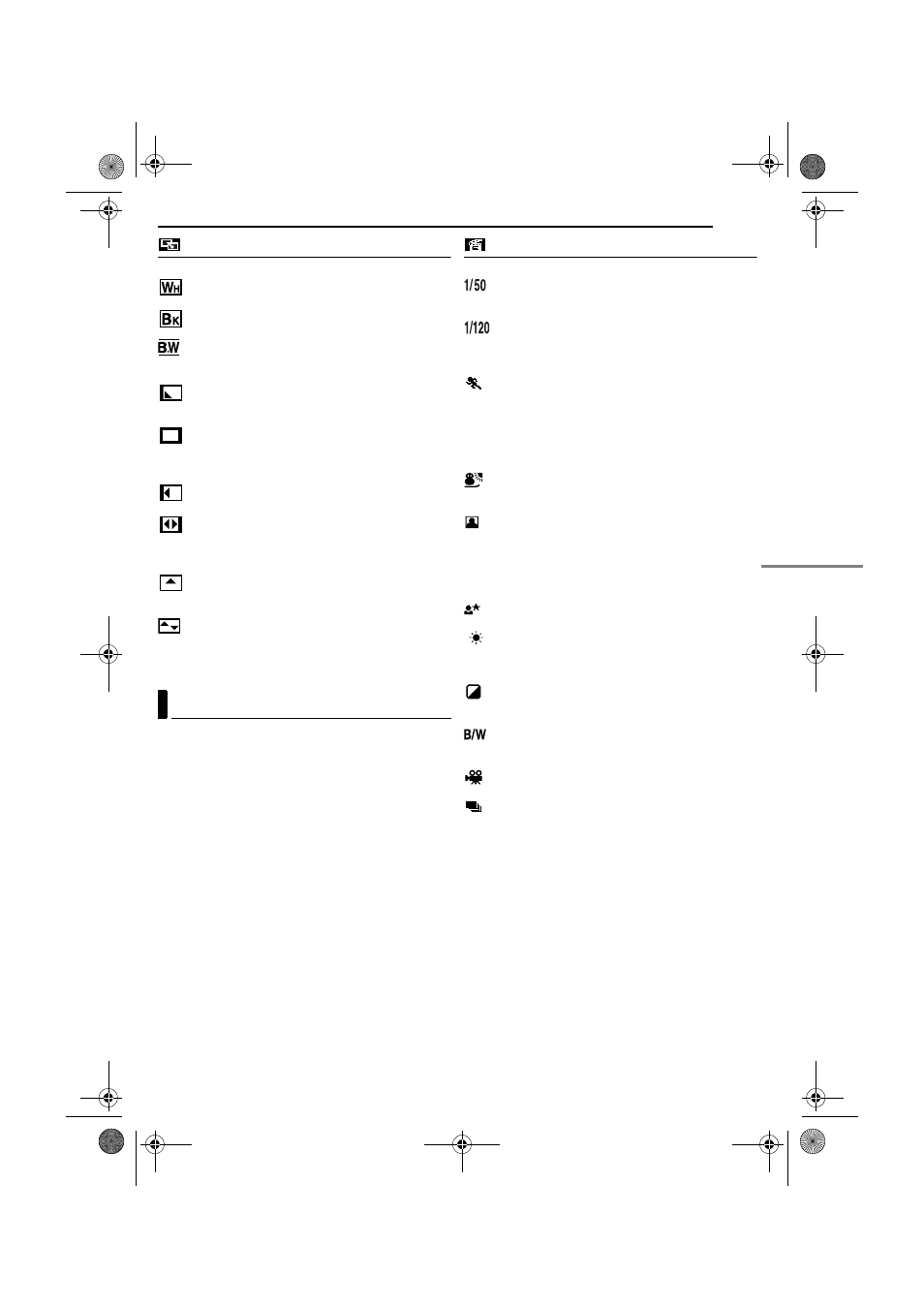
FEATURES FOR RECORDING
EN
23
MasterPage: Advan_Right
WIPE/FADER
OFF: Disables the function. (Factory-preset)
FADER–WHITE: Fade in or out with a white
screen.
FADER–BLACK: Fade in or out with a black
screen.
FADER–B.W: Fade in to a colour screen from a
black and white screen, or fade out from colour to black
and white.
WIPE–CORNER: Wipe in on a black screen from
the upper right to the lower left corner, or wipe out from
lower left to upper right, leaving a black screen.
WIPE–WINDOW: The scene starts in the centre of
a black screen and wipes in toward the corners, or
comes in from the corners, gradually wiping out to the
centre.
WIPE–SLIDE: Wipe in from right to left, or wipe out
from left to right.
WIPE–DOOR: Wipe in as the two halves of a black
screen open to the left and right, revealing the scene, or
wipe out and the black screen reappears from left and
right to cover the scene.
WIPE–SCROLL: The scene wipes in from the
bottom to the top of a black screen, or wipes out from top
to bottom, leaving a black screen.
WIPE–SHUTTER: Wipe in from the centre of a
black screen toward the top and bottom, or wipe out from
the top and bottom toward the centre leaving a black
screen.
IMPORTANT:
Some modes of Program AE with special effects cannot be
used with certain Wipe/Fader effects. (See the left column.) If
an unusable mode is selected, the indicator of Program AE
with Special Effects blinks or goes out.
1
Set the Power Switch to “M” while pressing down the
Lock Button located on the switch.
2
Open the LCD monitor fully. (
3
Set “r” to the desired mode. (
● The PROGRAM AE menu disappears and the selected
effect is activated.
● The selected effect indicator appears.
To deactivate the selected effect
Select “OFF” in step
3. The effect indicator disappears.
NOTES:
● Program AE with special effects can be changed during
recording or during Record-Standby.
● Some modes of Program AE with special effects cannot be
used during Night-Scope.
PROGRAM AE
OFF: Disables the function. (Factory-preset)
SHUTTER 1/50: The shutter speed is fixed at 1/
50th of a second. Black bands that usually appear when
shooting a TV screen become narrower.
SHUTTER 1/120: The shutter speed is fixed at 1/
120th of a second. The flickering that occurs when
shooting under a fluorescent light or mercury-vapour
lamp is reduced.
SPORTS
(Variable Shutter Speed: 1/250 – 1/4000)
This setting allows fast-moving images to be captured
one frame at a time, for vivid, stable slow-motion
playback. The faster the shutter speed, the darker the
picture becomes. Use the shutter function under good
lighting conditions.
SNOW: Compensates for subjects that may
otherwise appear too dark when shooting in extremely
bright surroundings such as in the snow.
SPOTLIGHT: Compensates for subjects that may
otherwise appear too bright when shooting under
extremely strong direct lighting such as spotlights.
NOTE:
“SPOTLIGHT” has the same effect as –3 with the exposure
control. (
TWILIGHT: Makes evening scenes look more
natural. White Balance (
੬ pg. 26) is automatically set to
“
”, but can be changed to your desired setting. When
Twilight is chosen, the camcorder automatically adjusts
the focus from approx. 10 m to infinity. From less than 10
m, adjust the focus manually.
SEPIA: Recorded scenes have a brownish tint like
old photos. Combine this with the Cinema mode for a
classic look.
MONOTONE: Like classic black and white films,
your footage is shot in B/W. Used together with the
Cinema mode, it enhances the “classic film” effect.
CLASSIC FILM: Gives recorded scenes a strobe
effect.
STROBE: Your recording looks like a series of
consecutive snapshots.
Program AE With Special Effects
GR-D54EX.book Page 23 Thursday, November 27, 2003 8:03 PM
