JVC TU-DB1SU User Manual
Page 17
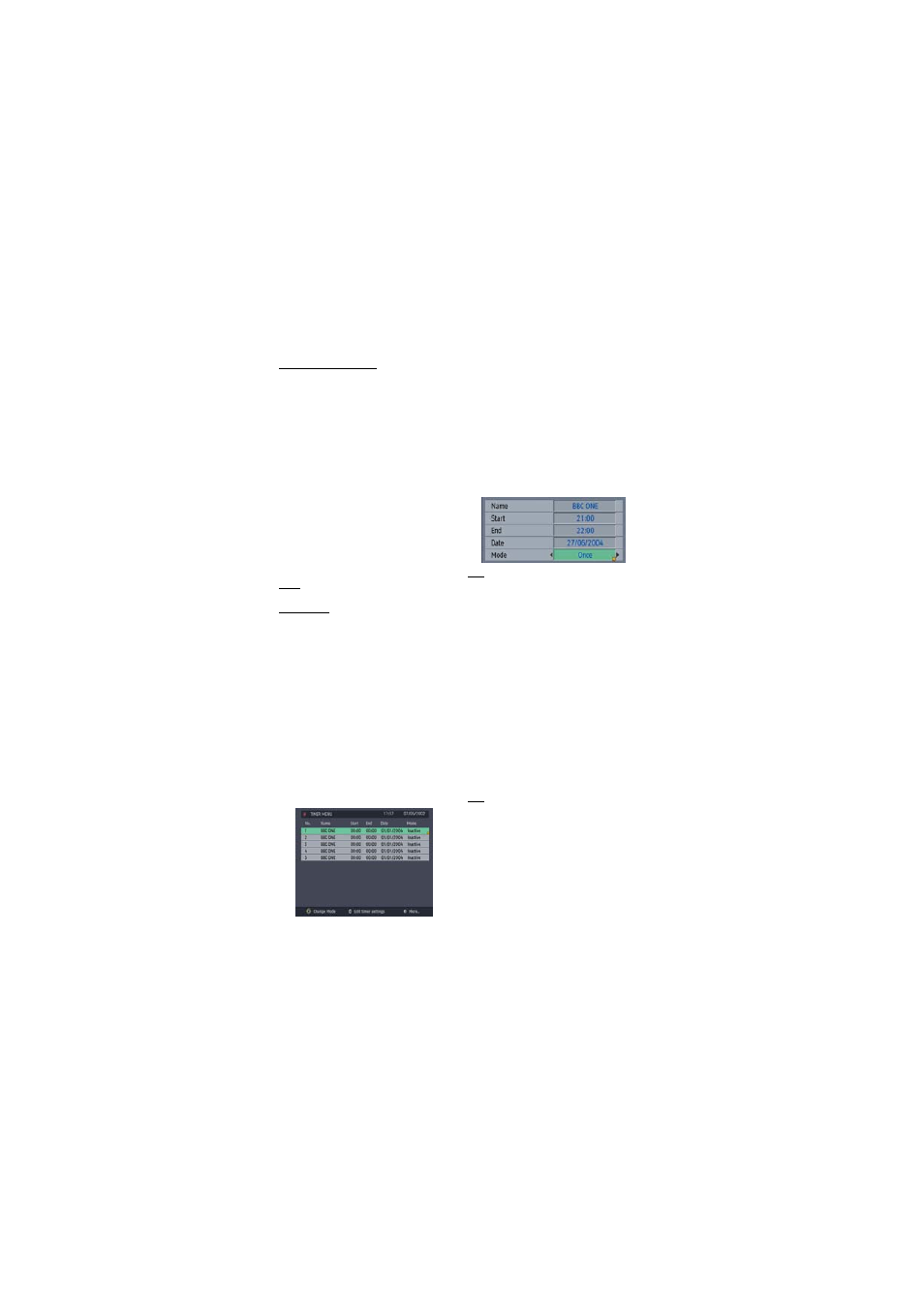
- 16 -
PROGRAMME REMINDERS
Programme reminders can be set to signal that a
programme is about to start when you are watching
another channel. A reminder is set from the
Electronic Programme Guide screen.
Press the [GUIDE] key to display the EPG screen
and press [RIGHT] to display the next programme
details in the text window and highlight the name of
the next programme in the list of channels. Press
[OK] when a programme you want to watch is
highlighted and the reminder icon is displayed
against that programme's name.
You can exit the EPG screen in the normal way -
pressing [GUIDE], [MENU]. Later, shortly before the
programme is due to start, the receiver will display
a reminder on the screen over the picture of the
channel being viewed.Use the [LEFT] or [RIGHT]
keys to highlight the YES or NO buttons as
appropriate and press [OK]. If you select the YES
button, the receiver switches over to the reminder
channel.
Note: Reminder events are ignored if any timer
event is active at that time.
EVENT TIMER
You can also set a timer to switch the receiver to
any channel without your intervention. Thisis
intended for making video recordings of
programmes when you are out. If a single
programme is to be recorded, the receiver can be
left switched to the required channel and the timer
set on the VCR. However, if two or more
programmes on different channels are to be
recorded then the receiver's own timer is set as well,
to select the required channel when it is needed.
Display the Main Menu by pressing the [MENU] key
and highlight and select the Timers line to display
the Timer menu screen. Up to five separate timer
events can be set and each is displayed in the Timer
screen, showing the event number, the channel to
be selected, the start time, end time, date and the
mode - whether that event is active (and will be acted
on) or not.
To set an event, highlight its mode button using the
[UP] or [DOWN] keys and press [OK] to display the
timer entry window. Here the five settings of channel
name, start time, end time, date and frequency
mode can be set. You can move freely between
each setting using the [UP] and [DOWN] keys. The
channel name is set using the [LEFT] or [RIGHT]
keys to display the channel which broadcasts the
programme to be recorded. The start time, end time
and date are each set with the number keys on the
remote control in 24-hour format. The frequency
mode determines how often the receiver operates
this event and is set with the [LEFT] or [RIGHT] keys
to be either Once, Daily, or Weekly.
Hint
If an invalid number for the start or end times
or the date is entered, the highest valid number
is automatically entered in its place. So,
entering 28:30 as the time will automatically
change to 23:30, and a date of 15:14:2002 will
change to 15:12:2002.
Pressing [MENU] or [OK] returns to the Timer screen
with the settings in place in the timer event list. The
event mode is automatically set to Active and you
can now return to normal viewing (press the [MENU]
keys) and at the appointed time the receiver will
switch over to the required channel and at the end
of the event, switch the receiver to standby.
When the Timer screen is displayed, any event can
be set to be Inactive (so it will not occur) or the
channel, times and frequency mode altered by
highlighting the event's Mode button and pressing
[OK] as before.
You can exit the Timer screen and return to normal
TV viewing by pressing [MENU].
Hint
If you are watching digital terrestrial TV at the
time the timer event starts, a message is flashed
onto the screen announcing that the receiver is
'Switching to timer channel' so you understand
what is happening.
