JVC TU-DB1SU User Manual
Page 11
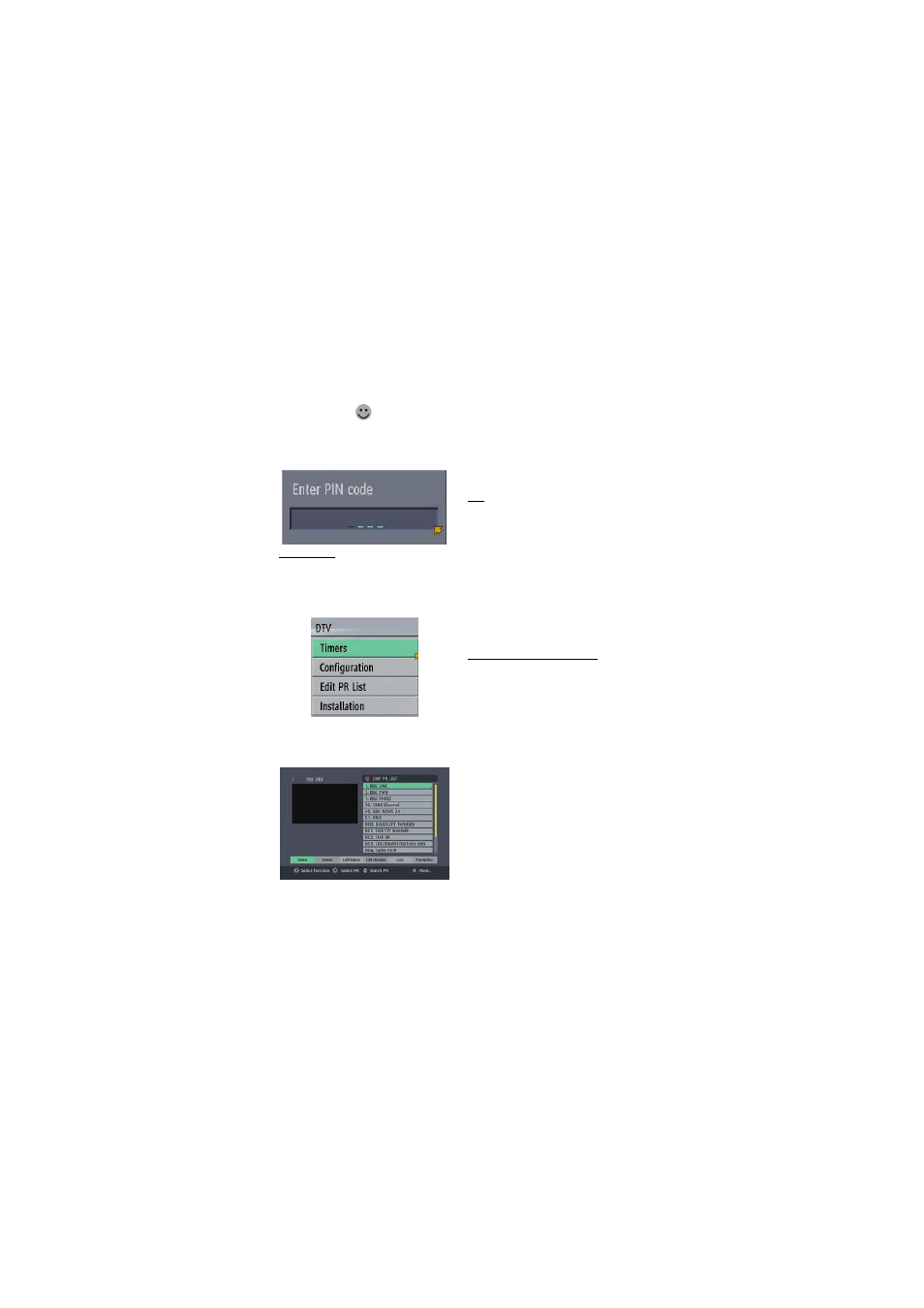
- 10 -
Icons are also displayed in the information banner
and if this channel is a favourite channel (see -
ADVANCED OPERATION - Favourite Channels on
page 15).
favorite channel icon
If the selected channel is locked (see - ADVANCED
OPERATION - Channel Protection on page 14), you
must enter the correct four digit code to view the
channel.
CHANNEL LIST
You can also select the required channel directly
from the on-screen channel list. This is displayed
using the receiver's Main Menu. First bring up the
menu with the [MENU] key on the remote control
handset.
Using the [UP] or [DOWN] keys on the remote
control, choose the Edit PR List and press the
[OK] key, to display the channel list.
Here, you can preview any channel stored by the
receiver before viewing it full screen. The complete
list of channels is displayed in pages of 11 channels
at a time, with their channel list number and a
favourite channel icon if appropriate (see -
ADVANCED OPERATION - Favourite Channels).
The name and a quarter-screen image of the
channel last viewed is displayed in the top right of
the screen.
Using the [UP] or [DOWN] keys, the highlight is
moved through the list to the channel required.
Pressing [OK] now changes the quarter-screen
display to show the highlighted channel.
Hint
From the Channel List screen, it is possible to
edit the channel list, including changing the
name of stored channels or deleting them.
Editing the list is covered in - ADVANCED
OPERATION - Editing The Channel List on
page 13. When using the Channel List to select
channels, use the [LEFT] or [RIGHT] keys to
ensure that the highlighted button at the bottom
of the screen is SELECT, so no editing functions
are accidentally begun.
When you leave the Channel List screen, by
pressing [MENU] the channel showing on the quarter
screen is selected for normal viewing on the whole
screen.
ELECTRONIC PROGRAMME GUIDE
The fourth way of selecting a channel is with the
electronic programme guide, or EPG. The EPG is
accessed by pressing the Guide key, [GUIDE]. Like
the Channel List, the EPG screen displays a list of
the stored channels along with information on what
programmes are being broadcast.
Depending on the area where you are located, you
will have either 7 days EPG or Now and Next EPG.
The EPG views information about services on a 7
day basis.
