Picture adjust, Video status, Customizing your tv – JVC 0508TSH-II-IM User Manual
Page 34: Picture adjust video status, Back menu
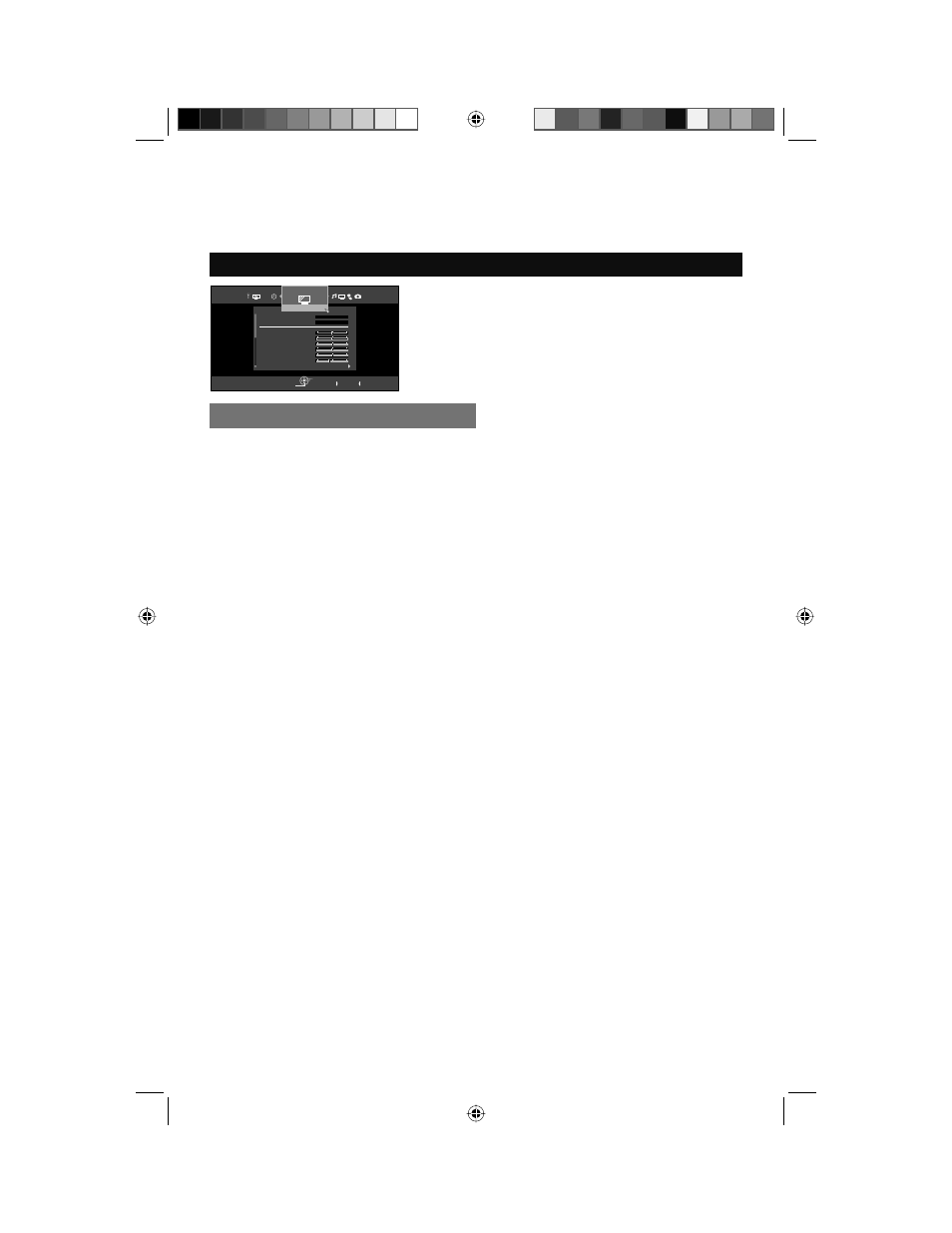
34
■ Allows you to change and adjust the way the picture appears on your television.
Tint
Allows you to adjust the levels of red and green on your TV.
Color
Allows you to make all the colors on your TV appear more vivid or subtle.
Picture
Allows you to adjust the level of black and white on your TV giving you a darker or brighter
picture overall.
Bright
Allows you to adjust the overall brightness of the TV.
Detail
Allows you to adjust the level of fine detail on your TV.
Energy Saver Mode
Allows you to adjust the brightness of the internal lamp which effects the overall brightness of
the TV.
Customizing your TV
Picture Adjust
Video Status
Choose different display settings according to personal preferences. You can use this feature
with TV, V1, V2, V3, V4 and V5.
Standard – Resets the picture display to the factory settings.
Dynamic – Gives a vivid picture with better contrast when viewing in a brightly lit room.
Theater – Gives a rich, film-like look to video when viewing in a dimly lit room.
Game – Used for when you are playing video games connected to your TV.
Memory-1 / Memory 2 – You can memorize your favorite picture settings (Tint, Color, Picture,
Bright, Detail, Energy Saver Mode)
Notes:
• Each mode is memorized for each input (TV, V1, V2, V3, V4, V5) connected to the TV.
• Each video status setting has a separate memory for HD (1080i/1080p/720p) and SD
(480p/480i) video signal. Each video status can be chosen along with your favorite picture
settings (Tint, Color, Picture, Bright, Detail and Energy Saver Mode).
– When an HD or SD signal is displayed, your HD or SD settings are recalled for the video
status you are using.
Select
Operate
Back
Exit
BACK
MENU
Video Status
Natural Cinema
Tint
Color
Picture
Bright
Detail
Energy Saver mode
Theater Pro II
Picture Adjust
Aa
Page 1/2
Standard
Auto
0
0
0
0
0
-5
LCT2403-001A-A English.indd 34
LCT2403-001A-A English.indd 34
5/2/08 10:00:01 AM
5/2/08 10:00:01 AM
