Viewing tracks of a vcd, English, On the remote control only – JVC CA-MXDVA5 User Manual
Page 32: Press title during playback
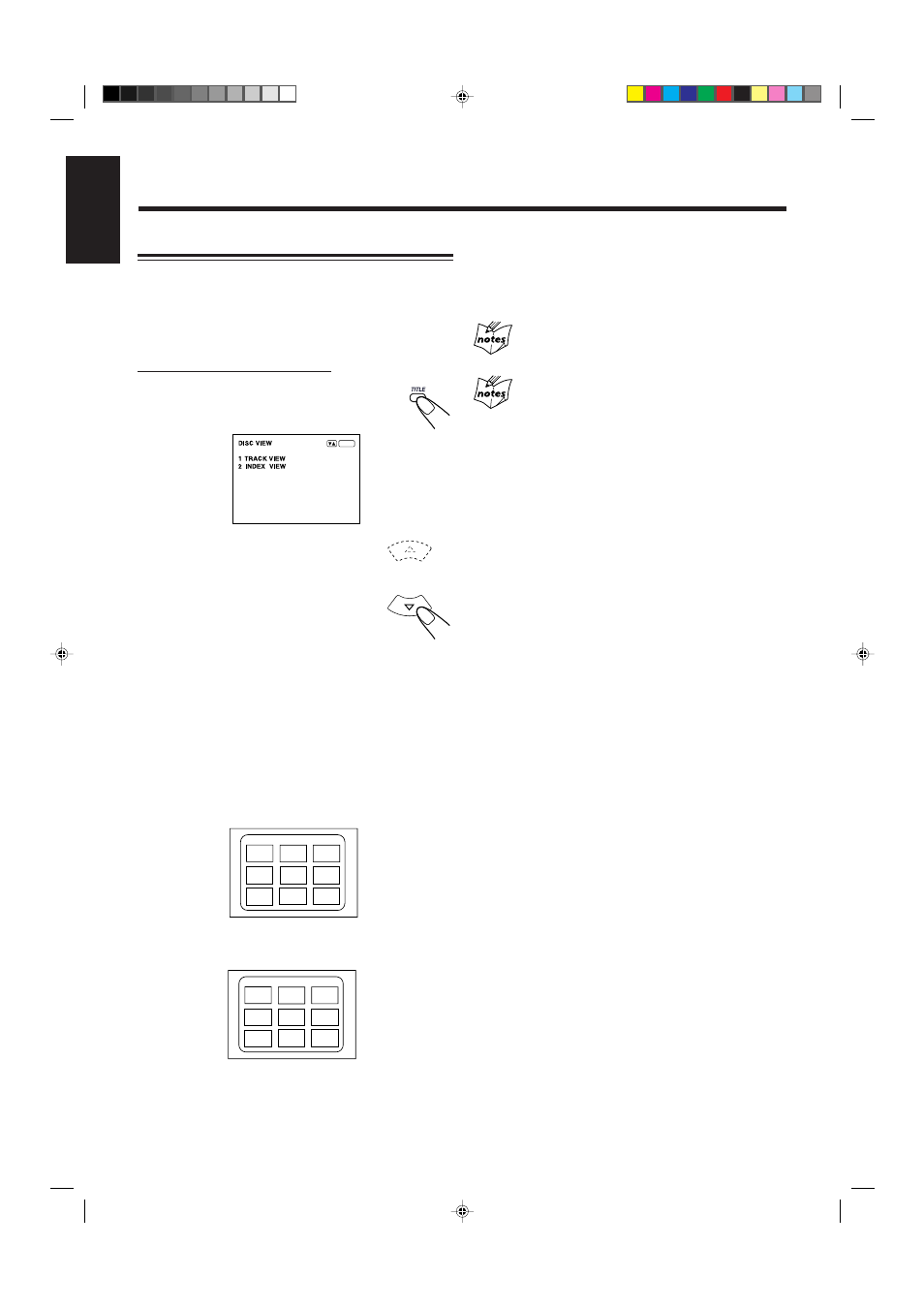
– 27 –
English
Viewing tracks of a VCD
You can view the beginning of each track of a disc (Track
View) or 9 scenes of the selected track on a disc (Index View)
and locate it directly.
• This function can be used on a VCD without the PBC
function.
On the remote control ONLY:
1
Press TITLE during playback.
The “DISC VIEW” screen appears on the TV
screen.
2
Press Cursor
∞ (or 5) to select
(highlight) either “TRACK VIEW”
or “INDEX VIEW,” then press
ENTER.
• TRACK VIEW: To view the beginning of
each track on a disc.
9 tracks will be shown at a time. If a
disc has more than 9 tracks, pressing
NEXT will show other 9 tracks on the
screen.
• INDEX VIEW: To view 9 scenes of the current playing
track. These scenes are created by
dividing the track equally into 9
portions and the beginning (5 seconds
each) of those 9 scenes are shown on
the TV screen.
When selecting “TRACK VIEW”:
01
02
03
04
05
06
07
08
09
TRACK VIEW
When selecting “INDEX VIEW”:
01
02
03
04
05
06
07
08
09
INDEX VIEW
ENTER
3
Press Cursor
∞ (or 5, 3, 2) to select
(highlight) a scene you want to start
playback, then press ENTER.
Playback skips to the selected scene.
If you press TITLE before starting play
“TRACK VIEW” screen appears.
If you press TITLE during DVD play or CD play
During DVD play, the title screen of the DVD disc will appear. (See
page 20.)
During CD play, the first 10 seconds of each track will be played
back. When all the tracks are played, normal playback starts from
the first track.
EN21-27.CA-MXDVA5[UG]_f
01.3.23, 1:43 PM
27
