Formatting (continued), Dubbing/importing, Cancel formatting – JVC LST1083-001C User Manual
Page 26
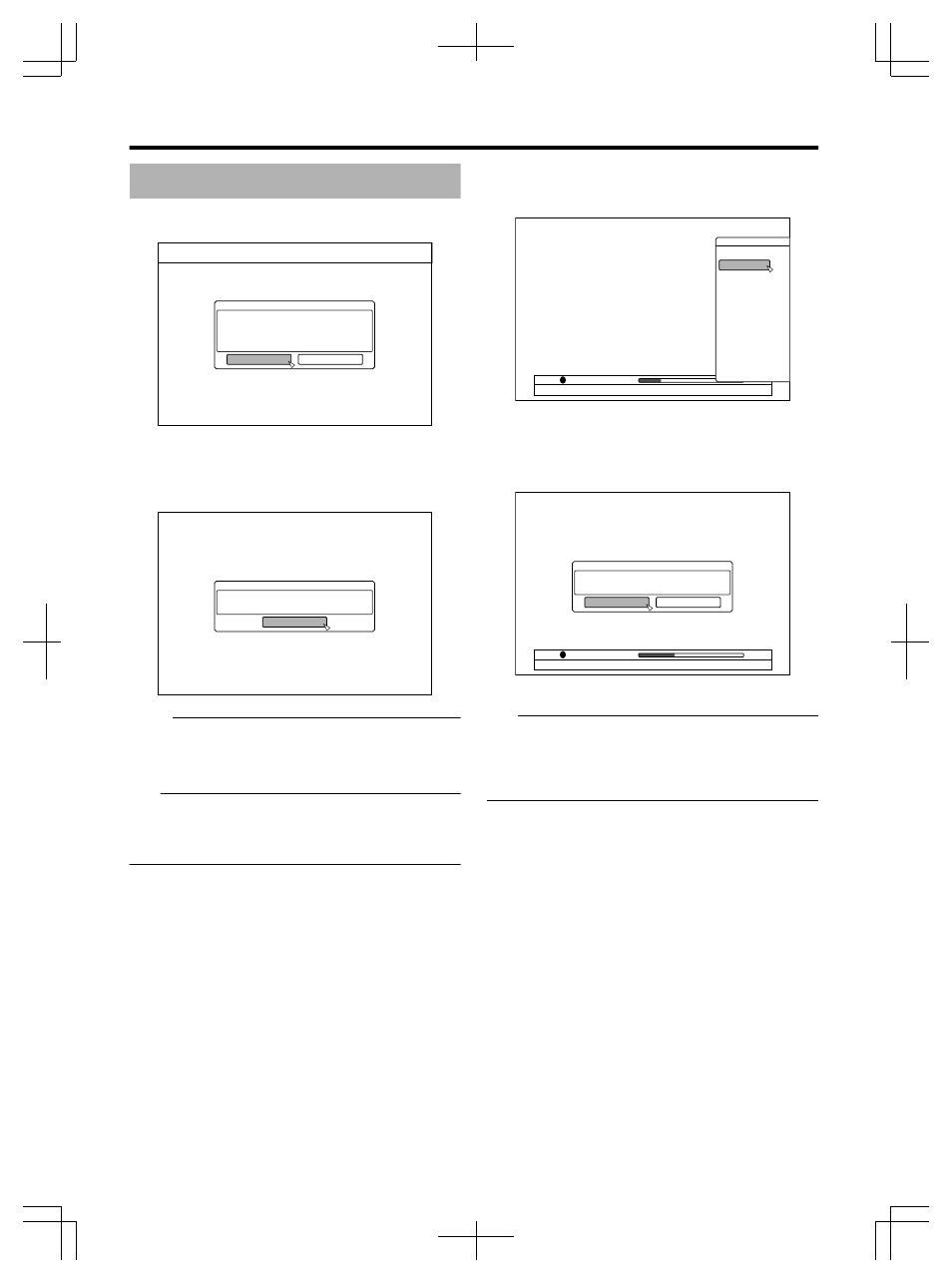
Formatting (Continued)
5 Select “YES”, and press the [OK] button in the
format confirmation screen
.
%10(+4/
6*'&+5%9+..$'(14/#66'&+0:::
#..4'%14&'&6+6.'59+..$''4#5'&
+66#-'5#$176;;;/+076'5
&1;179#0661(14/#6!
;'5
01
v
Formatting starts.
v
After formatting is complete, a “THE DISC HAS BEEN
FORMATTED” message appears on the monitor, and the
normal screen is displayed.
.
%10(+4/
6*'&+5%*#5$''0(14/#66'&
1-
Memo:
v
To return to the initial screen without formatting the disc,
select “DO NOT FORMAT” and press the [OK] button.
Alternatively, you can press the [RETURN] button to return
to the initial screen without formatting.
Note:
v
Do not turn off the power or unplug the power cable when
the “FORMATTING DISC…” message is displayed.
v
Note that formatting a disc with copyright-protected titles
erases all the titles from the disc.
m
Cancel formatting
1 Press the [OPTION] button while formatting
.
126+105
$#%-
5612
(14/#6
;17%#0':+6(41/6*'126+105%4''0
2 Select “STOP” and press the [OK] button
v
A confirmation screen to stop formatting appears.
3 Select “YES” on the confirmation screen and
press the [OK] button
.
%10(+4/
(14/#66+0)9+..$'56122'&
5612!
;'5
01
(14/#6
;17%#0':+6(41/6*'126+105%4''0
v
Formatting is stopped.
Note:
v
Formatting can be stopped if it seems to take a long time
(more than two minutes).
v
If for any reason formatting cannot be stopped, the
confirmation screen for stopping formatting will not appear
even if the [OPTION] button is pressed.
Dubbing/Importing
26
