Auto return setup, Display the setup menu on the camera, P.20, steps 1 to 4) – JVC TK-C655 User Manual
Page 41: Display the camera function2 screen, Set the return status using auto return function, Set the time for auto return to activate, Press the menu button, Rm-p2580 rear, Setup menu display on the camera, Camera function2 screen
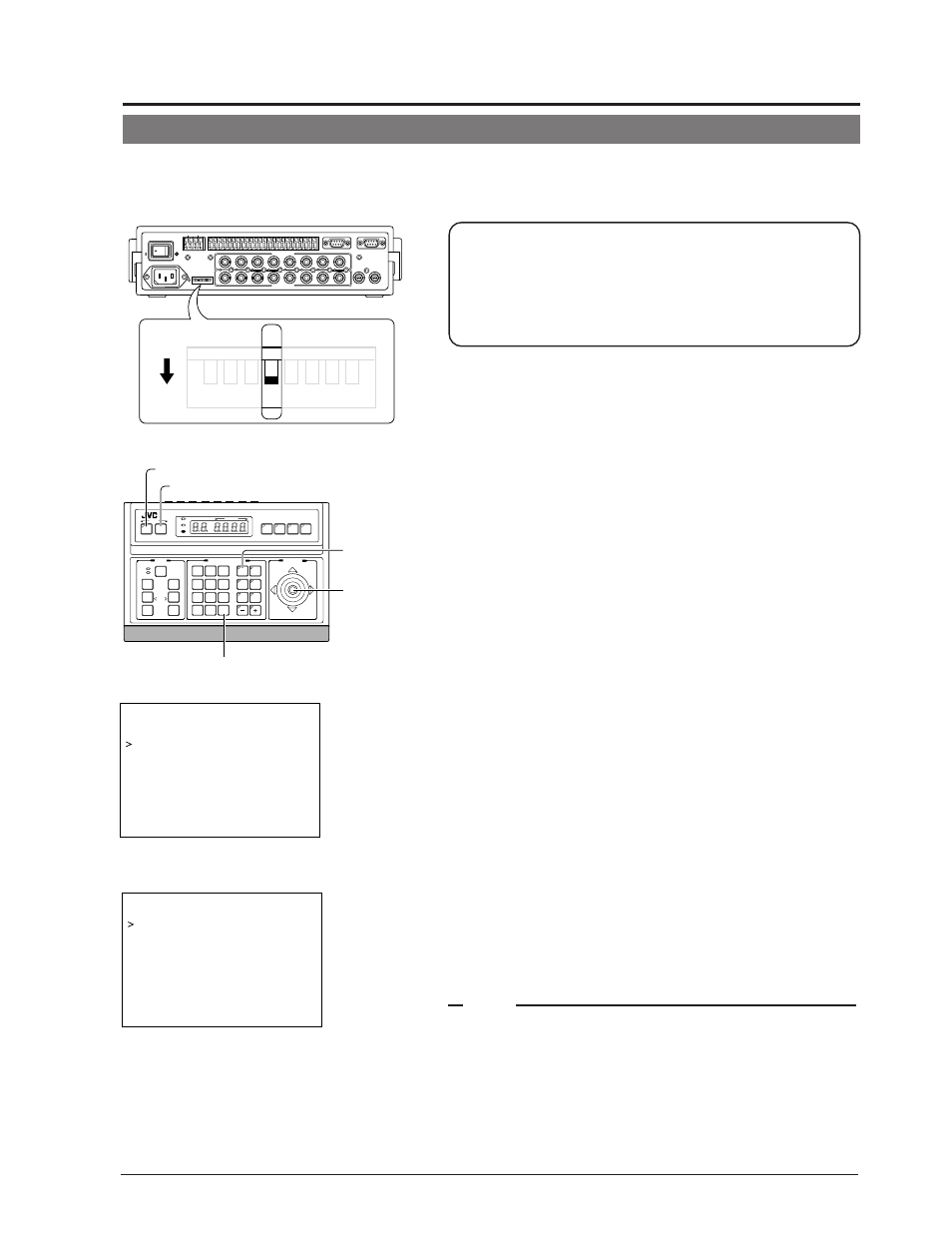
41
AUTO RETURN Setup
If the camera is not operated at the preset time after it has been operated manually, it will automatically return to the status set
previously.
1
TO CAMERA
DATA I / O
RX
RX+ RX
RX- TX
TX+ TX
TX-
COM
COM
1
2
3
4
5
6
7
8
COM
COM 9/1 10/2 11/3 12/4 13/5 14/6 15/7 16/8 COM
COM
COM
COM
COM
COM
CAMERA
CAMERA
SW
UNIT
UNIT
ALARM
ALARM
AUTO
4
3
1 2
8
7
5 6
2
3
4
5
6
7
8
1
MONITOR
MONITOR
OUTPUT
OUTPUT
MONITOR
MONITOR
SERIAL-2
SERIAL-2
SERIAL-1
SERIAL-1
VIDEO INPUT
VIDEO INPUT
VIDEO OUTPUT
OUTPUT
OUTPUT
2
1
ON
2
3
4
5
6
7
8
POWER
OFF
ON
AC INPUT
`
4
3
1 2
8
7
5 6
ON
< RM-P2580 rear >
SETUP
MENU
SET
SPEED
IRIS
AF
FOCUS
ZOOM
OPEN
FAR
TELE
CLEAR
/HOME
7
4
1
8
0
5
2
9
6
3
ENTER
AUTO
PAN
OPTION
1
OPTION
2
CAMERA
POSI-
TION
AUTO
PATROL
CLOSE
NEAR
WIDE
AUTO
F-1
F-2
F-3
PAN/TILT
LENS
CAMERA/POSITION
CAMERA
POSITION
REMOTE CONTROL UNIT
RM-P2580
ALARM
POWER
KEY LOCK
PAN/TILT
lever
CAMERA
buttons
ENTER button
SET button
MENU button
SETUP menu display on the camera
C A M .
F U N C T I O N 1 . .
C A M .
F U N C T I O N 2 . .
– – – M E N U – – –
C A M .
T I T L E / A L A R M . .
C A M .
V I D E O
A D J U S T . .
C A M .
A L C . .
H O M E
M O T I O N
D E T E C T . .
A U T O
P A N / P A T R O L / T R A C E . .
P O S I . F U N C T I O N
S E T . .
F A C T O R Y
S E T T I N G S . .
CAMERA FUNCTION2 screen
A F F O R
I R
O F F
– – – C A M E R A
F U N C T I O N 2 – – –
A U T O
R E T U R N
O F F
R E T U R N
T I M E
– – –
*Before setting AUTO RETURN, make sure to set the
rear panel DIP Switch of RM-P2580.
1. Turn off the power of RM-P2580.
2. Set rear DIP Switch4 of RM-P2580 to “ON”.
3. Turn on the power of RM-P2580 again.
1.
Display the SETUP menu on the camera.
(
☞
P.20, steps 1 to 4)
• MENU button(3sec)
A Select “CAMERA” with the PAN/TILT lever
A SET button.
2.
Display the CAMERA FUNCTION2 screen.
• Tilt the PAN/TILT lever up or down to move the cursor (>) to “CAM-
ERA FUNCTION2” and press the SET button.
• The CAMERA FUNCTION2 screen is displayed.
3.
Set the return status using AUTO RETURN function.
• Set the status for the camera to return to automatically when it is not
operated for a certain time.
• Setting values: OFF, HOME, A.PAN KEY, A.PATROL KEY
4.
Set the time for AUTO RETURN to activate.
• Selectable time: 1 min, 2 min, 3 min, 5 min, 10 min, 20 min, 30
min, 60 min
• When “AUTO RETURN” is set to “OFF”, “---” will be displayed and
setting will be disabled.
5.
Press the MENU button.
The screen returns to the MENU screen.
●
During MENU setting and alarm operation, it will not return to the status set
under AUTO RETURN.
●
After the alarm operation, it will return to the status set under AUTO RE-
TURN.
●
When using AUTO RETURN function, make sure to use the REMOTE CON-
TROL UNIT of the product with model name RM-P2580(A) as on the serial
number plate. RM-P2580 without (A) will not function properly.
MEMO
