Hardware – JVC MP-XP7230GB User Manual
Page 72
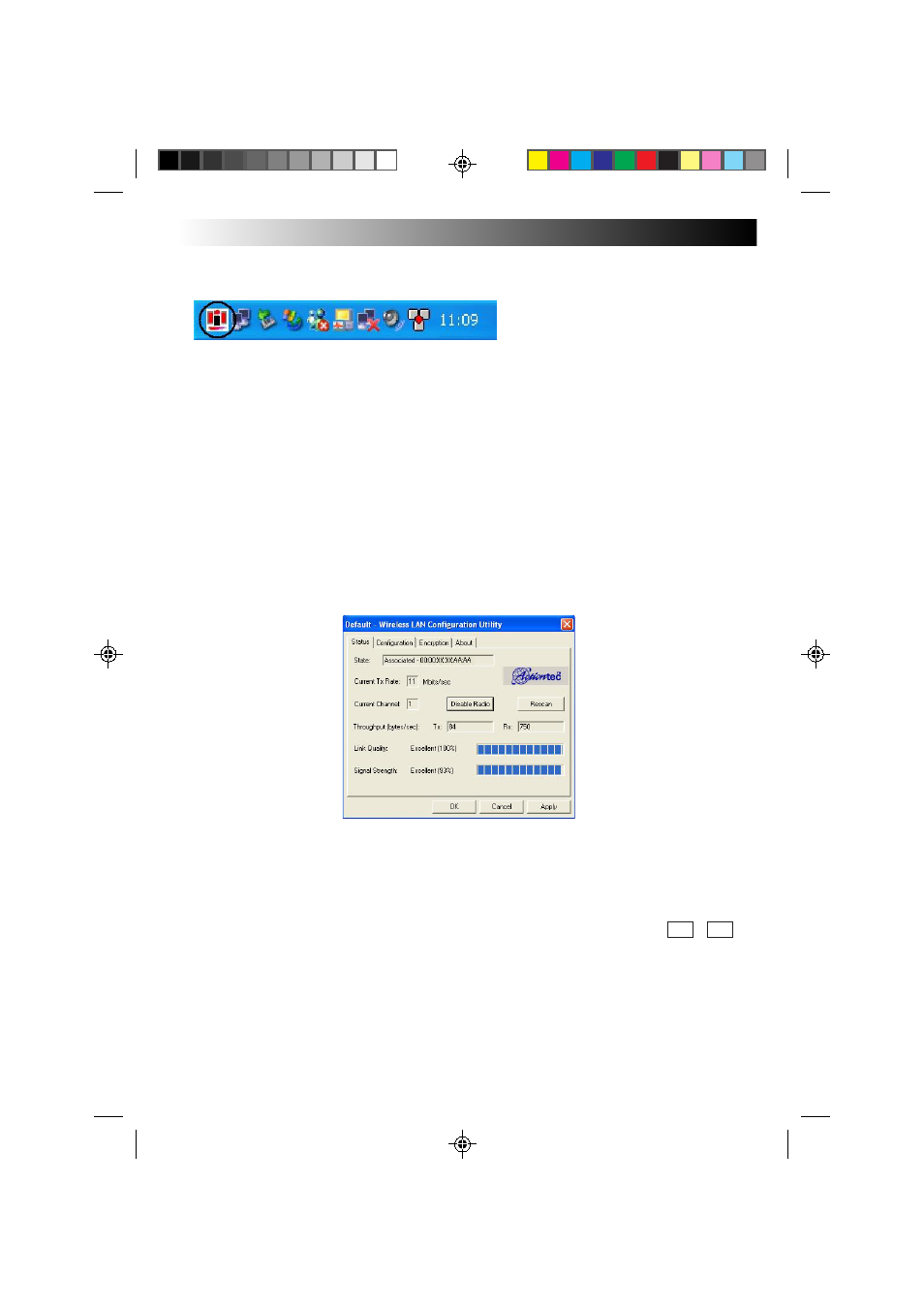
72
EN
HARDWARE
When the wireless LAN status icon is clicked on the task tray, the main menu of the wireless
LAN setting utility is opened, enabling the wireless LAN status to be checked or set.
The color of the wireless LAN status icon indicates the connection status and signal strength
status.
Green on a white ground:
Now connected (signal strength: strong)
Yellow on a white ground:
Now connected (signal strength: weak)
Red on a white ground:
Now searching the base station
Red cross on a white ground: Wireless LAN in the OFF status
Red cross on a green ground: Now connected (an error has occurred); the wireless network
cannot be used. Re-check the encryption (page 74).
4 Perform the wireless network settings.
1 Status
Wireless LAN connection status display and wireless LAN ON/OFF switch
The connection status, current transmission rate (Mbps) communication channel,
throughput (bps), link quality and signal strength are displayed.
When [Rescan] is clicked, the connection destination is searched again.
When [Disable Radio] is clicked while connected, the wireless LAN function is set to
OFF.
When [Disable Radio] is clicked while the wireless LAN is OFF, the wireless LAN function
is set to ON, the connection destination is searched, and the connection is established.
The wireless LAN can also be set to ON or OFF by pressing the hot keys ( Fn + F9 ).
Note
In the case of a peer-to-peer network type, the link quality and signal strength are not
displayed.
XP72305230E_66-81
2/25/3, 5:45 PM
72
