Controls and features ( cont ’d), How to handle basic operations, How to handle basic opera tions – JVC TM-A170G User Manual
Page 4: Controls and fea tures, Basic opera tion picture adjustment, Rear view, Cont’d), 4 tm-a170g, Press the power switch to turn on the power, Press the input select buttons to choose input
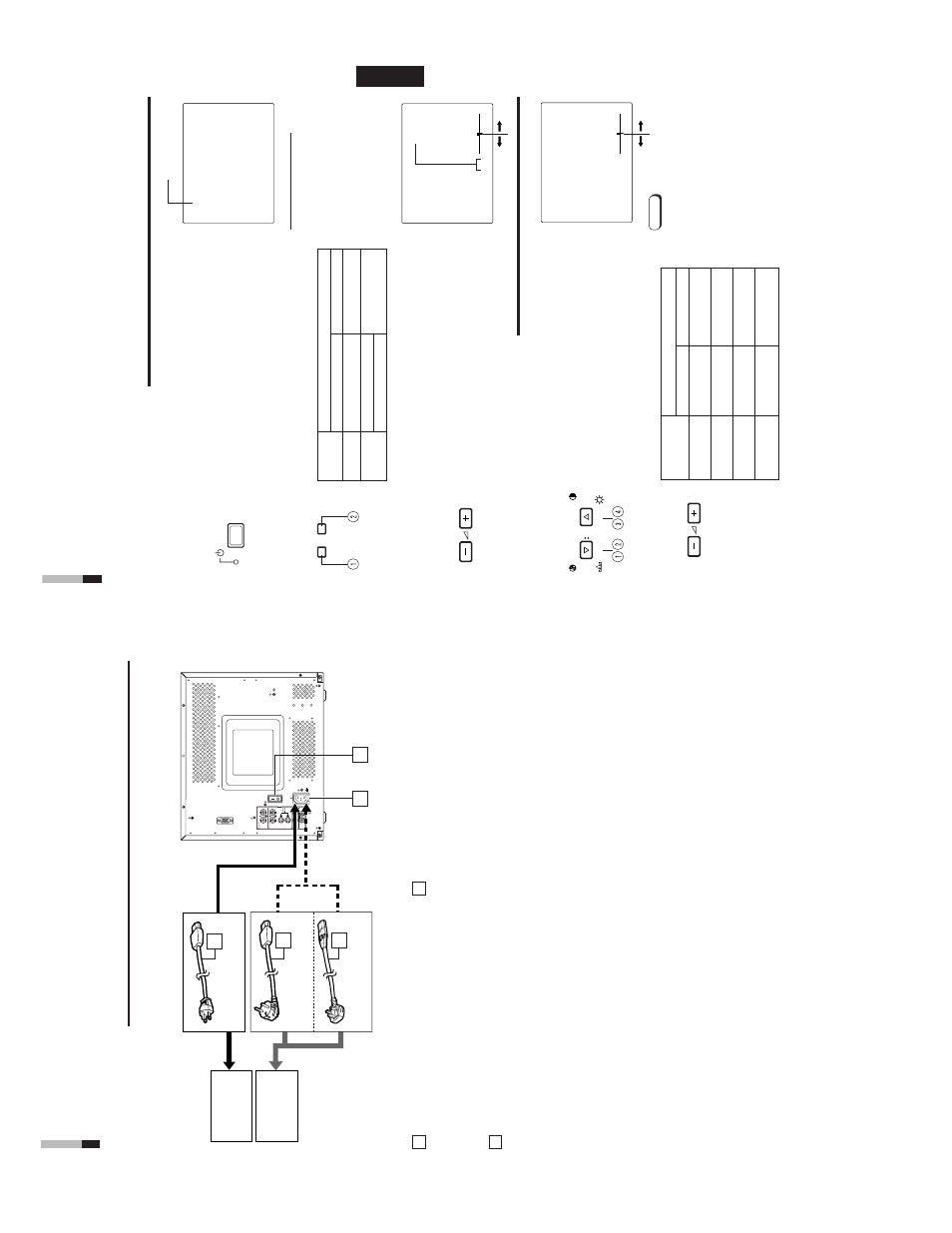
1-4
TM-A170G
ENGLISH
PA
L
VOLUME
:
2
0
PHASE
:
0
0
+
–
Item
s
VOLUME/SELECT button
–+
CHROMA
lighter
deeper
(Chroma)
PHASE
reddish
greenish
(Phase)
CONTRAST
lower
higher
(Contrast)
BRIGHT
darker
brighter
(Brightness)
ST
A
TUS indication
(P
AL
or NTSC)
00 ~ 50
HOW TO HANDLE BASIC
OPERA
TIONS
BASIC OPERA
TION
PICTURE ADJUSTMENT
2. Press the POWER switch to turn on the power
.
ON
:
Power turns ON. (Power indicator: lit)
Green:
The main power is ON, and the monitor
’s
power is ON (in the normal operation mode).
OFF
:
Power turns OFF
. (Power indicator: unlit)
Orange
:
The main power is ON, but the monitor
’s
power is OFF (in the standby mode)
Unlit
:
The main power is OFF
.
3. Press the INPUT SELECT buttons to choose input.
Select video/audio signals input to terminals on the rear
panel.
The selected button lights in green.
4. Press the VOLUME/SELECT buttons to adjust the
speaker volume.
Press this button to display the speaker volume level on the
screen.
+ :
The Built-in speaker volume is increased. (00
=
50)
– :
The Built-in speaker volume is decreased. (50
=
00)
*
S
creen indication will disappear about 10 seconds after operating.
*
T
he on-screen display goes of
f when you press MENU button.
1. Press select buttons corresponding to the item
you want to adjust.
The item you select is displayed on the screen.
1
Chroma control
: Press the CHROMA/PHASE button once.
2
Phase control
: Press the CHROMA/PHASE button twice.
3
Contrast control
: Press the CONTRAST/BRIGHT button once.
4
Brightness
control
: Press the CONTRAST/BRIGHT button twice.
*
P
ressing the CHROMA/PHASE button and CONTRAST/BRIGHT button
alternately while the item is shown on screen restores the previous status.
When no item is shown on screen, CHROMA
and CONTRAST
have priority
.
*
S
creen indication will disappear about 10 seconds after operating.
*
T
he on-screen display goes of
f when you press MENU button.
About the ST
A
TUS indication
●
W
ith the COLOR SYSTEM setting set
to
AUT
O mode, when you turn on the
power or select inputs, the color
system indication appears for about
3 seconds on the screen while P
AL
or
NTSC signals are being detected.
It does not appear when receiving a
B/W signal or when no signal is input.
Refer to page 8 for more information
about COLOR SYSTEM setting and
page 9 for more information about
ST
A
TUS indication setting.
Notes:
●
Phase control is ef
fective only in the
NTSC color system mode.
●
Chroma control is not ef
fective when
receiving B/W or when no signal is
input.
●
W
hen
CHROMA
is
adjusted
to
“–40,”
the picture becomes less colorful.
●
“NO EFFECT” is displayed (for about
3 seconds) when your selected
function has no ef
fect.
2.
Adjust with the VOLUME/SELECT buttons.
+
–
7
PO
WER
V
OLUME/SELECT
CHR
OMA
PHASE
BRIGHT
CONTRAST
V
OLUME/SELECT
VIDEO B (Y/C) terminal
1. Press the main power switch to turn on the power
.
INPUT SELECT
AB
T
e
rminals on the rear panel
V
ideo signal input
Audio signal input
1
Input
A
VIDEO
A
terminal
AUDIO
A
terminal
(VIDEO)
2
Input B
VIDEO B terminal
AUDIO B terminal
(VIDEO
Y
/C)
INPUT
SELECT
buttons
Note:The
Y/C (S-video) terminal has priority
.
17
16
18
18
VIDEO A
REMOTE
AUDIO A
AUDIO B
VIDEO B
IN
OUT
IN
IN
IN
OUT
OUT
IN
OUT
Y/C
OUT
18
REAR VIEW
CONTROLS AND FEA
TURES
(cont’d)
6
Main power switch
Press the switch to turn the main power ON or OFF
.
When the main power is ON, the power indicator on the
front panel lights in orange and the monitor enters the
stand-by mode.
I : ON
⅜
: OFF
AC inlet [AC IN]
Power input connector
. Connect the provided
AC power
cord
*
to an
AC outlet (120 V
AC or 230 V
AC,
50 Hz/60 Hz).
T
o
AC outlet
(230 V
AC,
50 Hz/60 Hz)
For the United Kingdom
For Europe
Power cord
Connects the provided power cord (120 V
AC or
230 V
AC, 50 Hz/60 Hz) to the
AC IN connector
&
.
Caution:
In North
America (USA
and Canada), this monitor comes
with one power cable. In Europe and the United King-
dom, two power cables are provided (one for use in
continental European countries and the other for the UK).
Be sure to use the power cable that is appropriate for the
AC outlets used in your region. If none of the power
cables provided is suitable, please contact your dealer or
qualified service personnel to obtain the correct type of
power cable.
16
17
18
T
o
AC outlet
(120 V
AC,
50 Hz/60 Hz)
For U.S.A. and Canada
