JVC AV-P950U User Manual
Page 7
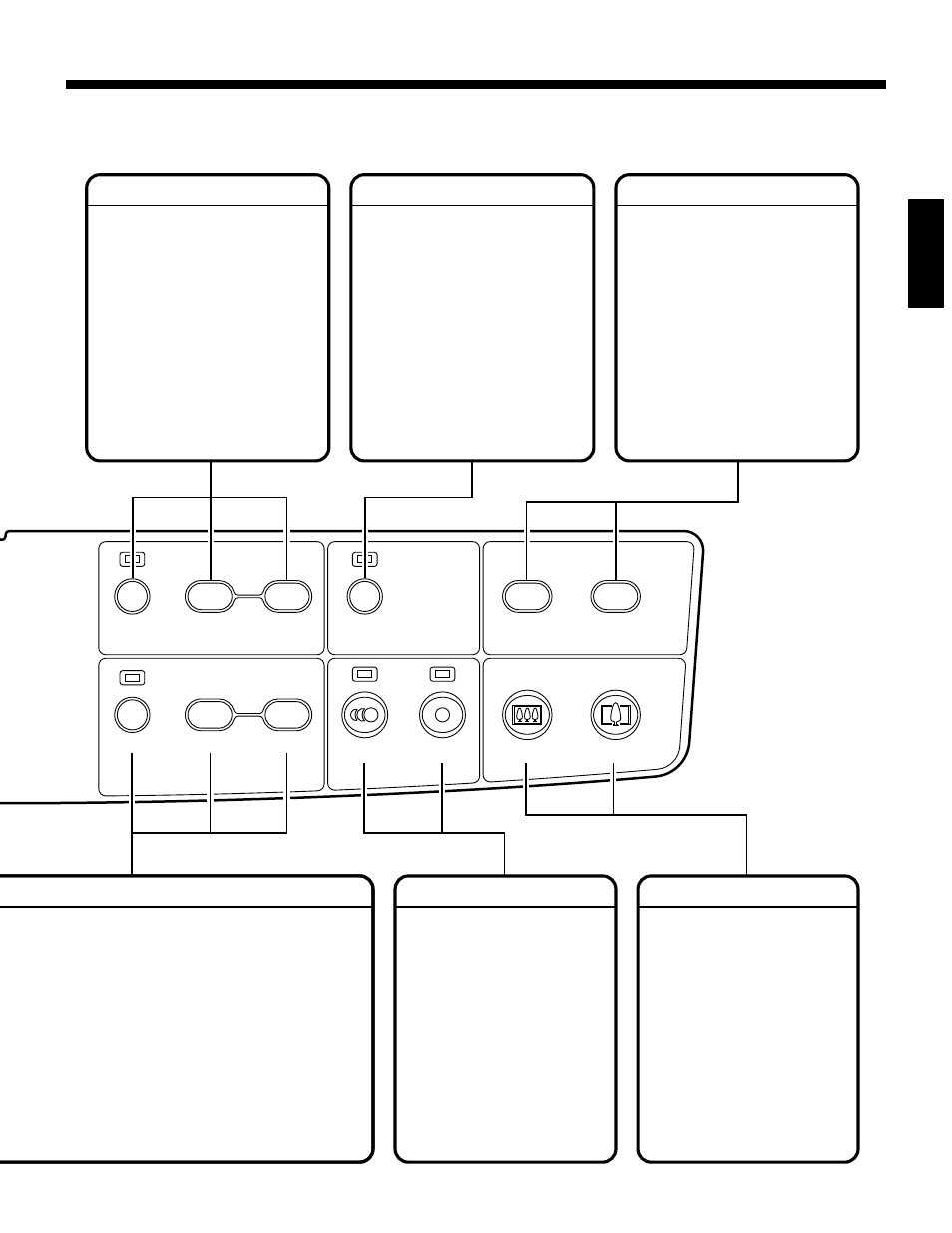
7
ENGLISH
AUTO WHITE
SET
IN
OUT
ON
FAR
NEAR
BRIGHTER
DARKER
AUTO
AUTO
A5
A4/LETTER
BRIGHTNESS
FOCUS
ZOOM PRESET
ZOOM
OFF
FREEZE
Use to adjust the brightness of a
camera picture.
AUTO:
Press this button to
automatically adjust
the brightness. The
indicator blinks.
When brightness
adjustment is
complete, this
indicator goes out.
DARKER:
Press to make the
picture darker.
BRIGHTER: Press to make the
picture brighter.
BRIGHTNESS
Use to adjust the white balance of
a camera picture automatically.
Shoot a white paper in full screen,
adjust the brightness and then
press the button. The indicator
blinks and the white balance is set
automatically. When adjustment is
complete, the indicator goes out.
• When lighting in the surround-
ings changes, adjust the white
balance again.
AUTO WHITE SET
Use to set a camera picture size to
A4 or A5 at the touch of a button.
A4/LETTER: Press to show A4
landscape-oriented
material in full screen
view.
A5:
Press to show A5
landscape-oriented
material or the upper
or lower half of A4
portrait-oriented ma-
terial in full screen
view.
ZOOM PRESET
Use to switch the camera or
picture between live action still
images.
OFF: Press to show the camera
picture as a live action im-
age.
ON: Press to show the camera
picture as a still image.
Use this function when
changing material for a
smoother presentation.
FREEZE
Use to increase or decrease
the size of an object shot
output by the camera.
OUT: Press to show all of or
most of an object.
IN:
Press to enlarge a specif-
ic part of an object.
• When the digital zoom is set
to x2 or x4, the picture may
shake a little while the magni-
fication value is being
changed.
ZOOM
Ⅵ
Note on focus operation
Under the following conditions, it may not be
possible to obtain proper focus with the
AUTO button. In this case, adjust the focus
with the FAR or NEAR button.
• Object with low contrast
• Shiny object
• Dark screen
• Horizontal stripes
• Lattice pattern
• Moving object
• Object not located at the center of the screen
• 3-dimensional object
●
You can perform the same operations using a remote control unit (see the Remote control unit section on page 11).
