Manual channel set – JVC HR-XVC24S User Manual
Page 25
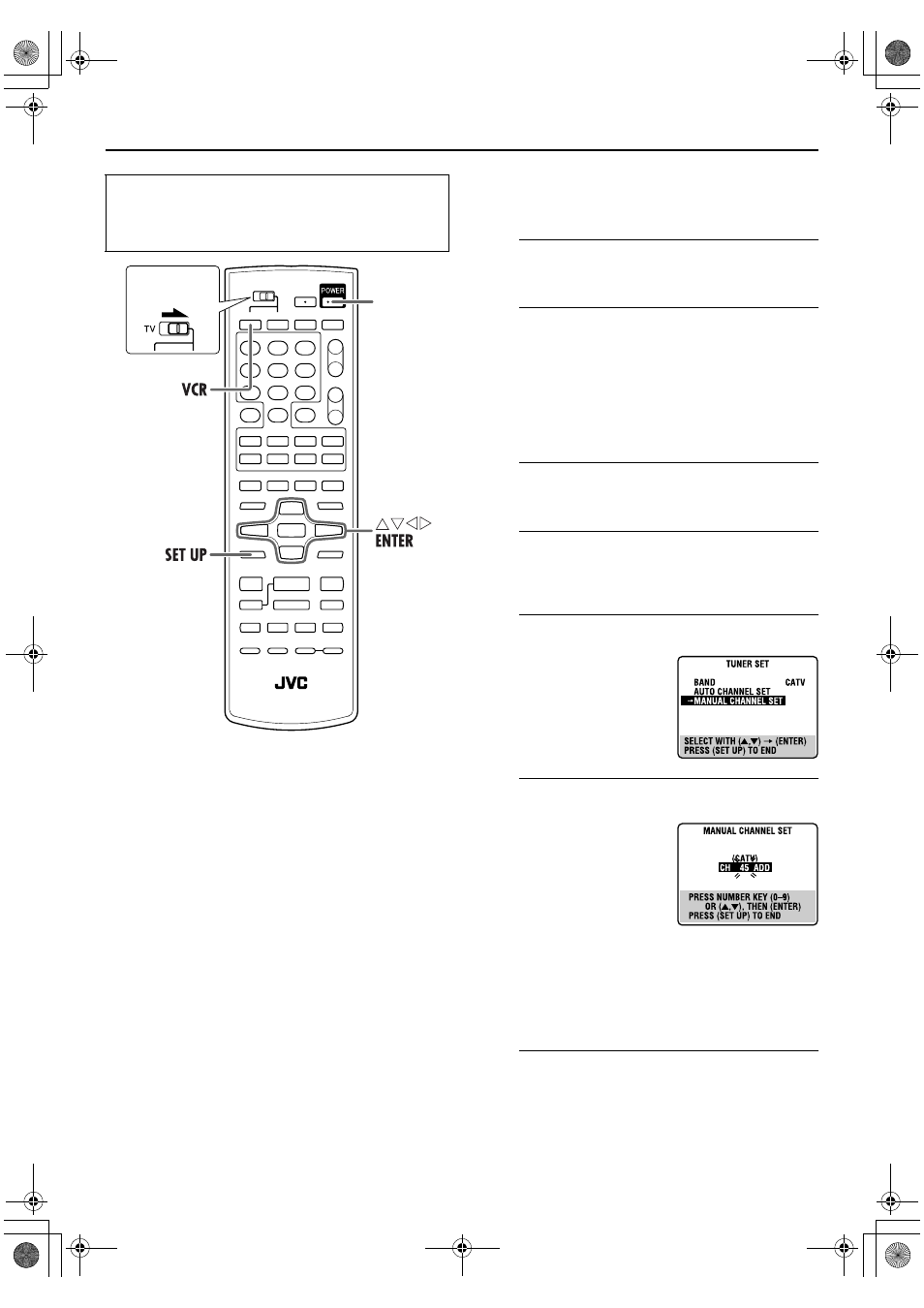
Masterpage:Right-No-Heading
EN
25
Filename [XVC24S_06Index.fm]
Page 25
28 February 2005 9:11 am
Manual Channel Set
You can add the channels you want or delete the channels you
do not want manually.
A
Turn on the unit.
Press POWER.
B
Select the VCR deck.
On the unit
Press VCR/DVD repeatedly so that the VHS indicator
lights up on the front display panel.
On the Remote
Press VCR so that the VHS indicator lights up on the front
display panel.
C
Access the Main Menu screen.
Press SET UP.
D
Access the Tuner Set screen.
Press rt to move the highlight bar (arrow) to “TUNER
SET,” then press ENTER or e.
E
Access the Manual Channel Set screen.
F
Add or skip the desired channels.
To add channels
A Press the number keys to
input a channel number you
want to add.
B Press ENTER or e to set to
“ADD.”
C Repeat A to B to add other
channels.
To skip channels
A Press rt or the number keys to select a channel
number you want to skip.
B Press ENTER or e to set to “SKIP.”
C Repeat A and B to skip other channels.
G
Return to the normal screen.
Press SET UP.
● Turn on the TV and select the VCR channel (or AV
mode).
● Slide the TV/VCR/DVD switch on the Remote to the
right.
POWER
Slide to the
right.
Press rt to move the
highlight bar (arrow) to
“MANUAL CHANNEL SET,”
then press ENTER or e.
XVC24S_01.book Page 25 Monday, February 28, 2005 9:24 AM
