Recording, Advanced features (cont.) fader, Wide – JVC 2EN User Manual
Page 19: Engage fade-standby mode, Start or end recording, Engage wide mode
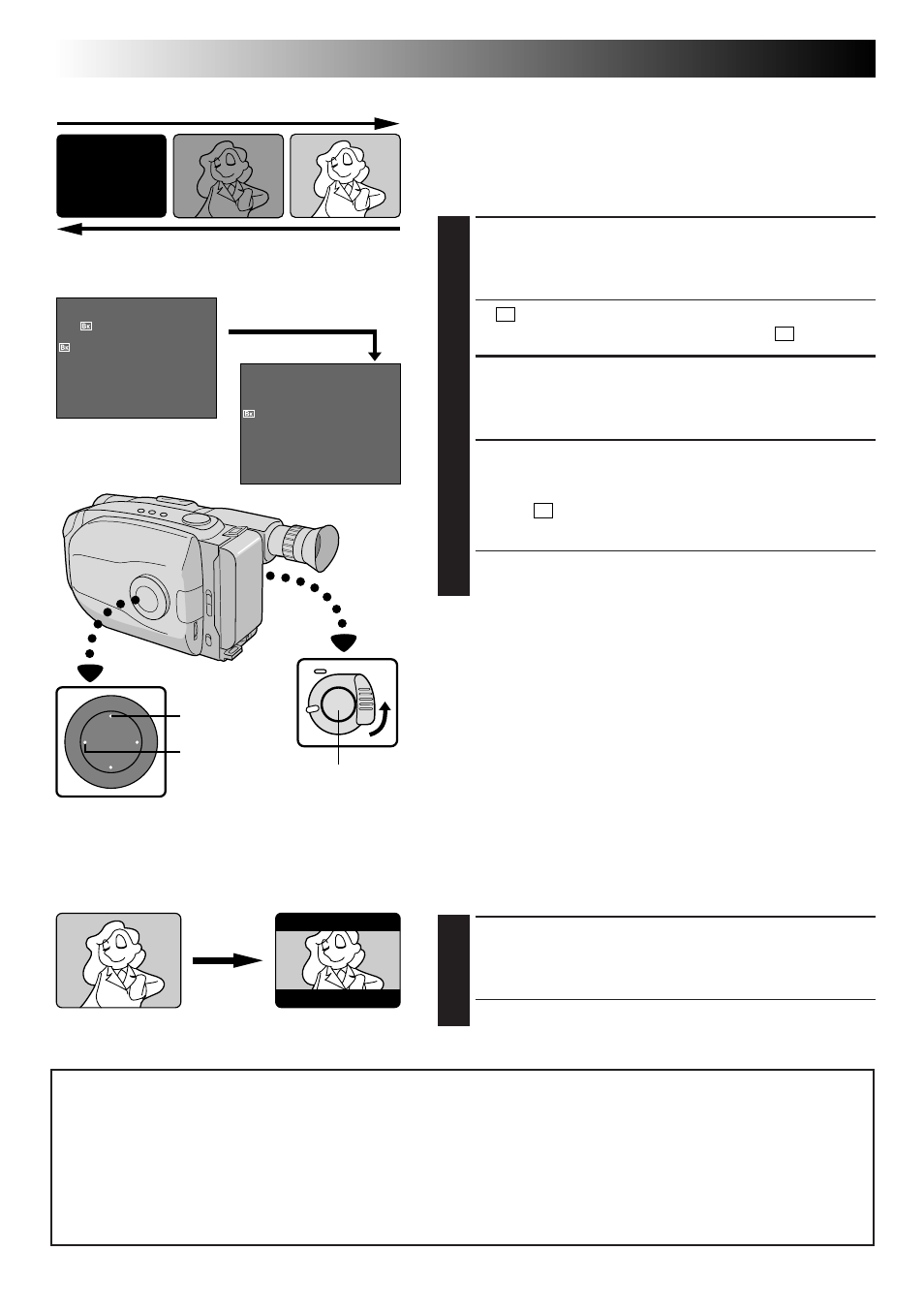
20
EN
RECORDING
Advanced Features (cont.)
Fader
This feature allows smooth fade-in and fade-out to black
blank screen. Fade-in works at recording start, and fade-
out works at recording end or when you enter Record-
Standby mode.
ENGAGE FADE-STANDBY MODE
1
Press EFFECT to engage the Fade-Standby mode.
•“
B
K
FADER” is displayed for approx. 2 seconds.
Then “FADER” disappears, and only “
B
K
” remains.
START OR END RECORDING
2
Press Recording Start/Stop Button to activate fade-in
or fade-out.
TO CANCEL FADE-STANDBY
MODE
3
While “
B
K
” is displayed, press EFFECT.
•“OFF” is displayed for approx. 2 seconds and the
fade-standby mode is cancelled.
NOTES:
● Pressing and holding the Recording Start/Stop Button
allows you to record a black blank screen.
● The screen becomes slightly reddish when the Fader is
used with Sepia (
੬
pg. 19).
● With the Electronic fog filter mode (
੬
pg. 19) engaged,
the image fades in/out to a white screen.
Wide mode
Viewfinder
Wide
This feature allows you to record black bars at the top
and bottom of the screen to produce a cinema-like
“wide-screen” effect.
ENGAGE WIDE MODE
1
Press WIDE.
•To restore normal screen, press WIDE again.
NOTE
(for Fader, Wide, Super LoLux, and Instant Titles)
:
When the Select Dial is turned to AUTO LOCK, the above functions will be set to the Factory settings
(Fade-standby : “OFF”, Wide mode : off, Super LoLux : “MAX”, Instant Titles : off). Then when the Select
Dial is returned to any position except AUTO LOCK, the above functions return to the settings you
selected before turning it to AUTO LOCK. However, if the function is switched during AUTO LOCK, the
selected mode will be set and will remain unchanged even when the Select Dial is turned to any
position except AUTO LOCK.
FADER
4
EFFECT
Fade-in
Fade-out
After 2 sec.
Viewfinder
Recording
Start/Stop
Button
EFFECT
WIDE
