Setting the sleep timer, On the remote control, Timer priority – JVC 0403MNMCREJEM User Manual
Page 30
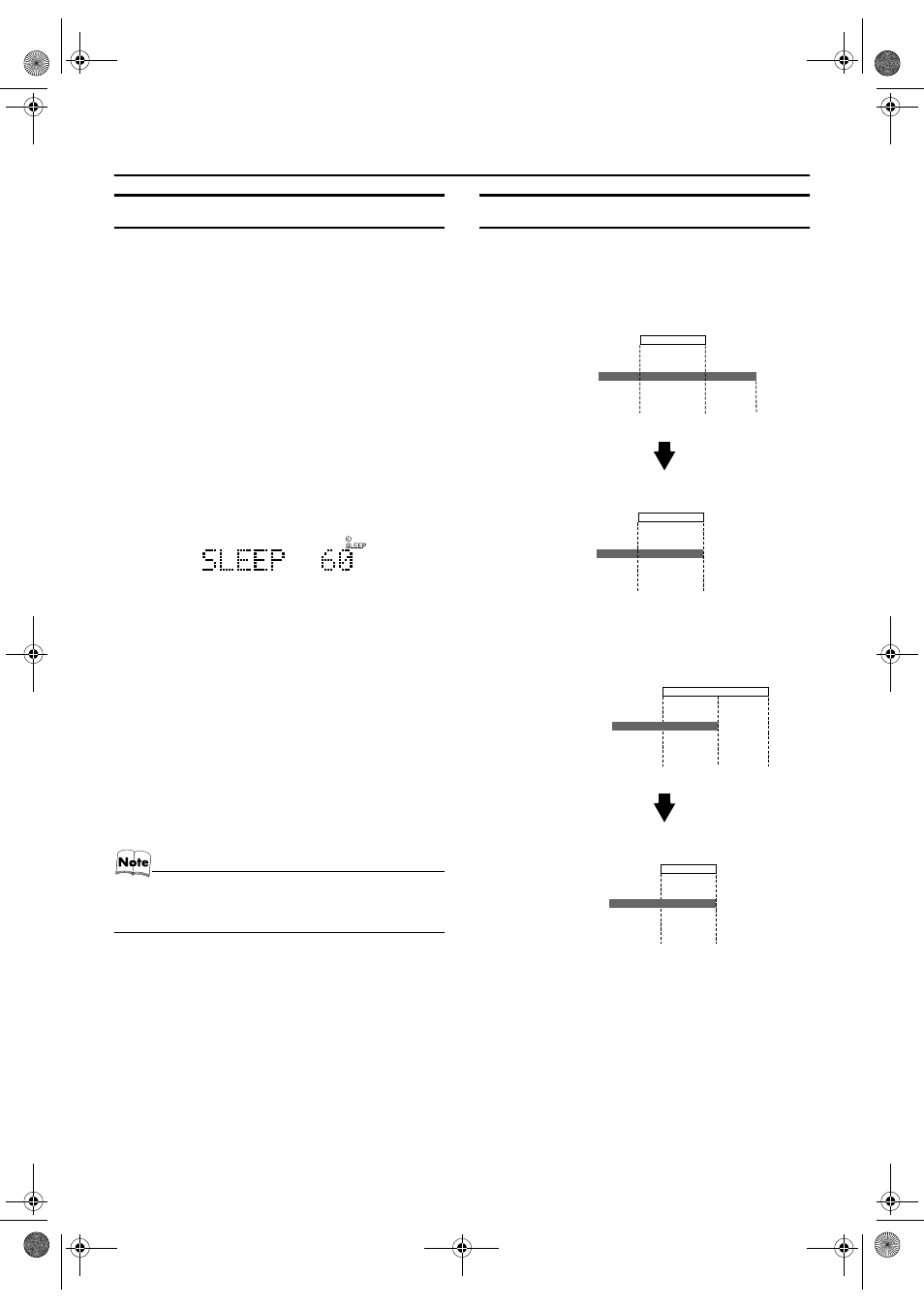
27
Using the Timers
Setting the SLEEP Timer
Use the Sleep Timer to turn the System off after a certain
number of minutes when it is playing. By setting the Sleep
Timer, you can fall asleep to music and know that your Sys-
tem will turn off by itself rather than play all night.
• You can only set the Sleep Timer when the System is on.
On the Remote Control
1
During playback a source, press the
SLEEP button.
The “SLEEP” indicator lights up on the display.
2
Set the length of time you want the
source to play before shutting off.
Each time you press the SLEEP button, the time length
changes as follows:
10
= 20 = 30 = 60 = 90 = 120 = OFF = (back to
the beginning)
3
Wait for a few seconds.
The display returns to the original one. The display is
dimmed (DIMMER 2 mode) and the CD lamp goes out.
The System is now set to turn off after the number of
minutes you have set.
To Confirm the Sleep Time:
When the SLEEP button is pressed, the remaining sleep
time is displayed. Wait until the display returns to the orig-
inal display.
To Cancel the SLEEP Timer Setting:
Press the SLEEP button on the Remote Control until
“SLEEP OFF” appears and the “SLEEP” indicator goes out
on the display.
• Pressing the CLOCK/TIMER button or turning off the
System also cancels the SLEEP Timer.
• When the SLEEP button is used without setting the clock,
“CLOCK ADJUST!” appears on the display. You need to
set the clock beforehand.
Timer Priority
The timer that will turn off earlier has the priority. You will
see the priority from the following examples.
Example 1
Example 2
22:00
22:30
22:00
22:30
23:00
SLEEP Timer
DAILY Timer
Setting
ON
OFF
OFF
ON
OFF
Operation
SLEEP Timer
DAILY Timer
22:00
22:30
22:00
22:30
23:00
DAILY Timer
Setting
OFF
OFF
ON
OFF
Operation
DAILY Timer
ON
SLEEP Timer
SLEEP Timer
FS-X5(B)_E.book Page 27 Friday, March 28, 2003 2:49 PM
