Ptional setting, 5 sound adjustment, Before you begin – JVC A91F5UH User Manual
Page 22: Sound mode, Equalizer, Virtual surround sound, Auto volume leveling, Tv speakers, Press [setup] to display the main menu, Adjust the following items
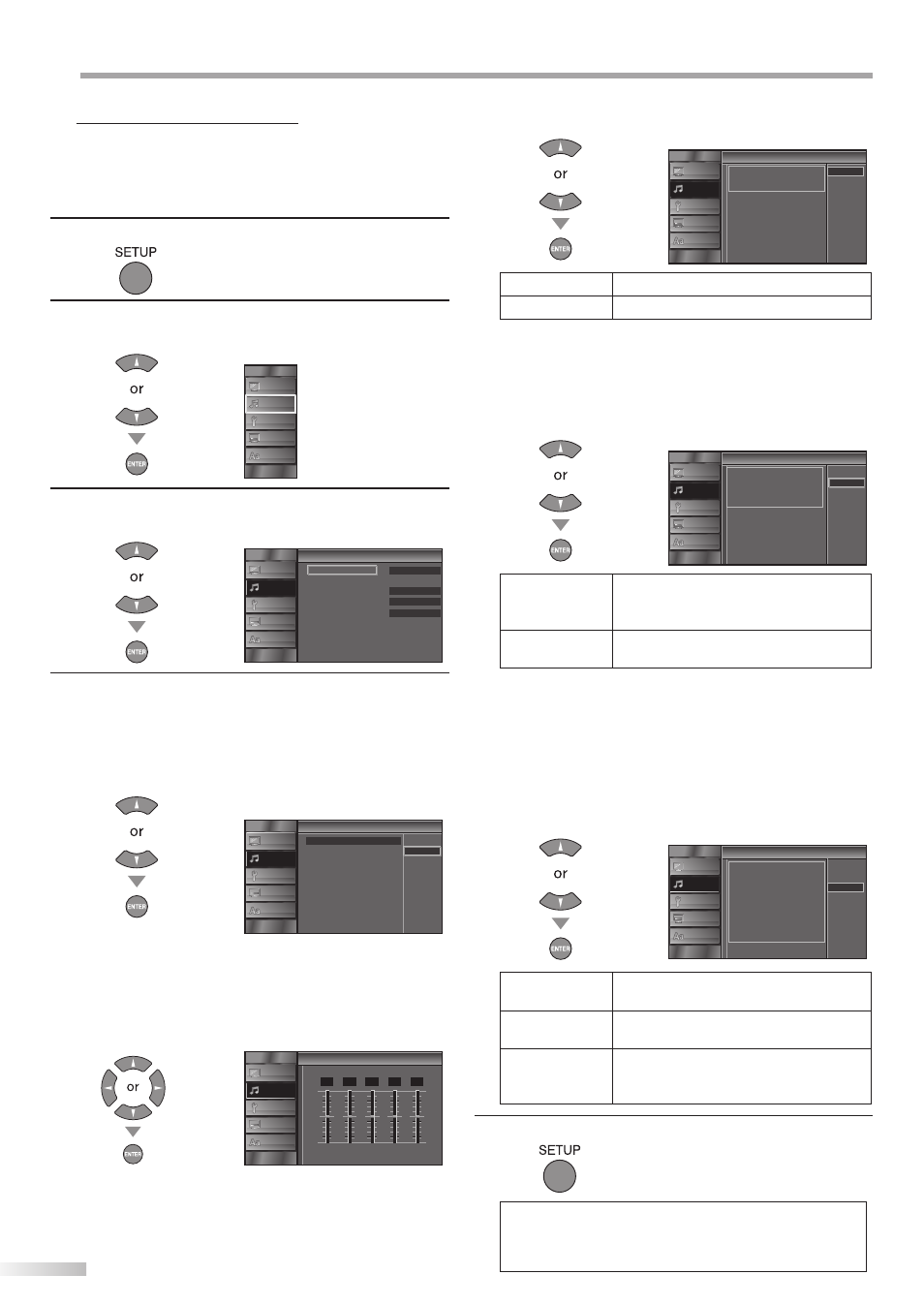
22
EN
O
PTIONAL SETTING
5 Sound Adjustment
You can adjust the sound mode, equalizer and some other sound functions.
Before you begin:
You must set ”Home” in ”Location” (Refer to page 31).
Otherwise, the settings you adjusted will not be
memorized after you turn off the unit.
1
Press [SETUP] to display the main menu.
2
Use [Cursor K / L] to select “SOUND”, then press
[ENTER].
PICTURE
SOUND
CHANNEL
DETAIL
LANGUAGE
3
Use [Cursor K / L] to select the sound type you want to
adjust, then press [ENTER].
Standard
On
Off
Ext Amp
Sound Mode
Equalizer
Virtual Surround Sound
Auto Volume Level ng
TV Speakers
u
Sound
PICTURE
SOUND
CHANNEL
DETAIL
LANGUAGE
4
Adjust the following items.
Sound Mode
Use [Cursor K / L] to select the desired setting, then
press [ENTER].
(“Personal “, “Standard “, “Movie “, “Music “and “News “)
Equalizer
V rtual Surround Sound
Auto Volume Leveling
TV Speakers
Sound Mode
Movie
Music
News
Standard
Personal
u
Sound
PICTURE
SOUND
CHANNEL
DETAIL
LANGUAGE
Equalizer
Adjust tonal quality for each frequencies.
Use [Cursor s / B ] to select the specific frequency
and use [Cursor K / L] to adjust the level, then press
[ENTER].
qu
r
Equalizer
0
120Hz
0
500Hz
0
1 5kHz
0
5kHz
0
10kHz
PICTURE
SOUND
CHANNEL
DETAIL
LANGUAGE
Virtual Surround Sound
Virtual Surround Sound gives you the stereo phonic
virtual space through your existing 2-channel stereo
system.
Use [Cursor K / L] to select the desired option, then
press [ENTER].
t
r
n
u
Virtual Surround Sound
This selects the modes for
more spatial or surround sound
reproduction
Off
On
PICTURE
SOUND
CHANNEL
DETAIL
LANGUAGE
On
Emphasized effect.
Off
Natural effect.
Auto Volume Leveling
This function keeps a constant loudness differential
between the TV commercials and the programs.
Use [Cursor K / L] to select the desired option, then
press [ENTER].
Off
On
o Vo
g
Auto Volume Leveling
Auto Volume Leveling reduces
volume d fferences between
channels and programs,
providing a consistent audio
level
PICTURE
SOUND
CHANNEL
DETAIL
LANGUAGE
On
Select if you want to reduce volume
differences between the TV commercials
and the programs.
Off
Select if you want to remove the auto
volume leveling.
TV Speakers
Select the audio output from the unit’s speakers, or not.
If your amplifier compatible with the CEC function is
connected to this unit using an HDMI cable, some part
of the sound operations such as volume up can access
synchronized by using this unit’s remote control.
Use [Cursor K / L] to select the desired option, then
press [ENTER].
On
TV Speakers
Ext Amp
"On":
Sound will be output from he TV
speakers
"Off":
Sound will not be output from he
TV speakers
"Ext Amp":
Operation s possib e by connecting
to the HDMI CEC compa ible amp
with a HDMI cable For deta ls look
in the user manual
Off
PICTURE
SOUND
CHANNEL
DETAIL
LANGUAGE
On
The sound will be output from the unit’s
speakers.
Off
The sound will not be output from the
unit’s speakers.
Ext. Amp
This function allows you to control audio
output from CEC-compatible devices
with the unit’s remote control.
5
Press [SETUP] to exit.
Note:
• To cancel sound adjustment, press [SETUP].
• We do not guarantee 100% interoperability with other
brands of CEC compliant devices.
