A/v mode only, cont – GE 99000 GE Bluetooth USB Adapter Audio & Data User Manual
Page 4
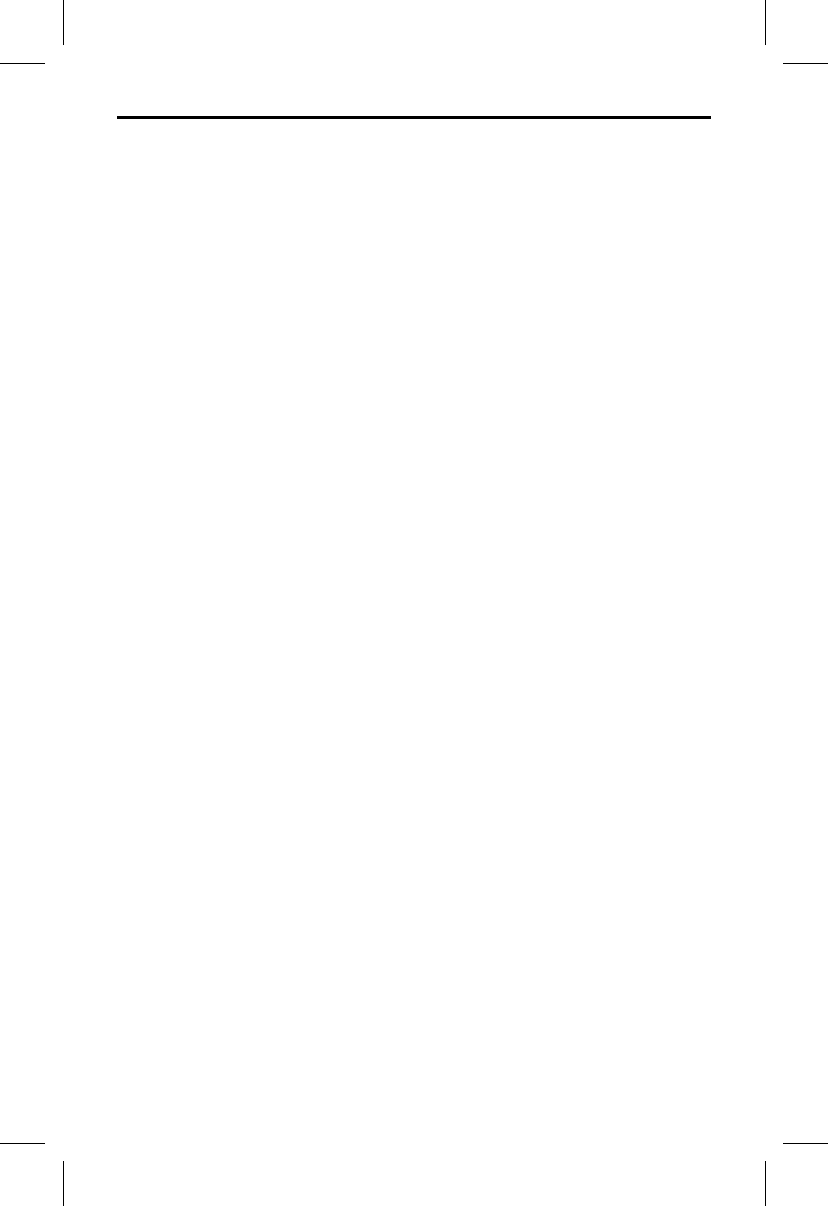
4
A/V Mode Only, cont.
1) Turn on the power to the computer you plan to stream
audio
from.
2) Move the switch on the GE 99000 to the A/V setting PRIOR to
plugging it into your computer’s USB port.
3) Plug the GE 99000 into an open USB port on your computer.
Your computer will begin to install the necessary windows
drivers to support this GE 99000 USB Transmitter.
4) Wait until this process is completed. This could take up to 2
minutes for your computer to confi gure the device. During this
time the GE 99000 blue LED will be fl ashing rapidly.
5) Turn on the Bluetooth
®
receiver that you wish to transmit
audio to. This could be a pair of Bluetooth
®
enabled stereo
headphones or other Bluetooth
®
receiving device.
6) The Bluetooth
®
receiver should automatically pair with the GE
99000 within 2 minutes. When the devices are discovered you
will see the BLUE LED on the GE 99000 start to blink twice and
then it will change to blink slow and steady once the devices
are
paired.
7) Start the media player or music player on your Bluetooth
®
enabled
computer.
8) Select and play the music you want to listen to. You should now
hear the music transmitted from your computer VIA Bluetooth
®
wireless technology. You should not hear any music coming
from your computer speakers.
Note: It may take up to two minutes to pair the GE 99000 to
a receiver for the fi rst time. It will be quicker in searching on
successive attempts. During pairing, the status LED indicator on
the GE 99000 will fl ash quickly. When complete, the LED indicator
will fl ash slowly and steadily.
Using the GE 99000 With Your Computer For DATA Mode.
Before Use: Install the software included with your GE 99000 prior
to plugging in the GE 99000 in DATA MODE.
