GE 86707 GE Bluetooth Headset In Ear Style User Manual
Bluetooth, Headset, User guide
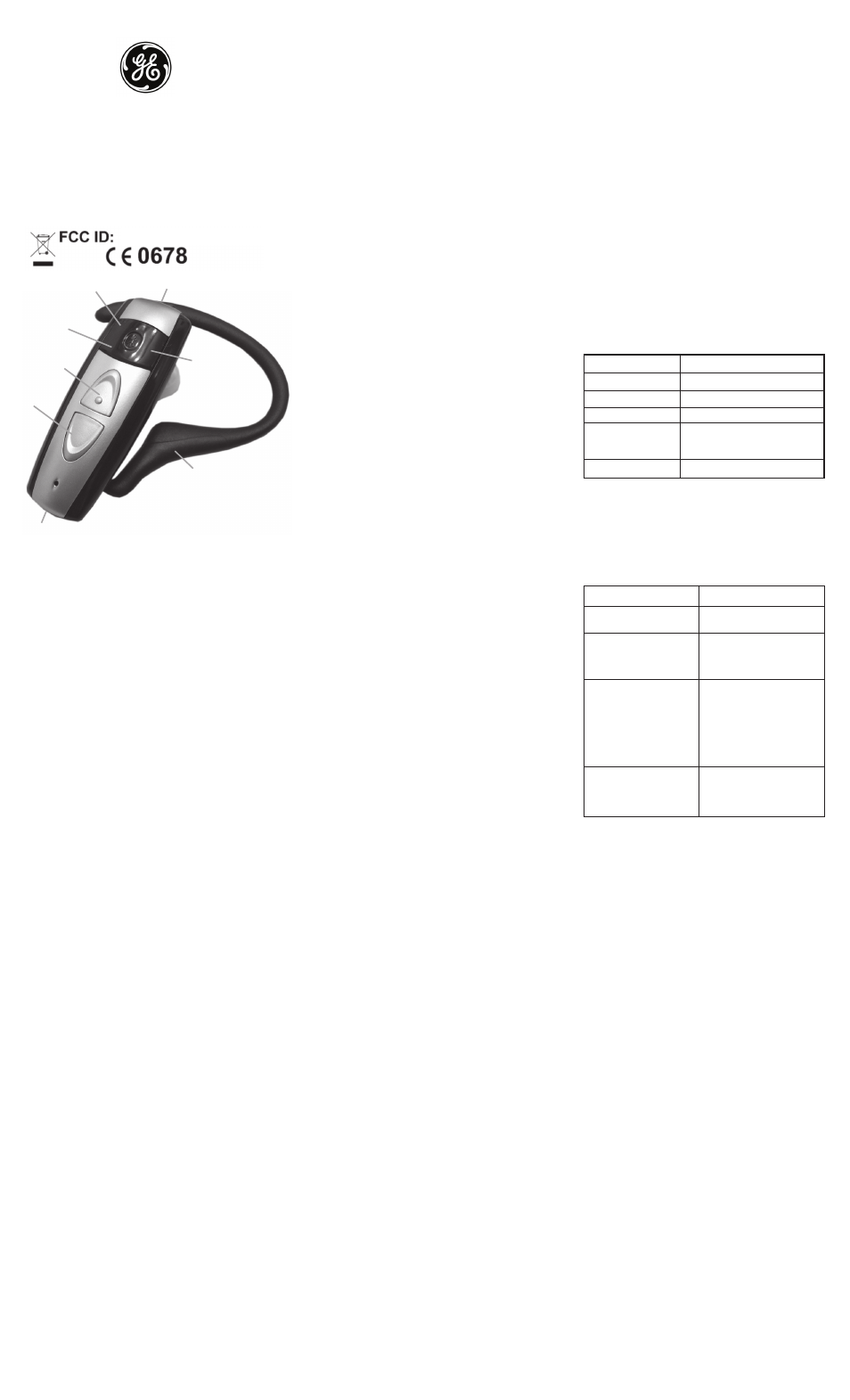
Bluetooth
®
Headset
GE Model 86707
User Guide
GETTING STARTED
Remove all components from the package. Items in the
pack include: Bluetooth headset with Ear Hook, Ear Cap,
User Guide and AC Charger. Please check the contents
carefully and contact your local dealer immediately if there
are any shortages.
GETTING TO KNOW YOUR HEADSET
See image above. Please note some models of headset will
differ slightly in style, color and the functionality may vary
according to their specifications.
CHARGING YOUR HEADSET
Before using the headset, you must charge it for at least
two hours. When fully charged, the battery provides up
to 8 hours of talk time and up to 150 hours of standby
time. Please note that talk time is also a function of the
mobile phone and factory determined settings of the
phone, so you may find this figure is reduced under certain
conditions. To charge the headset
1. Plug the AC charger into the headset.
2. Plug the AC charger into a wall outlet. When the headset
is charging, the amber LED will light up.
3. When charging has finished, the amber LED will turn off
or be dim. Unplug the charger cable from both the wall
outlet and also from the headset.
Battery Indication: The amber LED can turn off after less
than 2 hours charging; this normally indicates that the
headset can be used. However, for the initial charge, it is
recommended that you charge the headset for at least
2 hours in order to fully prepare the battery for normal
operation.
PAIRING THE HEADSET WITH YOUR MOBILE PHONE
Pairing is the process of linking the headset with your
Bluetooth mobile phone. Before you use the headset with
your mobile phone you must pair the devices.
Please refer to your phone’s user manual for further
information on ‘How to Pair’. Typically, you need to make
your phone ‘Discover’ the headset by using a “Bluetooth”,
“Connect” or “Setup” menu then selecting an option to
“Discover” your headset.
To pair your headset and mobile phone
1. Before you pair the headset, ensure that the battery is
fully charged. If the headset battery is low then the amber
LED will flash.
2. If you want to pair your headset with a second mobile
phone then switch off the phone you last paired with.
3. With the headset turned off, press and hold the Talk
button for about 10 seconds until both the blue and amber
LEDs flash alternately or until you will hear the “ON” tone
followed by the “PAIR” tone (low/high beep).
4. Release the Talk button. The headset is now in Pairing Mode.
5. Initiate the device discovery feature on the mobile
phone. After a few seconds your phone will display the
headset’s Bluetooth name “BTHS”. (Refer to the mobile
phone user guide for instructions for initiating this feature).
6. When prompted by the mobile phone, enter the headset
pin code which is 0000. When pairing is complete, the blue
LED on the headset will flash at three-second intervals and
the headset will be placed in standby mode, ready to make
and receive calls.
To cancel pairing mode - While the headset is in pairing
mode, you can cancel the pairing process and turn off
the headset. Press and hold the Talk button for about 5
seconds. You will hear an “OFF” tone, the Amber LED will
flash several times and the headset will turn off. Release
the Talk button.
Tips:
* The headset, in normal operation, should maintain a
link with the mobile phone at all times once pairing has
been successful and a connection has been established
between the two devices.
* If you find that you cannot put the headset into pairing
mode then try temporarily switching off (or disabling
Bluetooth) the last phone used with the headset.
* If disconnection or a lost link occurs, it may be due to the
following reasons:
a) The range is over 33 feet between the headset and the
mobile phone.
b) The mobile phone disconnected the link to conserve
power or enable another function.
c) Either device has been switched off.
FITTING THE HEADSET ON YOUR EAR
The Headset is designed to fit comfortably in your ear. The
ear hook can be fixed into the headset from both sides,
allowing you to position on right or left ear. The ear hook
can be separated from the Headset by simply pulling the
base of the ear hook away from the main body of the
Headset. The ear hook can then be reinserted in the other
direction for positioning on the opposite ear. The ear hook
is flexible and can be bent to adjust the fit that is best for
the individual user. To replace the ear cap - Stretch the
rubber ear cap around the end of the speaker until secure.
To place the headset on your ear - Place the headset
speaker in your ear with the microphone angled towards
your mouth. The headset should fit snugly in your ear.
SWITCHING ON YOUR HEADSET
To turn on the headset - With the headset turned off, press
and hold the Talk button for several seconds until you
hear the “ON” tone (four ascending “beeps”) or until you
see the Blue LED start to flash. Release the Talk button.
The headset will turn on and enter standby mode, ready
to make and receive calls. After turning on the headset,
the headset will try to connect to the last used phone
automatically.
To turn off the headset - With the headset turned on, press
and hold the Talk button for about 5 seconds. You will hear
an “OFF” tone (four descending “beeps”) and the Amber
LED will flash quickly several times and the headset will
turn off. Release the Talk button.
MAKING CALLS
You can make calls from your mobile phone, or directly
from the headset using voice dialing and last number
redial commands (if these features are supported by your
mobile phone).
To make calls from your mobile phone - Dial the call from
your mobile phone. Dependent on your mobile phone
settings the call is automatically connected to your
headset.
To make calls using VOICE DIALING (if supported by your
mobile phone) - Click the Talk button on your headset. You
will hear a Voice Dial tone possibly followed by the voice-
dial prompt tone from your mobile phone. Speak the name
of the person you wish to call. The call is automatically
connected to your headset.
To make calls using LAST NUMBER REDIAL (if supported
by your mobile phone) - While in standby mode, press and
hold the Volume DOWN “-” or Volume UP “+” button for
about 2 seconds, and you will hear a “Last Number Redial”
tone (four ascending beeps); Release the Volume button,
the call is automatically connected to your mobile phone.
(You can also double-click the Talk button to activate this
feature)
RECEIVING CALLS
You must configure your mobile phone to answer calls
directly on your Bluetooth headset. Refer to the mobile
phone user guide for instructions on initiating this feature.
When you hear your headset ring, click the Talk button on
the headset. The call is automatically connected to your
headset.
Reject calls (if supported by your mobile phone) You can
also reject calls by pressing and holding the Talk button
for about 3 seconds. You will hear a beep in addition to the
incoming ringing when the call reject is about to occur.
ENDING CALLS
When you have finished your call, click the Talk button on
your headset or end the call on your phone. The call will be
disconnected.
TRANSFERRING CALLS (if supported by your mobile
phone)
You can transfer calls connected to your headset back
to your mobile phone, or from your mobile phone to your
headset.
To transfer calls from your headset to the phone double-
click the Talk button. To transfer from phone to headset
simply click the Talk button once.
ADJUSTING THE VOLUME
To increase the volume - While on a call, press and release
(click) the Volume UP button “+” to increase volume by 1
step. Repeat this procedure until you have reached the
desired level. To decrease the volume - While on a call,
press and release (click) the Volume DOWN button “-“ to
decrease volume by 1 step. Repeat this procedure until you
have reached the desired level.
You can also press and hold the volume buttons for
automatic, step by step adjustment.
MUTING THE HEADSET
You can mute and un-mute the microphone temporarily so
that you cannot be heard by the connected party.
To mute the headset – While on a call, press and hold
the Talk button until you hear the MUTE tone (two rising
scales), the microphone is muted. The headset will beep
periodically to remind you that it is muted. To un-mute the
headset - When the microphone is muted click either of
the Volume buttons to activate the microphone again.
VISUAL INDICATORS
Visual Indicators - 2 LEDs (blue and amber) indicate the
status of the headset:
TROUBLE SHOOTING
Please note that you should also be familiar with the
operation of your mobile phone or other connecting
Bluetooth device. Please read the user guide for your
device carefully. For operation with a PC or laptop please
note that these devices should also be Bluetooth enabled
with appropriate third party software in order to enable
correct operation.
CUSTOMER SERVICE INFORMATION In addition to the
troubleshooting table on this page you can email help at:
[email protected] or call 800 654-8483.
For other Bluetooth products or support, please view our
website www.jascoproducts.com
90 Day Limited Warranty
Jasco Products Company warrants this product to be
free from manufacturing defects for a period of ninety
days from the original date of consumer purchase. This
warranty is limited to the repair or replacement of the
product only and does not extend to consequential or
incidental damage to other products that may be used
with this unit. This warranty is in lieu of all other warranties
express or implied. Some states do not allow limitations on
how long an implied warranty lasts or permit the exclusion
or limitation of incidental or consequential damages, so
the above limitations may not apply to you. This warranty
gives you specific rights, and you may also have other
rights which vary from state to state. If unit should prove
defective within the warranty period, return prepaid with
dated proof of purchase to: Jasco Products Company,
311 N.W. 122nd St., Oklahoma City, OK 73114
ENVIRONMENT
Do not throw this electrical device away with the normal
household waste at the end of its life, but hand it in at an
official collection point for recycling. By doing this you will
help to preserve the environment.
DISCLAIMER
While every effort has been made to ensure that the
information in this manual is accurate and complete, no
liability will be accepted for any errors and/or omissions
made. The manufacturer reserves the right to make
changes and improvements to the specifications and
features of the hardware and firmware of the products
described in this document without prior notice.
Reproduction, transfer, distribution or storage of part
or all of the contents in this document in any form is
prohibited without prior permission of the manufacturer.
All trademarks acknowledged. The product is Bluetooth
qualified by Nolan Systems.
86707-3 vers. 2 9/06
Status
Indication
Battery full
Amber LED is off or dim
Battery low
Amber LED fkashes instead of Blue LED
Headset off
All LEDs are off
Headset in standby
mode; ready to make
Blue LED flashes at 3 second intervals
or receive calls
Headset in pairing mode Blue and amber LEDs flash alternately
Blue LED
Charging Socket
Amber LED
Volume UP+
Ear Hook
Microphone
Talk Button
Volume
DOWN –
Symptom/Problem
Solution
When talk button is pressed,
• Unit not charged
no LED indicator
• Consult authorized dealer
Headset will not enter
• Disable Bluetooth on the last
pairing mode
phone that was connected to
the headset or try switching
that phone off
Headset powers on with
• Check unit is paired to phone.
blue LED flashing but no
Check settings in phone.
connection to mobile phone
Headset default name is BTHS.
• Check phone is switched on
• Check handsfree settings for
phone
• Ensure headset & phone are
within range
Headset does not charge
• Check mains charger adapter
is connected to the headset
securely and is switched on.
• Consult authorized dealer
Declaration of Conformity.
We declare that product NHSTH4C2XXX
conforms to the R&TTE Directive 1999/5/EC
TNZNHSTH4C2XXX
