Jensen VR209TP User Manual
Vr209tp quick reference guide, Basic opera tion, Am/fm/ wb t uner c ontr ols
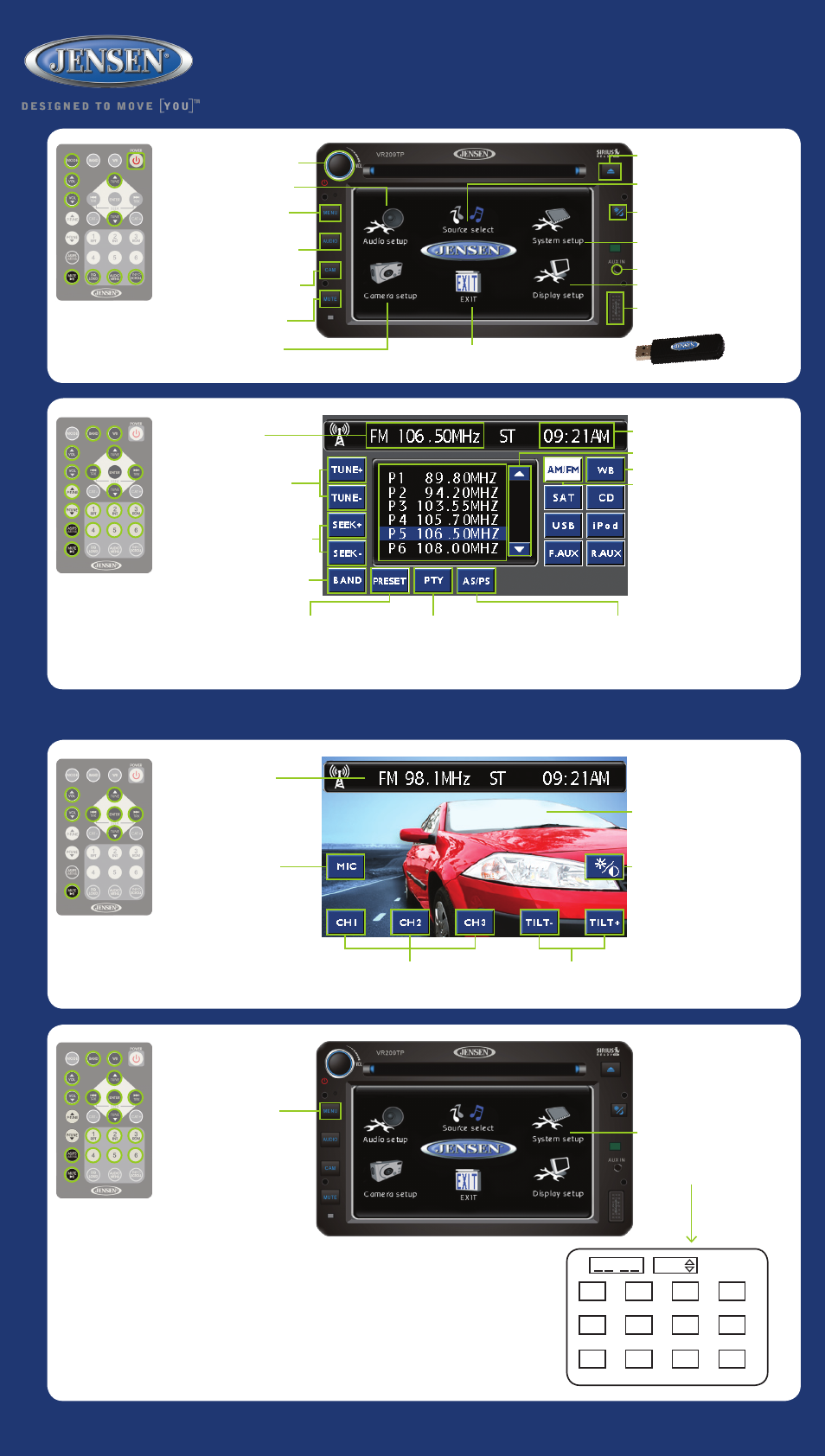
*Some features may not be available depending on installed factory options. Features NOT available for play will be ghosted.
*Remote Control sold separately.
www.asaelectronics.com
www.JENSENRVDirect.com
VR209TP Quick Reference Guide
Basic Opera
tion
SOURCE SELECT:
Touch to
choose current PLAYBACK mode.
DAY/NIGHT:
Press to switch between
stored DAY/NIGHT user settings. Touch
& hold to access DISPLAY SETUP
menu to adjust DAY/NIGHT settings..
EJECT:
Press to EJECT CD.
CAMERA SETUP:
Touch to
adjust USER CAMERA SETTINGS.
CAM:
Press to access CAMERA
mode. Press & hold to access
CAMERA SETTINGS MENU.
AUDIO:
Press & hold to access
AUDIO MENU. Press to return
to current playback mode.
MENU:
Press to access main
USER SETTING MENU. Press & hold
to access SYSTEM SETUP MENU.
MUTE:
Press to MUTE audio.
Press again to release function.
AUDIO SETUP:
Touch to adjust
USER AUDIO SETTINGS.
Power On/Off:
Push to turn ON or
OFF. Push & hold to turn screen
OFF. Touch screen to turn back ON.
DISPLAY SETUP:
Touch to adjust
USER DISPLAY SETTINGS.
AUX IN:
Connect portable audio player.
SYSTEM SETUP:
Touch to
choose SYSTEM SETUP mode.
EXIT:
Touch to EXIT User Setting Menu.
USB:
Connect a USB Jump Drive.
NOT FOR iPOD CONTROLS.
AS/PS:
Touch to SCAN through
currently stored presets. Touch &
hold to STORE strongest broad-
cast stations in your area.
AM/FM/
WB T
uner C
ontr
ols
BAND:
Touch to select preset group
FM (18 channel memory locations) or
AM (12 channel memory locations).
SEEK:
Touch + or – to seek to NEXT
or PREVIOUS strongest station.
TUNE:
Touch + or – to tune to
NEXT or PREVIOUS station.
Current Tuned Station
PTY:
Touch to view program type categories
list. Touch desired program type and then
touch SEEK + or – to start search.
PRESET:
Touch to display station preset list.
Press & hold desired preset number to store
current channel playing. Momentarily press to
recall stored channel. NOTE: You can store up
to 30 channels (18 FM and 12 AM).
SCROLL:
Touch to page
UP or DOWN in the list.
WB:
Touch to listen to WEATHERBAND.
AM/FM:
Touch to access
AM/FM Mode.
Current Time
Camera C
ontr
ols*
CHANNELS:
Touch to select
camera display CH1, CH2, or CH3.
MIC:
Touch to turn camera
microphone audio ON or OFF.
Touch here to display the
current playback information.
Touch again to remove current
playback information.
NOTE: Current playing audio will be muted when
vehicle is put into reverse and while the rear camera
image appears on the screen. Current audio will
resume once vehicle is no longer in reverse.
Touch here while viewing
camera image to display
the camera controls.
TILT:
Touch + or – to TILT
camera UP or DOWN.
CONTROLS:
Touch to adjust
BRIGHTNESS, CONTRAST,
& COLOR settings.
Clock Se
ttings
1. Press & hold to access
SYSTEM SETUP MENU.
2. SYSTEM SETUP: Touch to
choose SYSTEM SETUP mode.
3. Touch the CLOCK field to view
the CLOCK SET screen.
4. Use the on-screen touch pad to
enter 4 digits representing the time.
5. Touch AM/FM to toggle between
AM and FM mode.
6. Touch OK to set desired time.
1
4
7
2
:
AM
5
8
3
6
9
ok
0
NOTE: If SIRIUS Satellite Radio is activated, SIRIUS will automatically
update the clock time based on the user settings for Time Zone and Day-
light Savings Time. It is necessary to manually change the Time Zone and
Daylight Savings Time settings by accessing the SYSTEM SETUP MENU.
