Using the timers – JVC CA-MXSK1 User Manual
Page 110
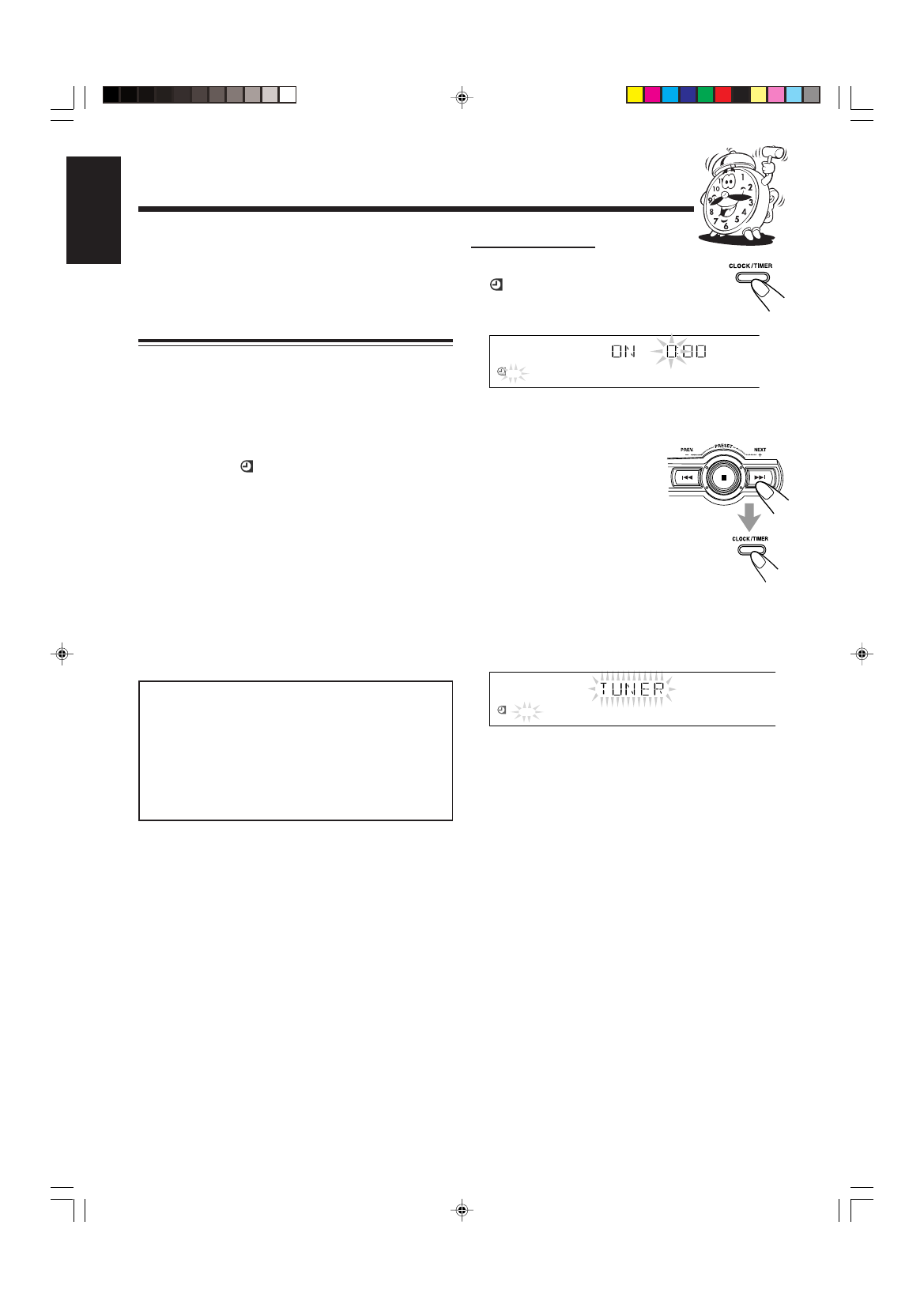
– 28 –
English
On the unit ONLY:
1
Press CLOCK/TIMER.
indicator lights up and DAILY (Daily
Timer) indicator also starts flashing on the
display.
2
Set the on-time you want the unit to turn on
at.
1) Press
4 or ¢ to set the
hour, then press CLOCK/
TIMER.
2) Press
4 or ¢ to set the
minute, then press CLOCK/
TIMER.
3
Set the off-time you want the unit to
turn off (on standby) at.
1) Press
4 or ¢ to set the hour, then press CLOCK/
TIMER.
2) Press
4 or ¢ to set the minute, then press
CLOCK/TIMER.
The unit enters source selecting mode.
Using the Timers
There are three timers available — Daily Timer, Recording
Timer and Sleep Timer.
Before using the timers, you need to set the clock built in the
unit. (See page 9.)
Using Daily Timer and Recording Timer
With Daily Timer, you can wake to your favorite music or
radio program. You can set the timer whether the unit is on or
off.
How Daily Timer works
The unit automatically turns on, sets the volume level to the
preset level, and starts playing the specified source when the
on-time comes (the
indicator flashes just before the on-
time, and continues flashing while the timer is operating).
Then, when the off-time comes, the unit automatically turns
off (on standby).
The Daily timer works everyday automatically. If you do not
want to use the Daily timer, turn off the Daily timer. (See “To
deactivate the timer temporary” on page 29.) The timer
setting remains in memory until you change it.
• There is a time limit in performing the following steps. If
the setting is cancelled before you finish, start from step 1
again.
• To correct a misentry, deactivate the timer and start from
step 1 again.
Before you start...
• When using a CD as the source to play —
– Make sure there is a CD on the selected disc number
tray.
• When using a tape as the source to play —
– Make sure that a tape is in the deck whose deck
indicator (A or B) is lit on the display.
– Make sure that the tape direction is correct.
REC
DAILY
CA-MXSK_ENUE24-33.p65
14/10/03, 10:52 AM
28
