Using windows® messenger (windows® xp only), Preparation, Using windows – JVC Digital Photo Navigator ImageMixer with VCD LYT1116-001A User Manual
Page 42: Messenger (windows, Xp only), Preparation 1
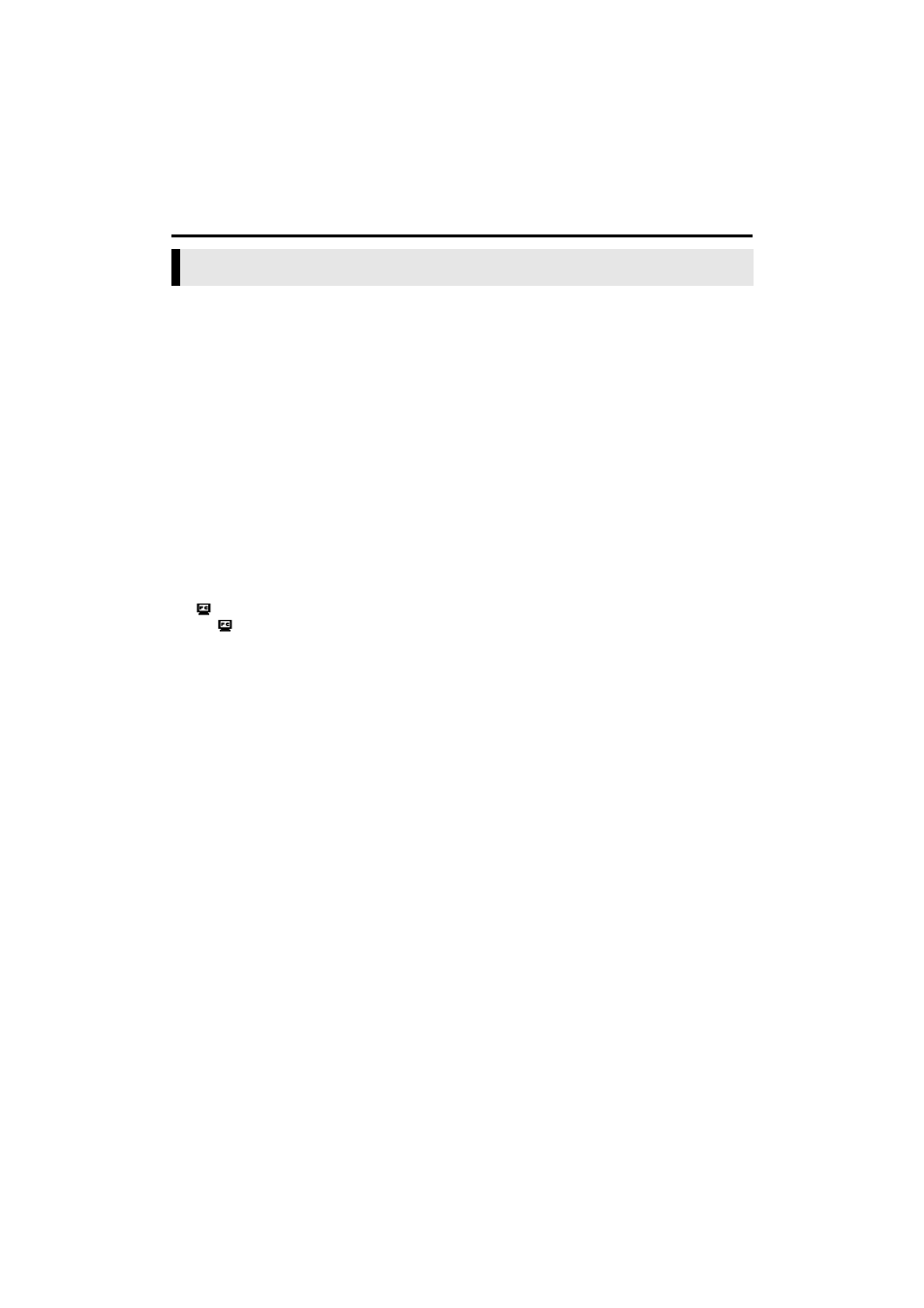
42
EN
Master Page: Left
_001EN_PDF_05M3D7S-Appndix.fm
Page 42
If you are using a Windows
®
XP, you can use Windows
®
Messenger to conduct video conferences over the
Internet, using a camcorder.
Preparation
1
Confirm that Windows
®
Messenger
®
4.6 or later is installed.
● You can download the latest version of Windows
®
Messenger from Microsoft’s web site:
http://www.microsoft.com/
2
Connect to the Internet and set up Windows
®
Messenger.
● Start Windows
®
Messenger and register your e-mail address and other information. For details, refer to
the Windows
®
Messenger help.
3
Install [USB Video Streaming driver].
● Refer to “Software Installation (Windows
®
)” (
੬ pg. 5) in the Software Installation and USB Connection
Guide.
● If the installation of [USB Video Streaming driver] has already been completed, go to step 4.
4
Connect the camcorder to the PC with a USB cable.
● Refer to “Connections (Windows
®
)” (
੬ pg. 9) in the Software Installation and USB Connection Guide.
5
Set the camcorder to the memory card recording mode.
The camcorder is now on.
“
” appears on the camcorder’s LCD monitor.
● If “
” does not appear, install [USB Video Streaming driver]. Refer to “Software Installation
(Windows
®
)” (
੬ pg. 5) in the Software Installation and USB Connection Guide.
NOTE:
The procedure is different when reading or writing a memory card.
6
In the main screen of Windows
®
Messenger, click [Tools] and then select [Audio and Video
Tuning Wizard…].
7
Select [JVC PIX-MCV Video Capture] and then click [Next].
● Make sure that the image from the camcorder is displayed.
8
Click [Next]. In the microphone setting, specify [JVC PIX-MCV Audio Capture]. In the speaker
setting, specify the sound board that you are using.
● If you specify [JVC PIX-MCV Audio Capture] for the microphone setting, you cannot select [Use
headphones].
9
Click [Next]. Check the speaker or headphone volume.
● Click [Test] and check for sound from your speakers or headphones.
10
Click [Next]. Check the microphone volume.
● The microphone volume is automatically adjusted. Speak into the camcorder microphone and check
the microphone volume level so that the green bar extends into the yellow range.
11
Click [Next] and exit the Wizard.
Using Windows
®
Messenger (Windows
®
XP Only)
CONDUCTING A VIDEO CONFERENCE OVER THE INTERNET (cont.)
