Graphic displays – JVC KD-LH305 User Manual
Page 29
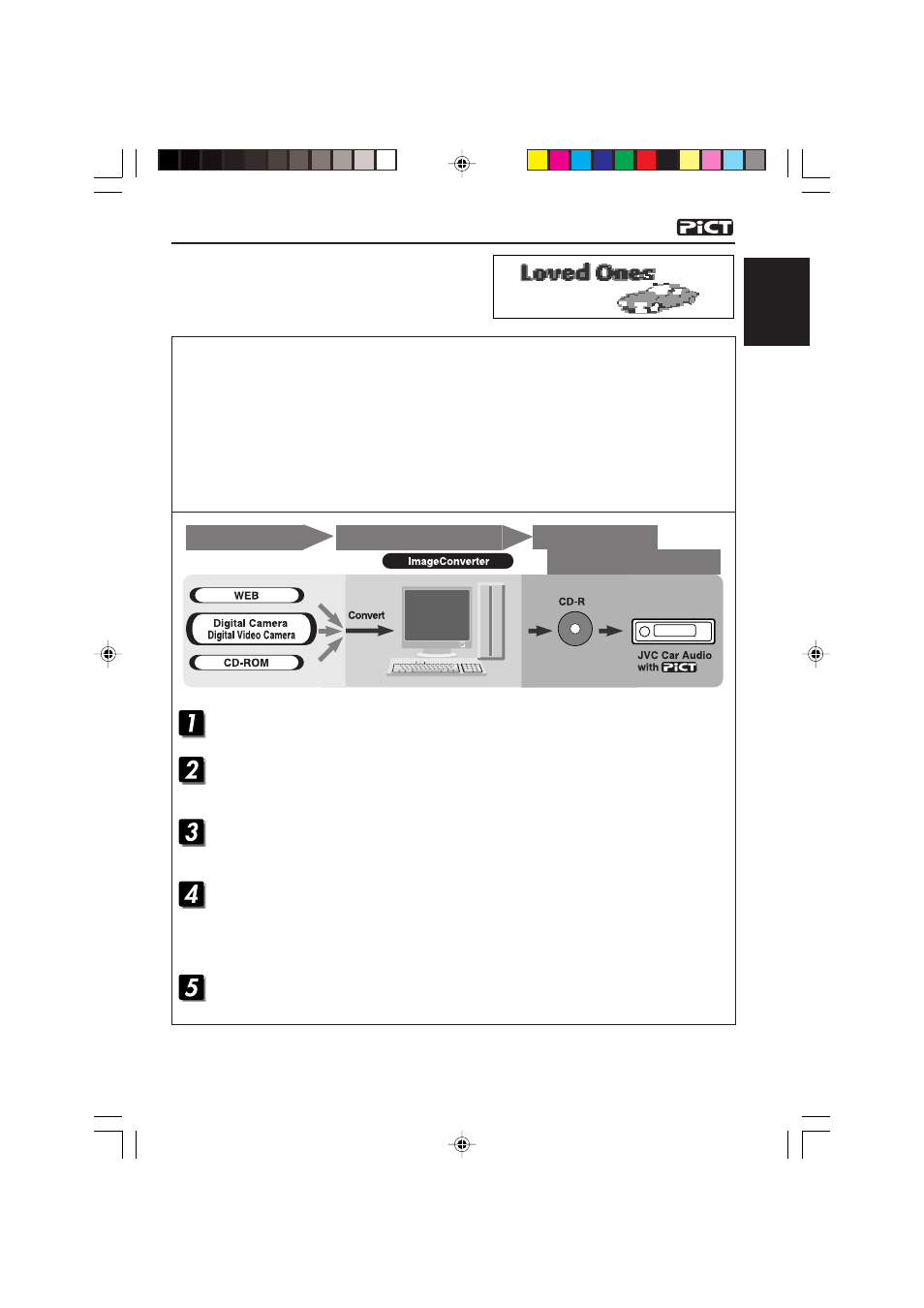
29
ENGLISH
GRAPHIC DISPLAYS
What is Image Converter?
Image Converter is a JVC’s original software to produce customize images to be shown on your
JVC Car Audio.
Here is a basic procedure to make a CD-R including still images (pictures) and animations
(movies) using Image Converter
In this manual, we only explain how to export the files (still images and animations) into the built-in
memory of this unit—step 5 below.
• For the other processes (from steps 1 to 4 below), refer to Image Converter’s Operation Guide
(PDF files included in the “Manual” folder of the supplied CD-ROM).
With the supplied Image Converter CD-ROM, you
can edit your own favorite pictures and use them
as the opening screen, ending screen, and
graphic screen while playing a source.
Install / Start the program
Install Image Converter on your PC.
Import the images
Import the source images from the Image Converter CD-ROM or from other equipment like
a digital camera or a digital video camera.
Retouch and edit the images
Retouch the images like trimming or adjusting color, editing the animation effect, and adding
the texts.
Write your images onto a CD-R
Write the animations or the still images you made with Image Converter using your CD-R
writing software.
You have to write the images you made onto a CD-R to enjoy the images on your Car Audio.
• To write data onto a CD-R, refer also to the instruction of your CD-R writing software.
Enjoy the animations or the still images you made on your Car Audio
Export the images to your JVC Car Audio from the CD-R you made.
Image retouching and editing
Import of images
Writing onto a CD-R
Play back on your car audio
KD-LH305
EN29-35_KD-LH305[U]f.p65
20/11/03, 12:20 PM
29
