Change station channel position, Delete a channel, Select item – JVC HR-J260EU User Manual
Page 31: Select new position, Close confirmation screen, Delete channel
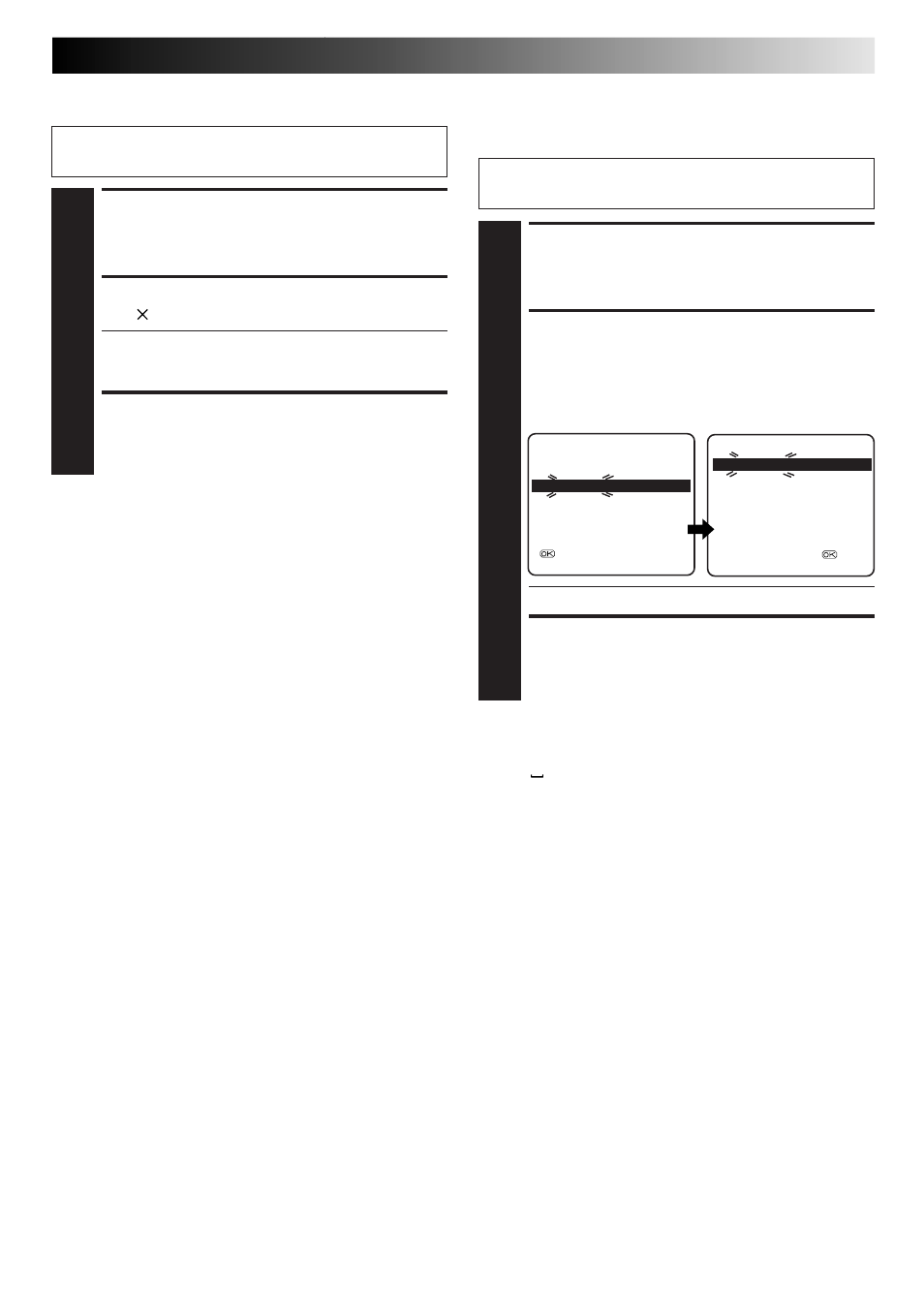
EN
31
Perform steps 1 and 2 of "Storing Channels Manually" on
page 30 to access the Confirmation screen before continuing.
Change Station Channel
Position
SELECT ITEM
1
Press
%fi
@ #
until the item you want to move begins
blinking. Then press OK and the station name (ID) and
its channel (CH) number begin blinking.
SELECT NEW POSITION
2
Press
%fi
@ #
to move the station to the new channel
position, then press OK.
Example: If you moved the station in position 4 to
position 2, the stations originally in positions
2 and 3 each move down one space.
● Repeat steps 1 and 2 as necessary.
CLOSE CONFIRMATION SCREEN
3
Press MENU.
SELECT ITEM
1
Press
%fi
@ #
until the item you want to delete begins
blinking.
DELETE CHANNEL
2
Press .
● The item directly beneath the cancelled one moves
up one line.
● Repeat steps 1 and 2 as necessary.
CLOSE CONFIRMATION SCREEN
3
Press MENU.
Delete A Channel
Perform steps 1 and 2 of "Storing Channels Manually" on
page 30 to access the Confirmation screen before continuing.
PR
CH
ID
PR
CH
ID
01
25
– – – –
08
C26 – – – –
02 C08 – – – –
09
55 – – – –
03
10
– – – –
10
C24 – – – –
04 C65 – – – –
11
C23 – – – –
05 C31 – – – –
12
C25 – – – –
06 C32 – – – –
13
– – – –
07 C33 – – – –
14
– – – –
[
5∞ ] : MOVE
: MANUAL CH SET
[MENU] : EXIT
PR
CH
ID
PR
CH
ID
01
25
– – – –
08
C26 – – – –
02 C65
– – – –
09
55 – – – –
03 C08
– – – –
10
C24 – – – –
04
10
– – – –
11
C23 – – – –
05 C31
– – – –
12
C25 – – – –
06 C32
– – – –
13
– – – –
07 C33
– – – –
14
– – – –
[
5∞ ] : MOVE =
[MENU] : EXIT
∞
∞
∞
∞
NOTE:
The characters available for the station name (ID) are A–Z, 0–9,
–,
*
, +, (space) (maximum of 4).
