Using the tv’s menus, Basic operation, 1 press the menu t buttons – JVC AV-14A3 EN User Manual
Page 12: 5 press the display button to turn the display off, One of the 4 menus is displayed, Example
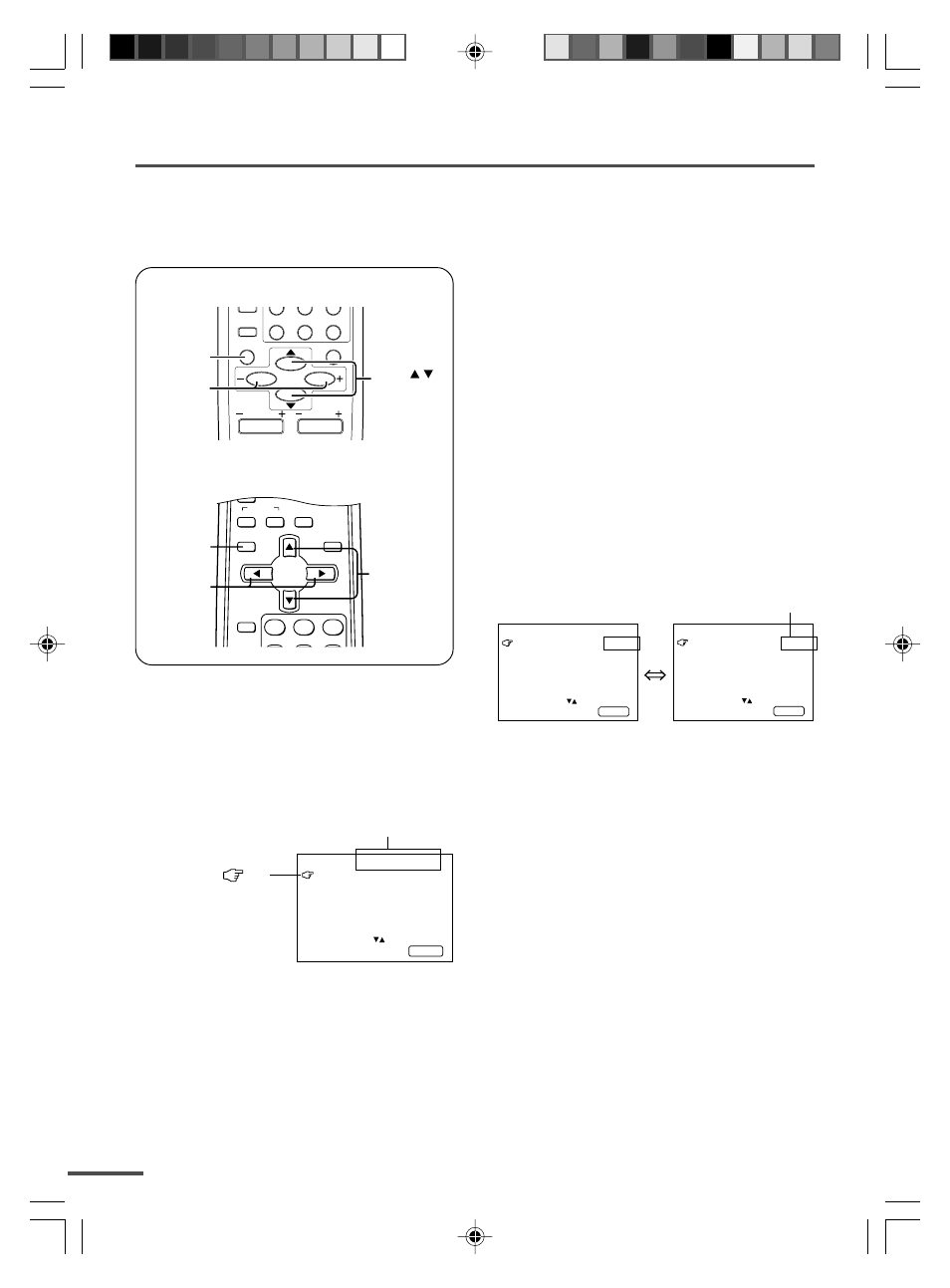
12
Changes the AUTO
SHUTOFF setting.
MENU number
The icon
on
the left indicates
the currently
selected function.
Using the TV’s menus
This TV has a number of functions you can operate using the menus. To use all your TV’s
functions fully, you need to understand how to use the menus.
RETURN
+
0
-/--
CHANNEL
SCAN
DISPLAY
MENU
VOLUME
MUTING
DISPLAY
button
MENU /
buttons
MENU –/+
buttons
CHANNEL
DISPLAY
button
MENU
t
buttons
MENU
m
buttons
OFF
TIMER
SYSTEM
COLOUR SOUND MUTING
MENU
DISPLAY
TV/VIDEO
TV/TEXT
1
2
3
■ Basic operation
1 Press the MENU
T buttons.
One of the 4 menus is displayed.
MENU 1
INPUT TV
ON TIMER
PR 1 0:00
VNR OFF
SELECT BY EXIT BY
OPERATE BY -+
DISPLAY
2 Repeatedly press the MENU
T
buttons to display a desired
menu.
• If you hold down the
y button, the next
menu is displayed.
• If the selected function is on the first line,
pressing the
r button displays the
preceding menu.
3 Repeatedly press the MENU
T
buttons to select a desired
function.
4 Press the MENU
M buttons to
change function settings.
Example:
MENU 2
AUTO SHUTOFF OFF
CHILD LOCK OFF
BLUE BACK ON
AI ECO DISPLAY ON
SELECT BY EXIT BY
OPERATE BY -+
DISPLAY
MENU 2
AUTO SHUTOFF ON
CHILD LOCK OFF
BLUE BACK ON
AI ECO DISPLAY ON
SELECT BY EXIT BY
OPERATE BY -+
DISPLAY
• With some functions, the operation
method may differ.
5 Press the DISPLAY button to turn
the display off.
• To operate a menu using the buttons on
the front panel of the TV, refer to
“Operating menus” on page 20.
LCT1188-001A-H
10/6/2002, 11:09
12
