JVC RX-8020VBK User Manual
Page 42
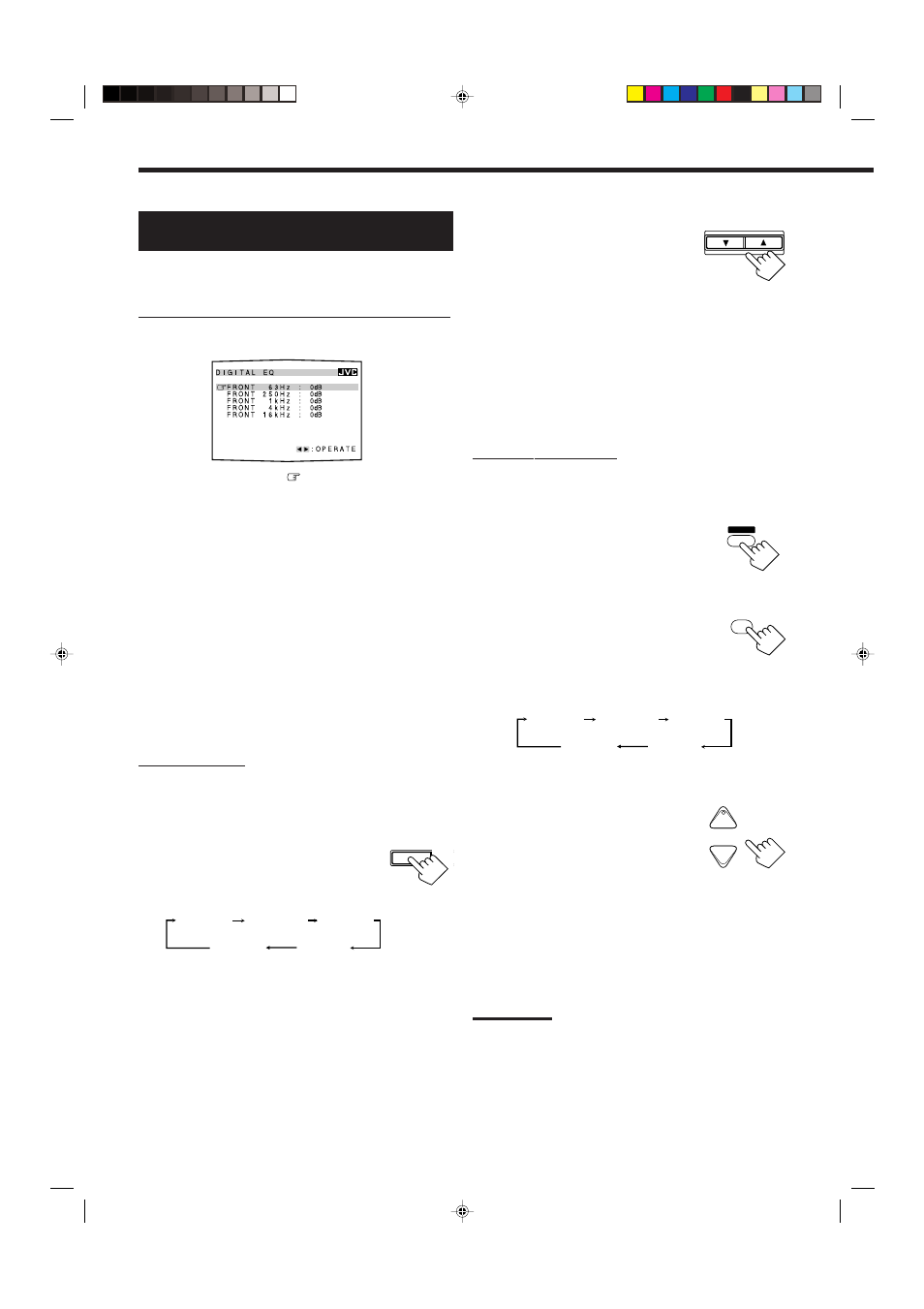
39
CONTROL
DOWN
UP
2. Press CONTROL UP
5 or
DOWN
∞ repeatedly to adjust the
frequency level.
The DIGITAL EQ indicator lights up on the
display.
• The frequency level changes from –8 dB to
+8 dB in 2 dB steps.
3. Repeat steps 1 and 2 to adjust the other
frequency levels.
To flat the equalization pattern,
set all the frequency levels to “0dB” in step 2. The DIGITAL EQ
indicator goes off from the display.
From the remote control:
Before you start, remember...
There is a time limit in doing the following steps. If the setting is
canceled before you finish, start from step 2 again.
1. Press SOUND.
“SOUND” appears on the remote control display
window.
• The 10 keys are activated for sound adjustments.
2. Press DIGITAL EQ (Equalization)
repeatedly to select the frequency you
want to adjust.
“EQ” appears on the remote control display window.
• Each time you press the button, the frequency with its current
level changes as follows:
• “0dB” is the initial setting for each frequency.
3. Press LEVEL + or
− repeatedly
to adjust the frequency level.
The DIGITAL EQ indicator lights up on
the display.
• The frequency level changes from
–8 dB to +8 dB in 2 dB steps.
4. Repeat steps 2 and 3 to adjust the other
frequency levels.
To flat the equalization pattern,
set all the frequency levels to “0dB” in step 3. The DIGITAL EQ
indicator goes off from the display.
Notes:
• When Analog Direct is in use, the digital equalization patterns
cannot be adjusted.
• The digital equalization patterns affect the front speaker sounds
only.
SOUND
10
∗
DIGITAL EQ
RETURN
EQ 63Hz
EQ250Hz
EQ 1kHz
EQ 4kHz
EQ16kHz
and its level
and its level
and its level
and its level
and its level
+
−
CH/
∗
LEVEL
Adjusting the Equalization Patterns
—DIGITAL EQ
You can adjust the equalization patterns to your preference.
• Once you have made adjustment, it is memorized for each source.
Using the on-screen display (through the remote control]:
1. Show DIGITAL EQ (Equalization) menu (see
page 38).
2. Press
5 or ∞ to move
to the frequency you
want to adjust.
3. Press
2 or 3 to adjust the frequency level you
want.
The DIGITAL EQ indicator lights up on the display.
• The frequency level changes from –8 dB to +8 dB in 2 dB
steps.
4. Repeat steps 2 and 3 to adjust the other
frequency levels.
5. When you finish, press EXIT repeatedly until the
menu disappears from the TV.
To flat the equalization pattern,
set all the frequency levels to “0dB” in step 3. The DIGITAL EQ
indicator goes off from the display.
On the front panel:
Before you start, remember...
There is a time limit in doing the following steps. If the setting is
canceled before you finish, start from step 1 again.
1. Press DIGITAL EQ (Equalization)
repeatedly to select the frequency you
want to adjust.
• Each time you press the button, the frequency
with its current level changes as follows:
• “0dB” is the initial setting for each frequency.
DIGITAL
EQ
LEV
ADJU
EQ 63Hz
EQ250Hz
EQ 1kHz
EQ 4kHz
EQ16kHz
and its level
and its level
and its level
and its level
and its level
EN38-42.RX-8020V[UJ]_f
02.5.22, 9:54 AM
39
