Recording discs —disc synchronized recording – JVC CA-UXHB4 User Manual
Page 29
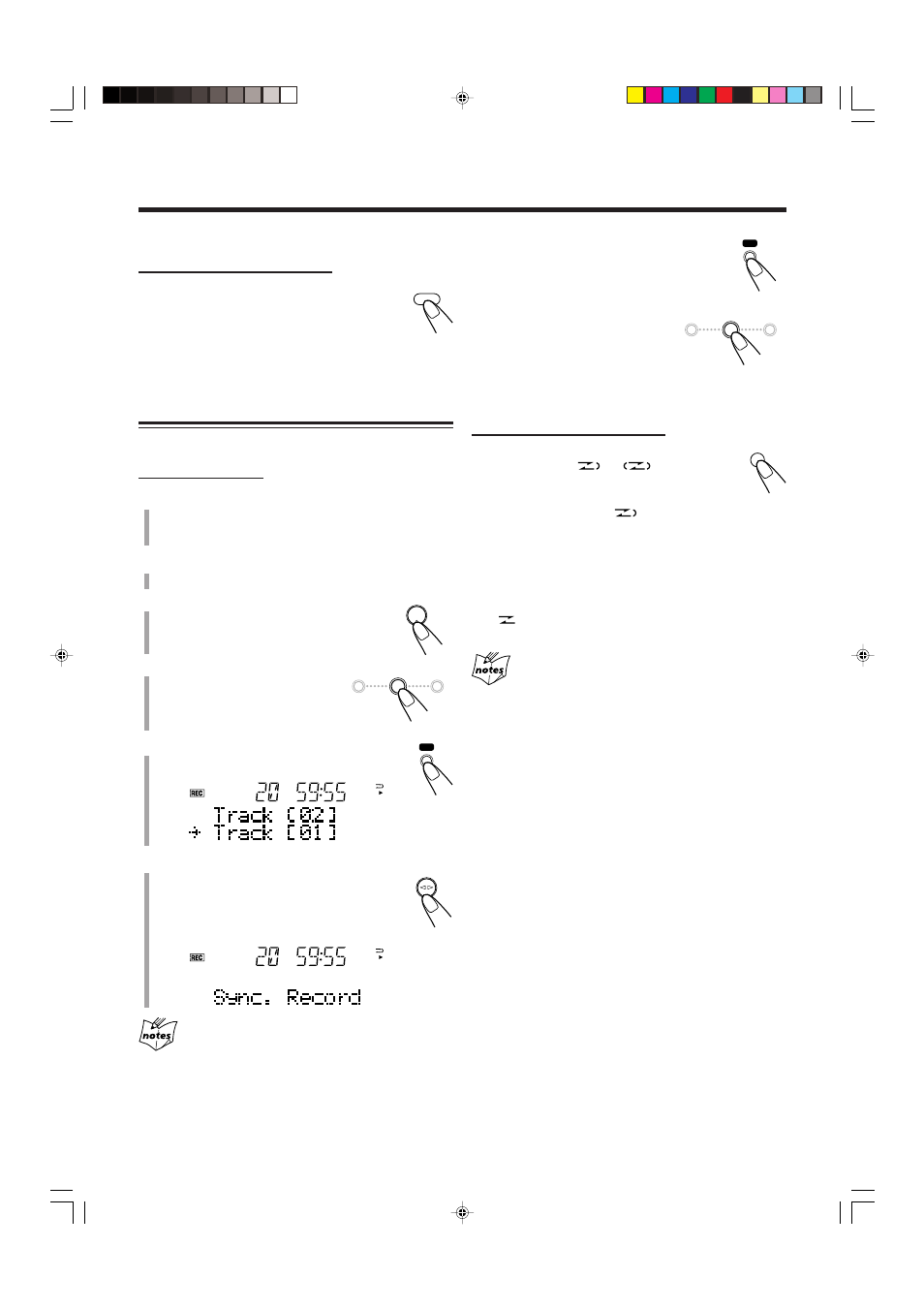
26
To stop recording for a moment, press REC.
Both the disc playback and tape recording are
paused. To resume recording, press TAPE
¤ ‹.
To stop recording, press
7.
The recording stops and the disc
playback is paused.
To record on both sides—Reverse Mode
On the remote control ONLY:
Press REV. MODE (reverse mode)
repeatedly until
or
is lit on the
display.
• When using the Reverse Mode for Disc
Synchronized Recording,
lights up and the recording
starts in the forward (
3 ) direction first. When the tape
reaches its end, the disc playback is paused until the tape
recording changes to the reverse direction, then the
recording continues.
To cancel the Reverse Mode, press REV. MODE repeatedly
until
is lit on the display.
When making Sleep Timer settings while doing Disc
Direct Recording
Set enough time to allow for the disc to finish playing; otherwise,
the power will go off before recording is completed.
Recording Discs
—Disc Synchronized Recording
You can start disc play and recording at the same time.
On the unit ONLY:
1
Put a recordable cassette in with the exposed
part of the tape down.
• See also page 16.
2
Close the cassette holder gently.
3
Press CD
‹/8 to select the CD
player as the source.
4
Press
7 to stop the disc
playback.
• You can make a program (see page
14) if you want.
5
Press REC (recording).
3 indicator lights up on the display.
6
Press TAPE
¤ ‹.
“Sync. Record” appears and
3 indicator starts
flashing slowly on the display.
Disc playback and tape recording starts
automatically.
• If no cassette is inserted when you press REC
“No Tape” appears on the display.
• If a protected tape is inserted when you press REC
“Protect” appears on the display.
REC
REC
REV. MODE
CD
#/8
TAPE
SCROLL DOWN
SELECT
4
7
¢
SCROLL UP
SCROLL DOWN
SELECT
4
7
¢
SCROLL UP
/
BEAT CUT
REMAIN
To reduce the beat—Beat Cut
On the remote control ONLY:
If the beats are heard while recording an AM
(MW) broadcast, press BEAT CUT repeatedly until
the beats are reduced.
• Each time you press the button, the display
alternates between “Beat Cut – 1” and “Beat Cut – 2.”
25-26_UX-HB4[B]6.p65
04.8.5, 6:17 PM
26
