Basic operations, Using the control panel, English 5 operations – JVC GET0642-001A User Manual
Page 5
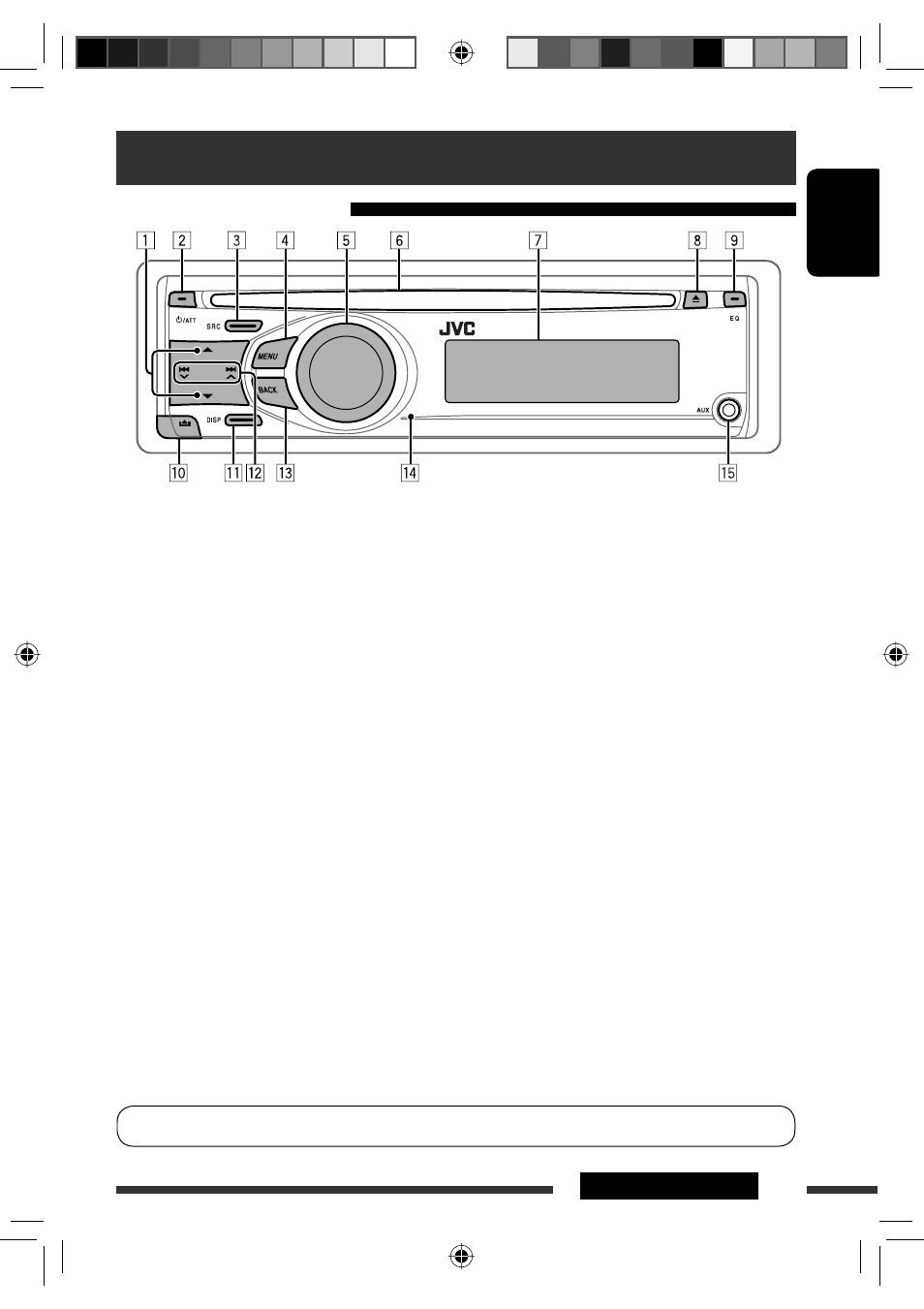
ENGLISH
5
OPERATIONS
Basic operations
Using the control panel
p
Detach the panel.
q
When the power is turned off: Check the current
clock time when “
CLOCK DISP” is set to
“
CLOCK OFF,” (see page 23).
When the power is turned on: Change the display
information of the current source.
w
• FM/AM/HD RADIO/SIRIUS/XM: Search for
station/channel.
• CD/CD-CH: Select track.
• IPOD: Select track.
• BT-PHONE/BT-AUDIO: Select setting item/
registered device.
e
Return to the previous menu.
r
Remote sensor
t
AUX (auxiliary) input jack
*
1
When the HD Radio tuner box is connected, the
built-in tuner of this unit will be disabled. To listen
to the HD Radio broadcast, refer to “Listening to the
radio” on page 8. For more features, see page 14.
*
2
You cannot select these sources if they were disabled
in the Menu (see “Menu operations” on page 26).
*
3
You cannot select these sources if they are not ready
or not connected.
*
4
Also known as “Control dial” in this manual.
1
• FM/AM: Select preset station.
• HD RADIO: Select channel.
• SIRIUS/XM: Select category.
• CD/CD-CH: Select folder.
• IPOD: Enter the main menu/Pause playback/
Confirm selection.
• BT-PHONE/BT-AUDIO: Enter/go back to
previous Bluetooth menu.
2
• Turn on the power.
• Attenuate the sound (if the power is on).
• Turn off the power [Hold].
3
Select the source.
FM/HD RADIO FM
*
1
=
AM/HD RADIO AM
*
1,
*
2
=
SIRIUS
*
3
/XM
*
3
=
CD
*
3
=
CD-CH
*
3
/
IPOD
*
3
(or EXT INPUT)
=
BT-PHONE
*
3
=
BT-
AUDIO
*
3
=
AUX IN
*
2
=
(back to the beginning)
4
• Enter list operations.
• Enter Menu setting [Hold] .
5
• Control the volume or selection [Turn].
*
4
• Confirm the selection [Press] .
*
4
• FM/HD Radio: Enter SSM preset mode [Hold] .
*
4
• CD/CD-CH/IPOD: Enter playback mode [Hold] .
*
4
6
Loading slot
7
Display window
8
Eject disc.
9
Select the sound mode.
You can change the display and button illumination (see “
COLOR” on page 24).
Continued on the next page
EN02-09_KD-S26[J]f.indd 5
EN02-09_KD-S26[J]f.indd 5
6/11/09 3:14:56 PM
6/11/09 3:14:56 PM
