38 fotoshow, Digital image center user’s manual – Iomega FotoShow Digital Image Center User Manual
Page 38
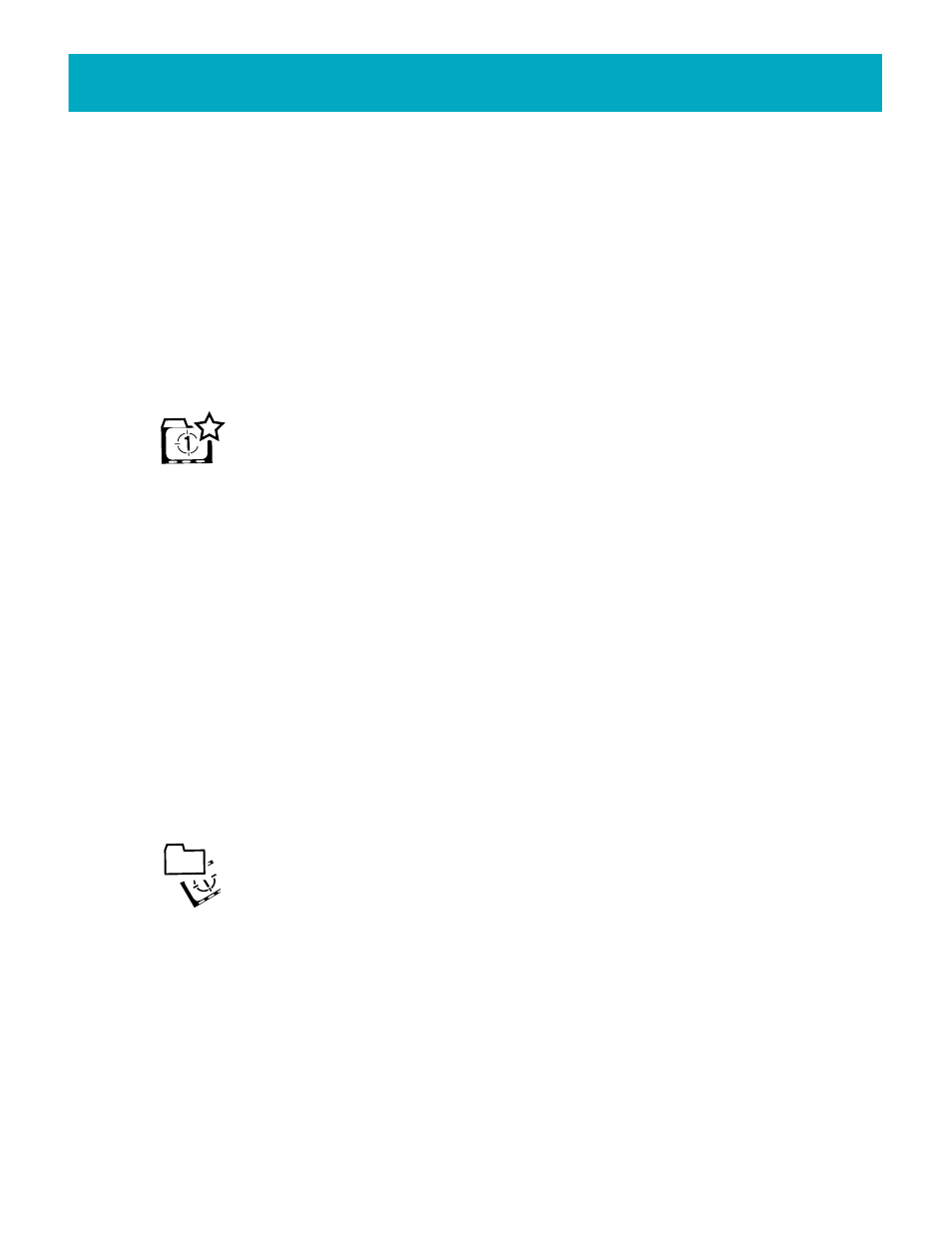
6.Enter the name and Press C to continue. Press the Back button to cancel.
7.You are now ready to add photos to your slideshow.
For more information, see
“Adding Photos to a Slideshow”
on page 39.
NOTE:
If you name your slideshow “Auto,” your FotoShow™ Digital Image Center will run
the slideshow automatically on startup.
NOTE:
If you press BACK while creating a slideshow and there are no other slideshows
on the list, you will automatically be sent to the Album room.
Turning an Album into a Slideshow
Use this tool as a quick way to save a copy of your favorite album as a
slideshow. This will save the current contents of the album as a slideshow. You
can change the theme and captions to vary from that of the original album.
The Create from Album feature will save only the current version of the album.
If you add photos to the album later, they will not automatically appear in the slideshow.
1.If the Slideshow room toolbar is not visible, press the SLIDESHOW button on your
FotoShow
™
remote control to toggle on the toolbar.
2.Press the Left and Right buttons to highlight the Open/Create Slideshow icon.
3.Press GO.
4.Press the Right or Left buttons to select the Create from Album icon from the
submenu.
5.Press GO to bring up the Album List.
6.Choose the album you would like to save as a slideshow.
7.Press GO to create the slideshow.
NOTE:
When you have created a slideshow from a album, the new slideshow will
automatically appear on the Slideshow List using the same name as the original album.
Opening an Existing Slideshow
Use this tool to view or edit an existing slideshow. Once you have opened a
slideshow, you can change its Theme, Caption, Transition, and Delay with the
tools on the Slideshow room toolbar.
1.If the Slideshow room toolbar is not visible, press the SLIDESHOW button on your
FotoShow
™
remote control to toggle on the toolbar.
2.Press the Left and Right buttons to highlight the Open/Create Slideshow icon.
3.Press GO.
4.Select Open Slideshow from the submenu.
5.Press GO to bring up the Slideshow List.
6.Select a slideshow using the Up and Down arrows.
7.Press GO to open the slideshow or press Back to cancel this operation without
opening a slideshow.
38
FotoShow
™
Digital Image Center User’s Manual
