Using the fotoshow, Image center 33, Editing your pictures – Iomega FotoShow Digital Image Center User Manual
Page 33
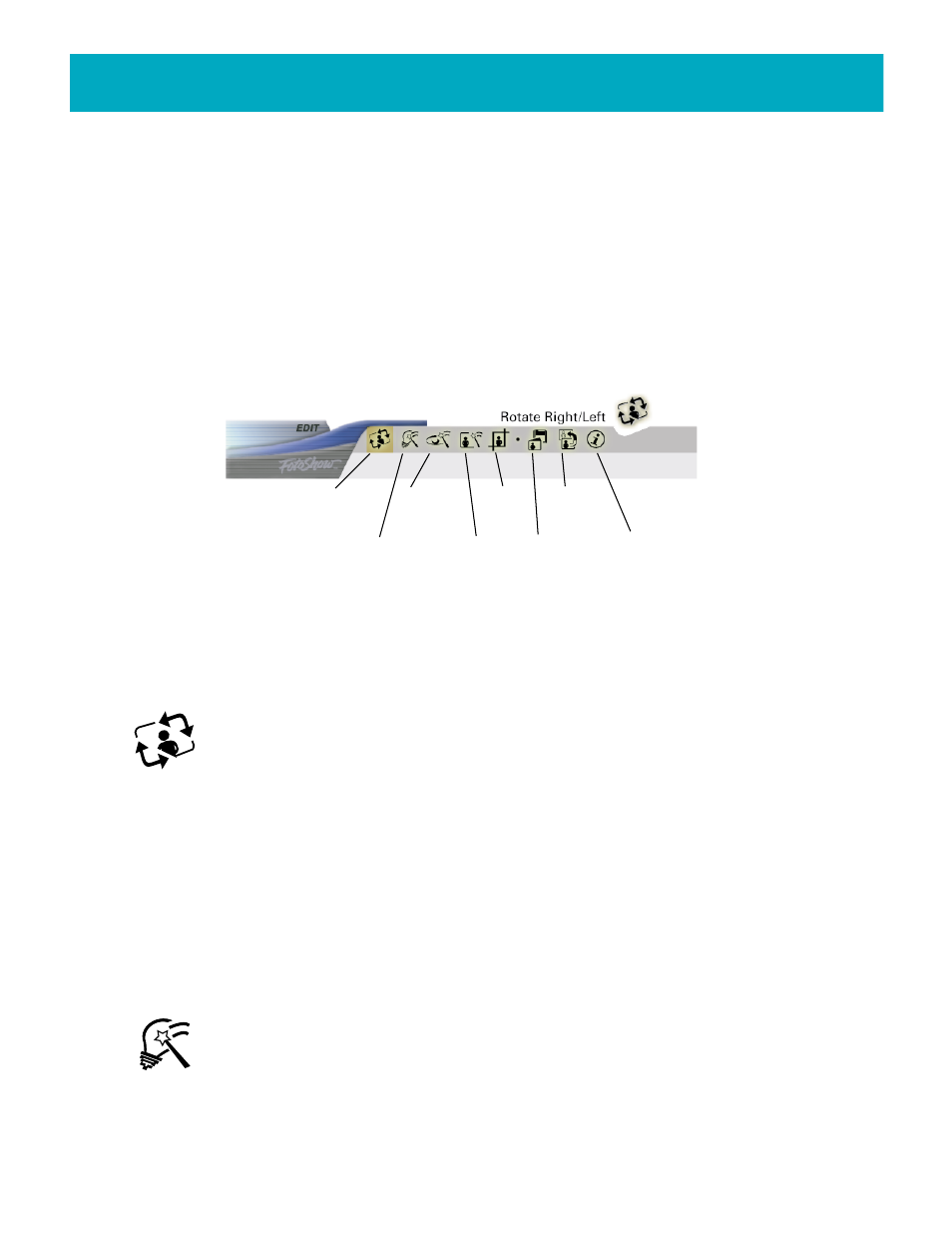
Using the FotoShow
™
Image Center
33
Editing your pictures
The Edit room is where you can fix, change, or play around with your photos. It’s simple,
and it’s fun! Find the photo you want to modify in one of your digital albums, press the
EDIT
button on your FotoShow
™
remote control, and you’re ready to begin.
When working in the Edit room, remember:
• You can always revert to the original image if you don’t like your changes.
• You can choose Save a Copy to keep both the original version and the edited version
of your photo.
The Edit room toolbar (pictured here) features fast, easy-to-use tools to help you
enhance and correct your favorite photos.
Rotating Your Photo
Use this tool to rotate your photo either clockwise or counter-clockwise. If you
do not like the resulting rotation, you can either continue rotating, rotate in
the opposite direction, or use the Undo tool.
1.Select the photo you would like to edit.
2.If the edit room toolbar is not visible, press the EDIT button on your FotoShow
™
remote control to toggle on the toolbar.
3.Press the Left and Right buttons to highlight the Rotate icon.
4.Press Go.
5.Select Rotate Left or Rotate Right from the submenu.
6.Press Go to rotate the photo 90° in the selected direction.
Correcting Your Photo’s Color Automatically
Use this tool to automatically optimize your photo’s visual qualities, such as
brightness, contrast, and the color balance and richness. If your photo’s hues,
saturation and color values are already close to what would be considered
acceptable levels, you may not notice all of the changes made with Auto Fix.
Rotate
Right/Left
Auto Fix
Remove
Red-Eye
Add
Effect
Crop
Save
Undo
Changes
Photo
Info
