Adjusting the picture, Adjusting the volume, Displaying additional information – Insignia NS-L22X-10A User Manual
Page 21: Adjusting the tv picture, Adjusting advanced video settings
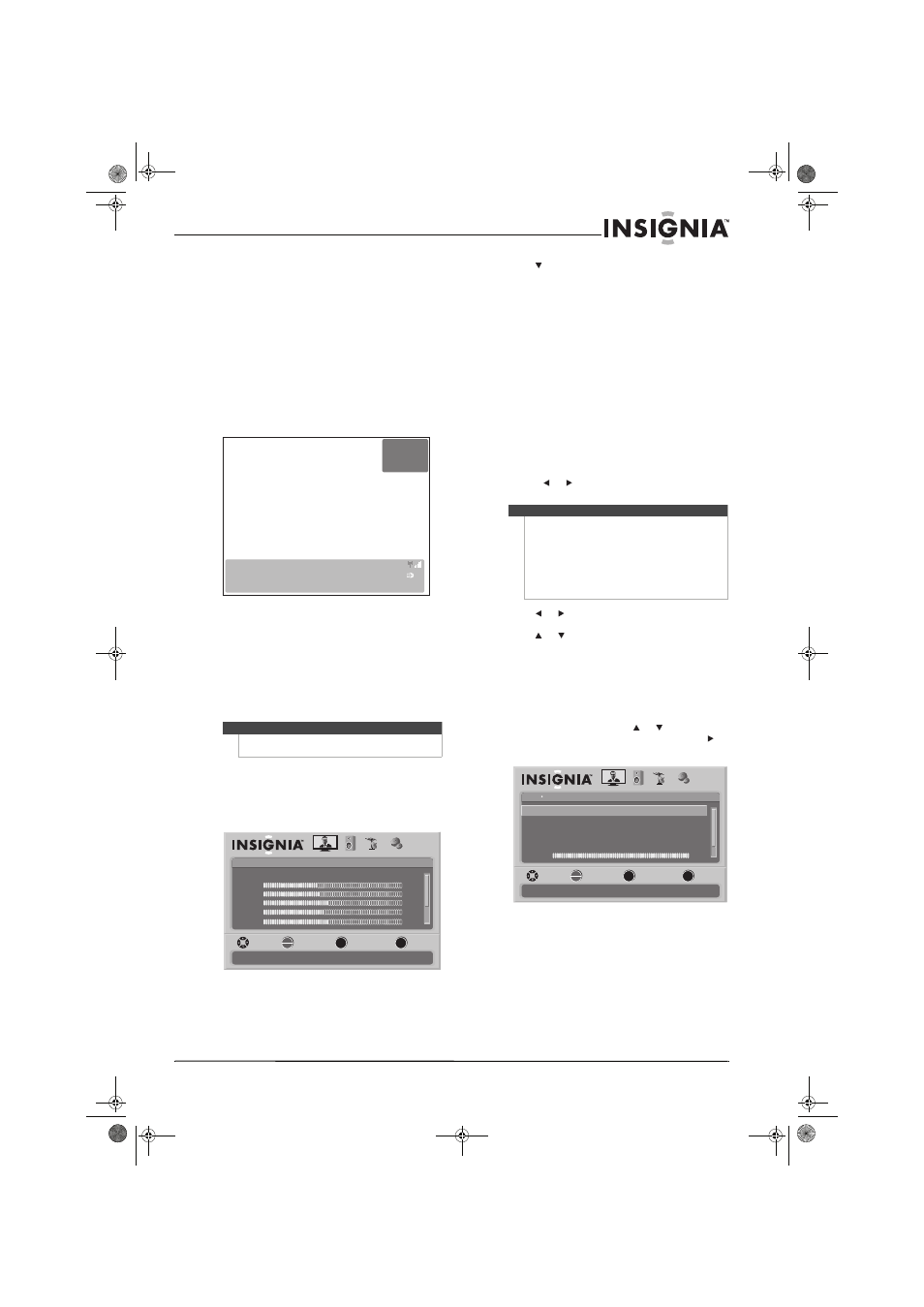
17
www.insigniaproducts.com
Adjusting the volume
To adjust the volume:
• Press VOL – or VOL + to decrease or increase
the volume.
• Press MUTE to turn off the sound. Press MUTE
again to turn the sound back on.
Displaying additional information
To display additional information:
• Press INFO. Your TV displays status
information, such as the channel number,
channel name (if available), signal source,
program description, and DTV signal strength.
• Press GUIDE to show the digital program
guide, which may show current channel name,
program name, time, rating, and summaries,
depending on the information provided by
the broadcaster.
Adjusting the picture
Adjusting the TV picture
To adjust the picture:
1 Press MENU. The on-screen menu opens with
the Picture menu displayed.
2 Press to highlight an option, then press
OK/ENTER to open the sub-menu. You can
select:
• Mode—Selects the picture mode. You can
select Vivid, Standard, Energy Savings,
Theater, Sports, Custom, Game, or Game
Custom.
• Brightness—Adjusts the picture brightness.
• Contrast—Adjusts the contrast.
• Color—Adjusts the color saturation.
• Tint—Adjusts the picture tint.
• Sharpness—Adjusts the sharpness.
• Advanced Video—Opens the Advanced Video
menu. For more information, see “Adjusting
Advanced Video settings” on page 17.
• Reset Picture Settings—Resets all picture
settings to the factory defaults. When you
select this option, a confirmation box opens.
Press or
to select Yes or No, then press
OK/ENTER to confirm.
3 Press or
to modify a scale or to move from
left to right to make a choice in a submenu.
Press or to move up or down when
selecting from a list of choices in a submenu.
4 Press MENU to go to the previous menu or EXIT
to close the menu.
Adjusting Advanced Video settings
To adjust advanced video settings:
1 On the Picture menu, press or to highlight
Advanced Video, then press OK/ENTER or .
The Advanced Video menu opens.
Note
Unless otherwise noted, all tasks in this section are
based on using the remote control.
DTV
WABCnow
No Program Title
09:10PM
2009 March 1
NONE
Default
No Program Description
Sound On
-3
7
Picture
Mode
Brightness
Contrast
Color
Tint
PICTURE
AUDIO
CHANNELS
SETTINGS
MOVE
SELECT
PREVIOUS
EXIT
Adjust settings to affect picture quality
Vivid
42
45
54
0
Sharpness
+5
MENU
EXIT
OK
ENTER
Note
•
You may need to scroll down to see all the
options.
•
If you adjust Brightness, Contrast, Color, Tint,
or Sharpness in Vivid, Standard, Energy
Savings, Theater, or Sports mode, your TV
switches to Custom mode automatically.
•
Game and Game Custom are available when
Game port is chosen and Game mode is on.
Picture
Advanced Video
Aspert Ratio
Overscan
Color Temperature
Noise Reduction
PICTURE
AUDIO
CHANNELS
SETTINGS
MOVE
SELECT
PREVIOUS
EXIT
Adjust how the picture fills the screen
Wide
On
Cool
Middle
30
Advanced Contrast
Backlight
On
MENU
EXIT
OK
ENTER
NS-L22X-10A_09-0222_MAN_V1_English.book Page 17 Thursday, April 2, 2009 12:14 PM
