Connecting a cable tv or satellite box, Connecting a tv, Connecting a device to the front av jacks – Insignia NS-R5101HD User Manual
Page 3: Connecting digital audio, Connecting a blu-ray disc player or dvd player
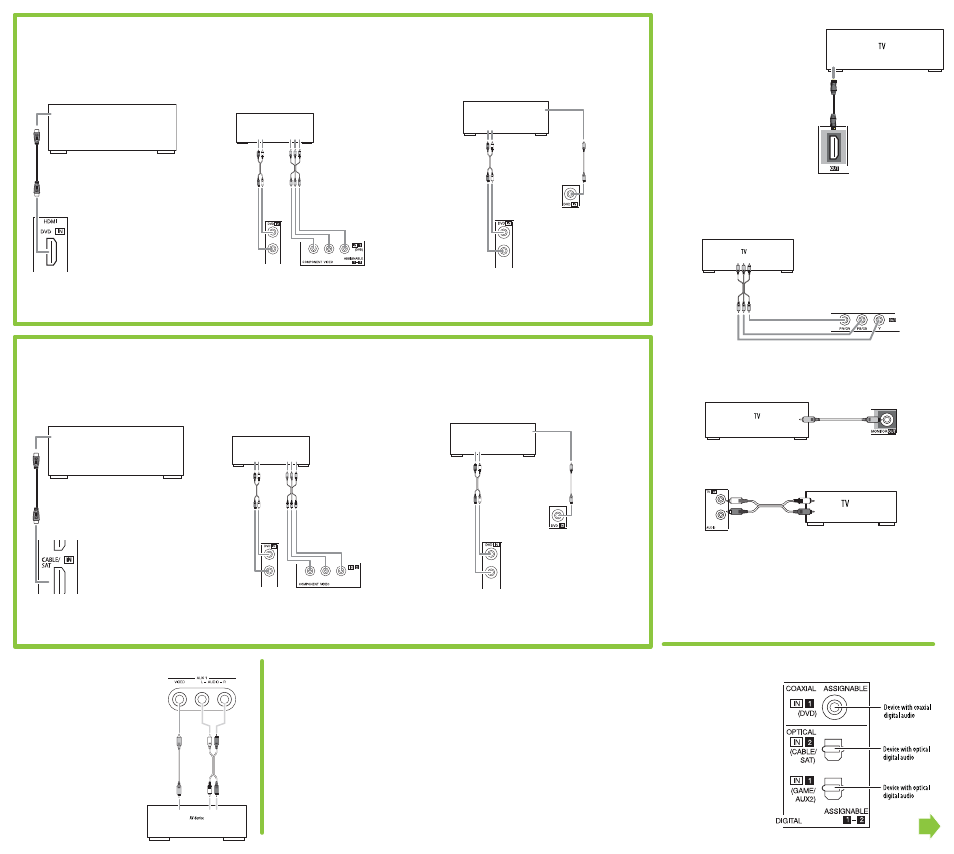
Connecting a Cable TV or Satellite Box
To connect a cable or satellite box using
CABLE/SAT box using HDMI (Best):
• Connect an HDMI cable to the HDMI IN
CABLE/SAT jack on the back of your receiver
and to the HDMI OUT jack on the player.
To connect a cable or satellite box using
CABLE/SAT box using component video (Better):
1 Connect a component video cable to the
COMPONENT VIDEO IN 2 (CABLE/SAT) jacks
on the back of your receiver and to the
COMPONENT VIDEO OUT jacks on the player.
2 Connect an audio cable to the CABLE/SAT IN
AUDIO
L/R jacks on the back of your receiver
and to the AUDIO OUT jacks on the player or use
digital (noted below) for better Audio experience.
NOTE: An HDMI cable carries both video and audio.
You do not need to make an audio connection.
CABLE/
SAT
To connect a cable or satellite box using CABLE/
SAT box using standard (composite) video (Good):
1 Connect a standard video cable to the VIDEO
CABLE/SAT
IN jack on the back of your receiver
and to the VIDEO OUT jack on the player.
2 Connect an audio cable to the AUDIO IN
CABLE/SAT
jacks on the back of your receiver
and to the AUDIO OUT jacks on the player or use
digital (noted below) for better Audio experience.
Connecting a TV
To connect a TV using HDMI (Best):
• Connect an HDMI cable to the
HDMI OUT jack on the back of
your receiver and to the HDMI IN
jack on the TV.
NOTE: An HDMI cable carries both video and audio. You do
not need to make an audio connection.
To connect a TV using component video (Better):
Connect a component video cable to the COMPONENT VIDEO
OUT jacks on the back of your receiver and to the COMPONENT
VIDEO IN jacks on the TV.
To connect a TV using standard (composite) video (Good):
Connect a standard (composite) video cable to the MONITOR OUT
jack on the back of your receiver and to the VIDEO IN jack on the TV.
To connect a TV to hear its sound through the receiver:
Connect an audio cable to the TV IN AUDIO L/R jacks on the back of
your receiver and to the AUDIO OUT jacks on the TV.
NOTE: When viewing video program sources through MONITOR OUT jack, you must use the same type of video
jacks that you did connect to video playback components such as Blu-ray Disc player, DVD player, or cable TV
tuner.
Connecting a device to the front AV jacks
To connect a device to the front
AV jacks:
1 Connect a standard (composite)
video cable to the AUX 1 VIDEO
jack on the front of your receiver
and to a standard video device.
2 Connect an audio cable to the
AUX 1 L/R jacks on the front of
your receiver and to the audio
out jacks on the device.
Connecting digital audio
To connect digital audio:
1 Connect the video for a device to the CD, GAME/AUX2, DVD, or
CABLE/SAT video jack(s).
2 Connect the digital audio for the device to a digital audio jack
on the back of your receiver.
• If the device has a coaxial digital audio jack, connect a 75Ω
coaxial digital audio cable to the COAXIAL IN 1 (DVD) jack on
the back of your receiver and to the COAXIAL OUT jack on the
digital audio device.
Or,
• If the device has an optical digital audio jack, connect an
optical digital audio cable to the OPTICAL IN 1 (GAME/AUX2)
or OPTICAL IN 2 (CABLE/SAT) jack on the back of your receiver
and to the OPTICAL OUT jack on the digital audio device.
Connecting a Blu-ray Disc player or DVD player
To connect a Blu-ray Disc player or DVD
player using HDMI (Best):
• Connect an HDMI cable to the HDMI IN DVD
jack on the back of your receiver and to the
HDMI OUT jack on the player.
To connect a Blu-ray Disc player or DVD player
using component video (Better):
1 Connect a component video cable to the
COMPONENT VIDEO IN 1 (DVD) jacks on the
back of your receiver and to the COMPONENT
VIDEO
OUT jacks on the player.
2 Connect an audio cable to the DVD IN AUDIO L/R
jacks on the back of your receiver and to the AUDIO
OUT jacks on the player. Or use digital (noted
below) for better Audio experience.
NOTE: An HDMI cable carries both video and audio.
You do not need to make an audio connection.
To connect a Blu-ray Disc player or DVD player
using standard (composite) video (Good):
1 Connect a standard video cable to the VIDEO
DVD
IN jack on the back of your receiver and
to
the
VIDEO OUT jack on the player.
2 Connect an audio cable to the AUDIO IN DVD
jacks on the back of your receiver and to the
AUDIO OUT jacks on the player. Or use digital
(noted below) for better Audio experience.
Blu-Ray Disc player
or CABLE/SAT box
Blu-Ray Disc player
or CABLE/SAT box
Blu-Ray Disc player
or CABLE/SAT box
Blu-Ray Disc player
or DVD player
Blu-Ray Disc player
or DVD player
Blu-Ray Disc player
or DVD player
3 Press input selector button on the remote control (CD,
GAME/AUX2, DVD, or CABLE/SAT) to select the video
jack(s) the device is connected to, then press D.INPUTS
one or more times to select the audio jack(s) the device
is connected to. Each time you press D.INPUTS the
audio source changes from O(ptical) 1, to O(ptical) 2, to
C(oaxial) 1, H(DMI), or A(nalog).
NOTE: If you press select CD, you cannot select HDMI as the audio source.
NOTE: The default settings are as for the digital audio jacks are:
• OPTICAL IN 1 for devices connected to the video GAME/AUX 2 jack.
• OPTICAL IN 2 for devices connected to the video CABLE/SAT jack.
• COAXIAL IN 1 for devices connected to DVD video jack.
