Insignia NS-P42Q10A User Manual
Page 24
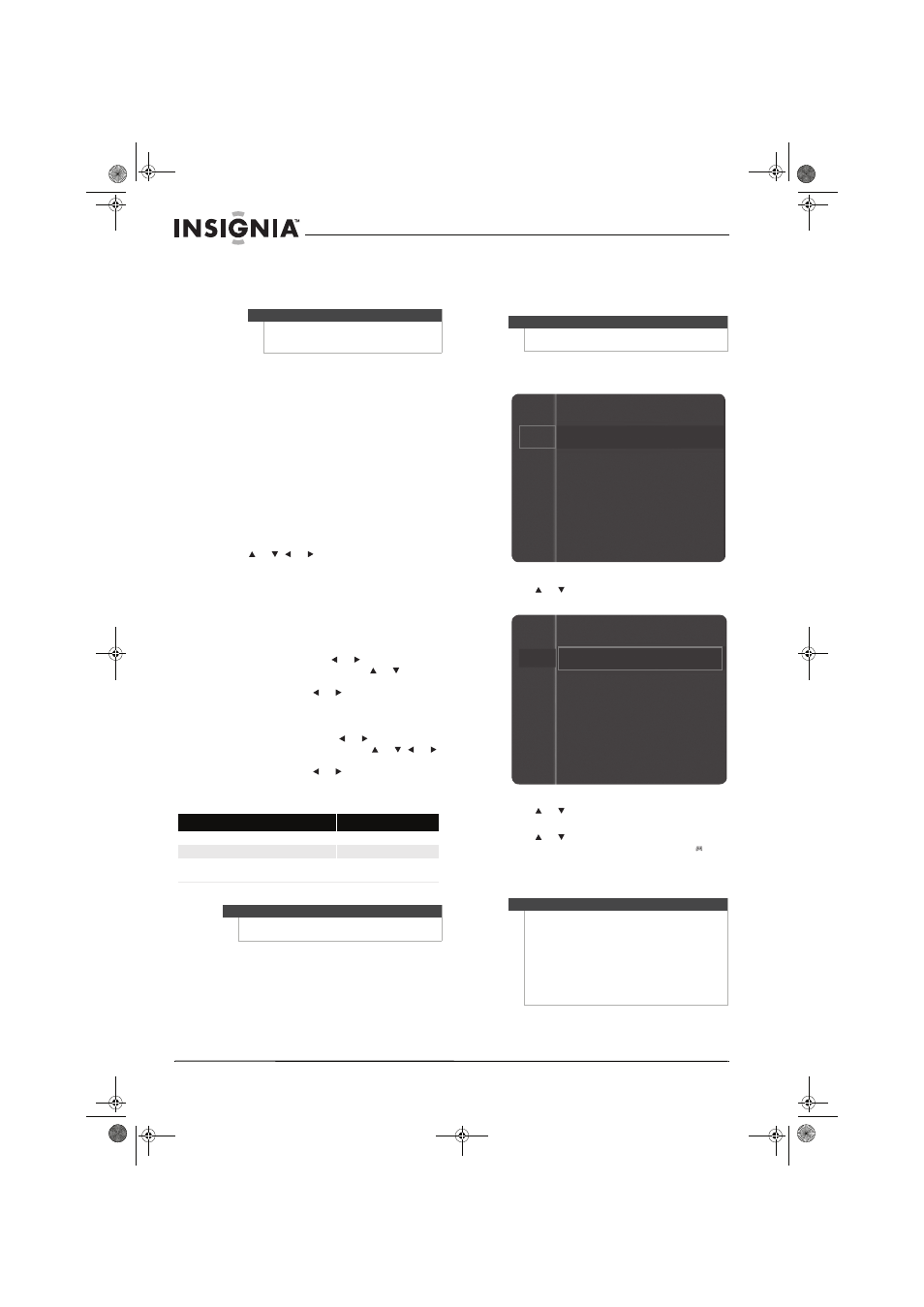
20
www.insigniaproducts.com
• Film Mode—Automatically senses and
processes film signals from all sources and
adjusts the picture for optimum quality. You
can select Off or Auto.
• Screen Burn Protection—Helps protects the
screen from “burn-in.” When a screen image
remains in one position for too long, the
image may be permanently burned into the
screen. You can select:
• Pixel Shift—Shifts the picture position
every two minutes.
• Scrolling—Displays a moving pattern.
• Side Grey—When the video source is
displayed in a 4:3 picture size, sets the
sides of the image to gray. You can select
Dark (darkens the sides) or Light
(brightens the sides).
• Picture Reset—Resets the advanced picture
settings to the default settings. Press ENTER to
reset picture settings.
4 Press
or ,
or
to
adjust
the
setting,
then
press ENTER to confirm.
5 Press RETURN to return to the previous menu or
EXIT to close the menu.
Adjusting the picture size
To adjust the picture size:
• If you select Zoom1, Zoom2, or Wide Fit, you can
adjust the position. Press
or
to highlight
Position, then press ENTER. Press
or
to move
the picture up or down. To reset the picture to the
default setting, press
or
to highlight Reset,
then press ENTER.
• If you select Screen Fit in HDMI (1080i/1080p) or
Component (1080i/1080p) mode, you made need
to center the picture. Press
or
to highlight
Position, then press ENTER.
Press
or ,
or
to move the picture. To reset the picture to the
default setting, press
or
to highlight Reset,
then press ENTER.
Picture sizes available for input sources
Improving the image from a game console
You can improve the image and sound from a game
console by turning the Game Mode feature on or
off.
To turn the Game Mode feature on or off:
1 Press MENU. The on-screen menu opens.
2 Press or
to
highlight
Setup, then press
ENTER to access the Setup menu.
3 Press or
to
highlight
Game Mode, then
press ENTER.
4 Press or
to
highlight
Off or On, then press
ENTER. When Game Mode is turned on,
appears on the screen.
5 Press RETURN to return to the previous menu or
EXIT to close the menu.
Note
Film mode is supported in TV, Video,
component video (480i/1080i), and HDMI
(1080i) modes.
Input source
Picture size
ATV, Video, Component (480i, 480p)
16:9, Zoom1, Zoom2, 4:3
Component (720p), Air
16:9, Wide Fit, 4:3
DTV (1080i), Component (1080i, 1080p),
HDMI (720p, 1080i, 1080p)
16:9, 4:3, Wide Fit, Screen Fit
Notes
You can adjust and store settings for each external
device you have connected to an input of your TV.
Note
The Game Mode feature is only available if a game
console is connected to your TV.
Notes
When Game Mode is on:
•
The picture mode is set to Standard and cannot
be changed.
•
The sound mode is set to Custom and cannot be
changed. The Equalizer settings are reset to the
default settings. Use the Equalizer settings to
adjust the sound.
•
If you open the on-screen menu, the menu
shakes slightly.
Mode :
Standard
Contrast :
95
Brightness :
45
Sharpness :
50
Color :
50
Tint (G/R)
: G50/R50
Picture
Sound
Channel
Setup
Input
Channel
Setup
Input
Plug & Play
Language :
English
Time
Game Mode
: Off
V-Chip
Caption
Energy Saving
: Off
NS-P42Q-P501Q-P502Q-10A_09-0100_MAN_V1_English.book Page 20 Friday, March 20, 2009 3:11 PM
