Cleaning your tv, Troubleshooting – Insignia NS-LCD22-09 User Manual
Page 15
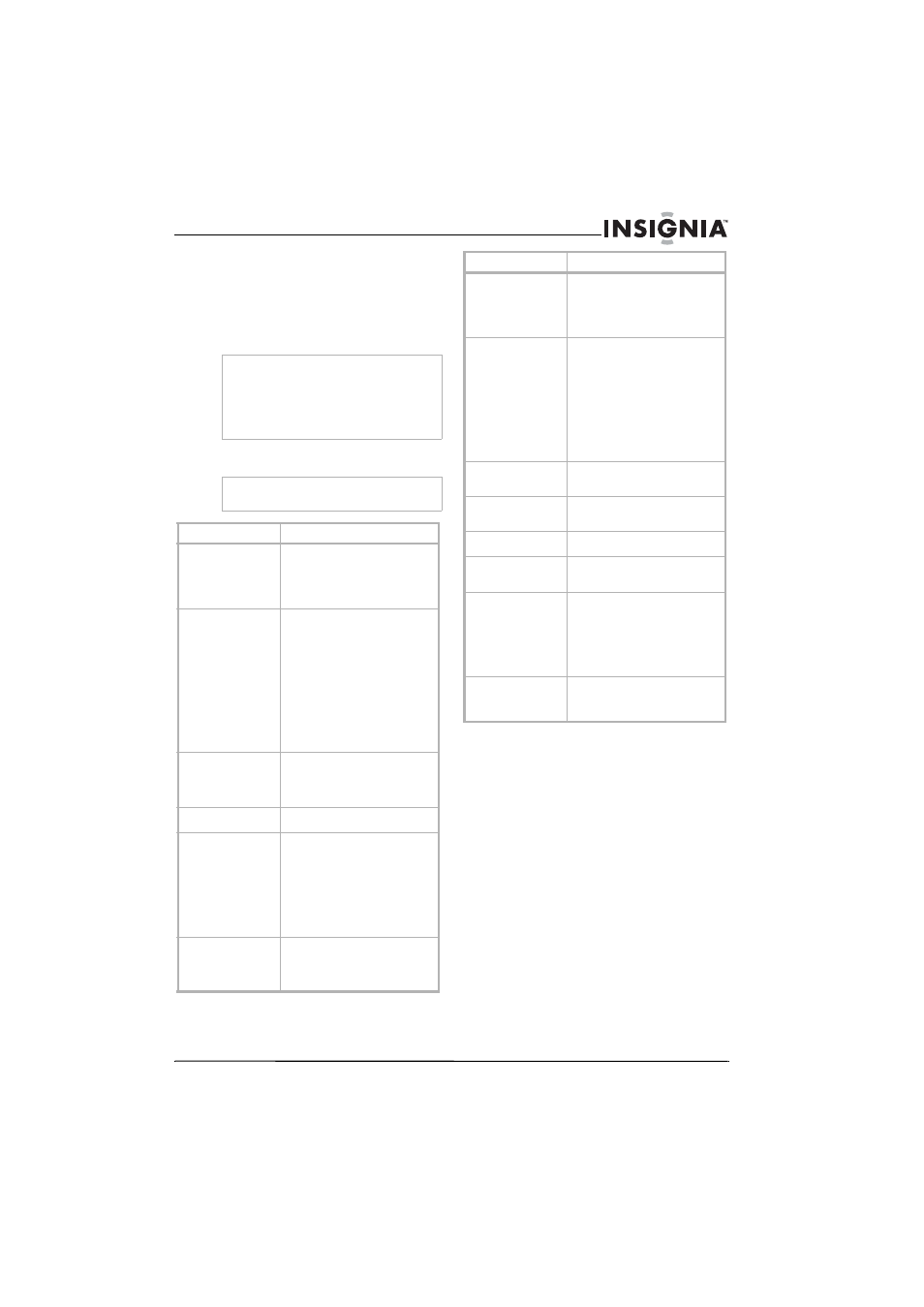
13
Insignia NS-LCD22-09 22" W LCDTV 720P
www.insignia-products.com
Cleaning your TV
Clean the screen and cabinet with a soft,
lint-free cloth. If the screen or cabinet is
especially dirty, moisten a soft, lint-free cloth in a
weak detergent solution, squeeze the excess
moisture from the cloth, then wipe the screen or
cabinet with the cloth. Use a clean cloth to dry
the screen or cabinet.
Troubleshooting
Caution
Avoid the following, because it may cause
damage to your TV:
•
Cleaning your TV with volatile substances,
such as insect sprays, solvents, and thinners.
•
Leaving items made from rubber or PVC in
contact with your TV for long periods.
•
Letting liquids drip into the cabinet
Warning
Do not try to repair your TV yourself. Refer all
service to a qualified service technician.
Symptom
Possible solution
No power
• Make sure that the power cord
is connected to your TV and a
power outlet.
• Unplug the power cord, wait 60
seconds, then plug the cord
back in and turn on your TV.
No picture
• Make sure that the video cables
are connected securely to the
back of your TV.
• Adjust the contrast and
brightness.
• Make sure that the correct
video mode is selected.
• Make sure that the incoming
signal is compatible.
• Make sure that the antenna is
connected correctly.
• Check the closed caption
settings. Some TEXT modes
can block the screen.
Good picture but no
sound
• Increase the volume.
• Make sure that the sound is not
muted.
• Make sure that the correct
audio mode is selected.
Good sound but poor
color
• Adjust the contrast, color, and
brightness settings.
Poor picture
• Make sure that the room is not
too bright. Light reflecting off
the screen can make the picture
difficult to see.
• If an S-VHS camera or a
camcorder is connected while
another connected device is
turned on, the picture may be
poor. Turn off one or more
devices.
Horizontal dotted line
• Your TV may be too close to
another electrical device, such
as a hair dryer or neon light.
Turn off the device or move
your TV.
“Ghost” or double image
• This may be caused by
obstructions to the antenna,
such as high-rise buildings or
hills. Using a highly directional
antenna may improve the
picture quality.
Remote control does not
work
• Press TV.
• Replace the batteries. Make
sure that the + and – symbols
on the batteries align with the +
and – symbols in the battery
compartment.
• Clean the remote sensor on the
front of your TV.
• Bright or fluorescent lighting
may interfere with the remote
control signal. Turn off the light
or move your TV.
Snowy picture or noise
• Make sure that the A/V and
antenna cables are connected
correctly and securely.
VGA picture is not stable
or synchronized
• Make sure that you have
selected the correct VGA mode
on your computer.
No output from one of
the speakers
• Adjust the balance in the
Sound
menu.
Control buttons do not
work
• Unplug the power cord, wait a
few seconds, then plug the cord
back in and turn on your TV.
After images appear
• Do not display a still image,
such as a logo, game, or
computer image, for an
extended period of time. This
can cause a permanent after
image to be burned into the
screen. This type of damage is
not covered by your warranty.
Picture has a few bright
or dark dots
• A few bright or dark dots on an
LCD screen is normal. It does
not affect the operation of this
TV.
Symptom
Possible solution
