Changing volume settings, Calibrating the screen, Changing volume settings calibrating the screen – Inter-Tel 8690 User Manual
Page 24
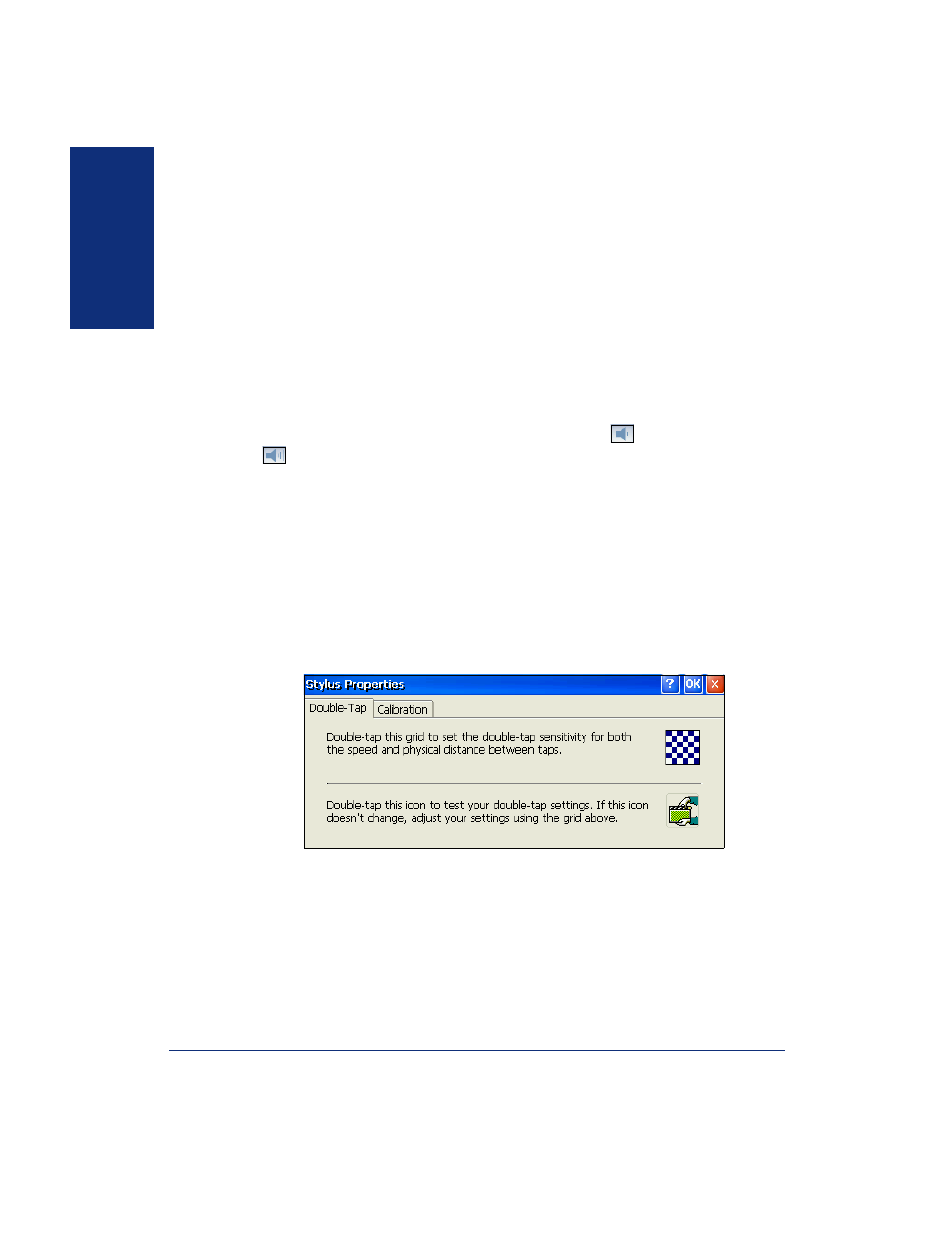
10
Inter-Tel
®
Model 8690 Endpoint User Guide
GETT
ING
ST
ARTED
Changing Volume Settings
Volume settings for the following features may be adjusted individually as needed:
•
Handset
•
Headset
•
Speakerphone
•
Background music
•
Ringer
You must be using the feature to change the volume setting. For example, if you want
to change the handset volume setting, you must be using the handset.
To change a volume setting: While using the feature, tap
to decrease the volume
or
to increase the volume. Tap the center of the Volume Control button to save the
setting.
Calibrating the Screen
Calibration ensures that the screen interprets the stylus taps accurately. Calibration
settings may need to be reconfigured if the system registry is lost or reset.
To test and calibrate the screen:
1.
Tap Start - Settings -
Control Panel
.
2.
Double-tap
Stylus
.
3.
Test your settings using the icons on the Double-Tap tab (see the following).
If the screen responds to your taps properly, the screen is calibrated.
If the screen does not respond to your taps properly, go to the next step.
4.
Tap the Calibration tab, and then tap
Recalibrate
.
5.
Tap and hold the stylus as instructed.
6.
Tap the screen to save the settings in the registry, and then tap
OK
.
