Feature buttons, Using the input panel, Feature buttons using the input panel – Inter-Tel 8690 User Manual
Page 22
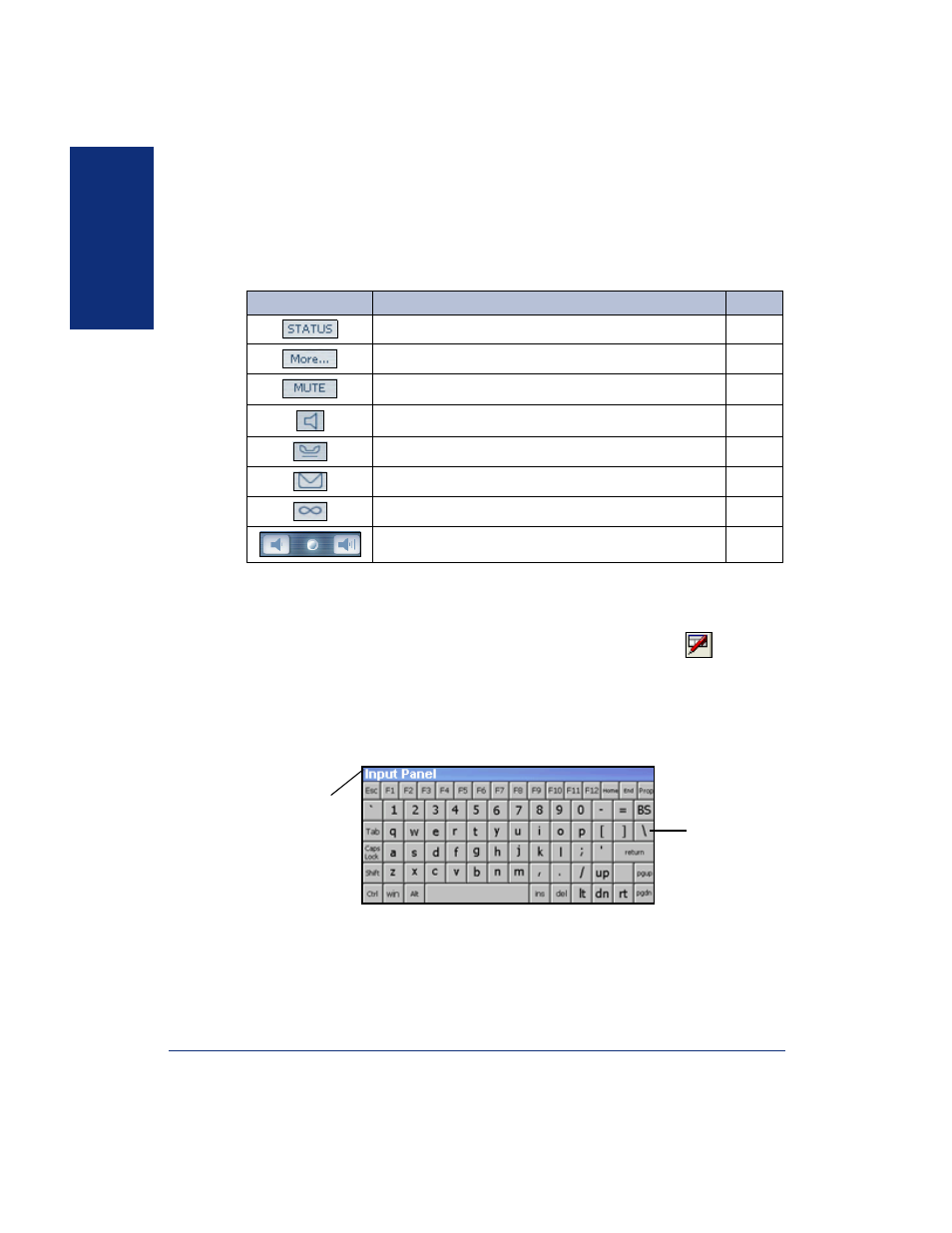
8
Inter-Tel
®
Model 8690 Endpoint User Guide
GETT
ING
ST
ARTED
Feature Buttons
Feature buttons provide quick access to many commonly used features. The following
table lists default feature buttons and the functions they perform.
Using the Input Panel
The Input Panel appears on the screen when a feature requires you to enter characters.
You can also access the Input Panel by tapping the Input Panel icon
in the sys-
tem tray, and
then tapping
LargeKB
. Disable the Input Panel if you connect an exter-
nal keyboard (see
To move the Input Panel, press and hold the title bar with the stylus and drag it to
another area of the screen. To hide the Input Panel, tap the Input Panel icon and select
Hide Input Panel
.
To disable the Input Panel:
1.
Tap Start - Settings -
Control Panel
.
2.
Double-tap
Input Panel
.
3.
Clear the
Allow applications to change the input panel state
check box.
4.
Tap
OK
,
and
then save the registry (see
).
BUTTON
ACTION
PAGE
Set or change your status.
Access additional features.
Mute the microphone.
Enable the speakerphone (for handsfree calls).
Place a call on hold.
Leave or listen to a message.
Activate a feature.
Adjust the volume or scroll through feature options.
Keyboard
Input Panel
Title Bar
