Insignia Sport NS-DA1G User Manual
Page 17
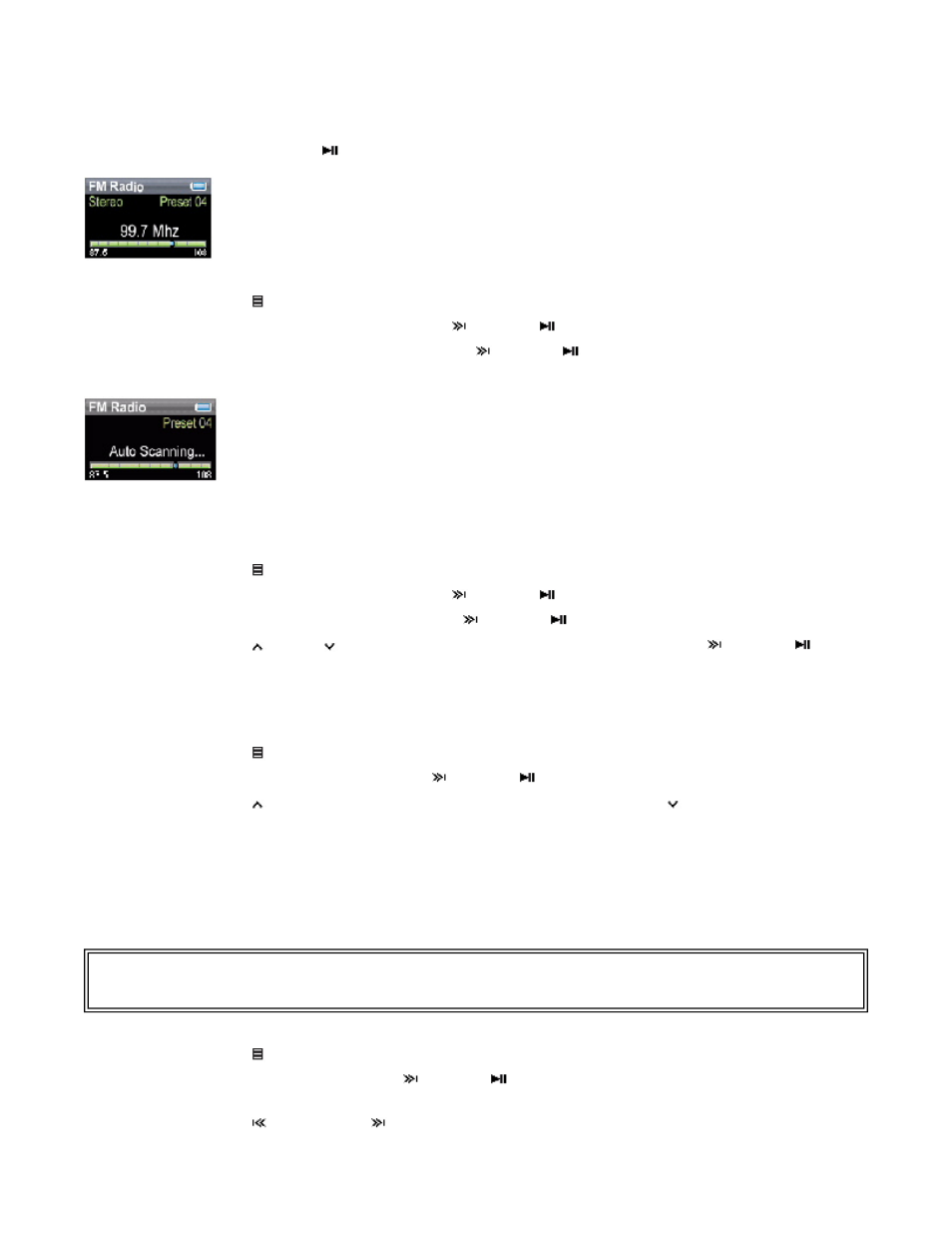
To set station presets manually:
1.
Tune to an FM radio station frequency.
2.
Press and hold
(Play/Pause). The station is added as a preset.
To set station presets automatically:
1.
Press (Menu). The main menu opens.
2.
Select FM Settings , then press
(Next) or
(Play/Pause).
3.
Select Auto Scanning , then press
(Next) or
(Play/Pause). The player scans the
radio range and flashes the message "Auto Scanning."
While scanning, the player automatically adds a preset for any local strong stations until all 20
preset channels have been set.
To delete station presets:
1.
Press (Menu). The main menu opens.
2.
Select FM Settings , then press
(Next) or
(Play/Pause).
3.
Select Preset Delete , then press
(Next) or
(Play/Pause).
4.
Press (Up) or (Down) to select the preset to delete, then press
(Next) or
(Play/Pause). The preset is deleted.
Accessing station presets
To access station presets:
1.
Press (Menu). The main menu opens.
2.
Select FM Radio , then press
(Next) or
(Play/Pause).
3.
Press (Up) to access the previous preset channel, or press (Down) to access the
next preset channel.
Viewing photos
Your player can display JPG and JPEG photos. No other photo formats are supported. To display
non-JPG/JPEG photos, you must first convert them to JPG or JPEG using photo editing software
on your computer.
To view photos:
1.
Press (Menu). The main menu opens.
2.
Select Photo , then press
(Next) or
(Play/Pause). A list of available photos
appears.
3.
Press
(Previous) or
(Next) to view the previous or next list of photos.
Tip
The larger the photo file, the longer the time it takes to view it. To size photos for theplayer's screen (and
reduce their file size), resize copies of them to 128 x 80 using photo editing software on your computer.
Page 17 of 23
11/8/2006
file://C:\Documents and Settings\Administrator\Desktop\D2\Best Buy\Insignia\DOCUME...
