Insignia Sport NS-DA1G User Manual
Page 16
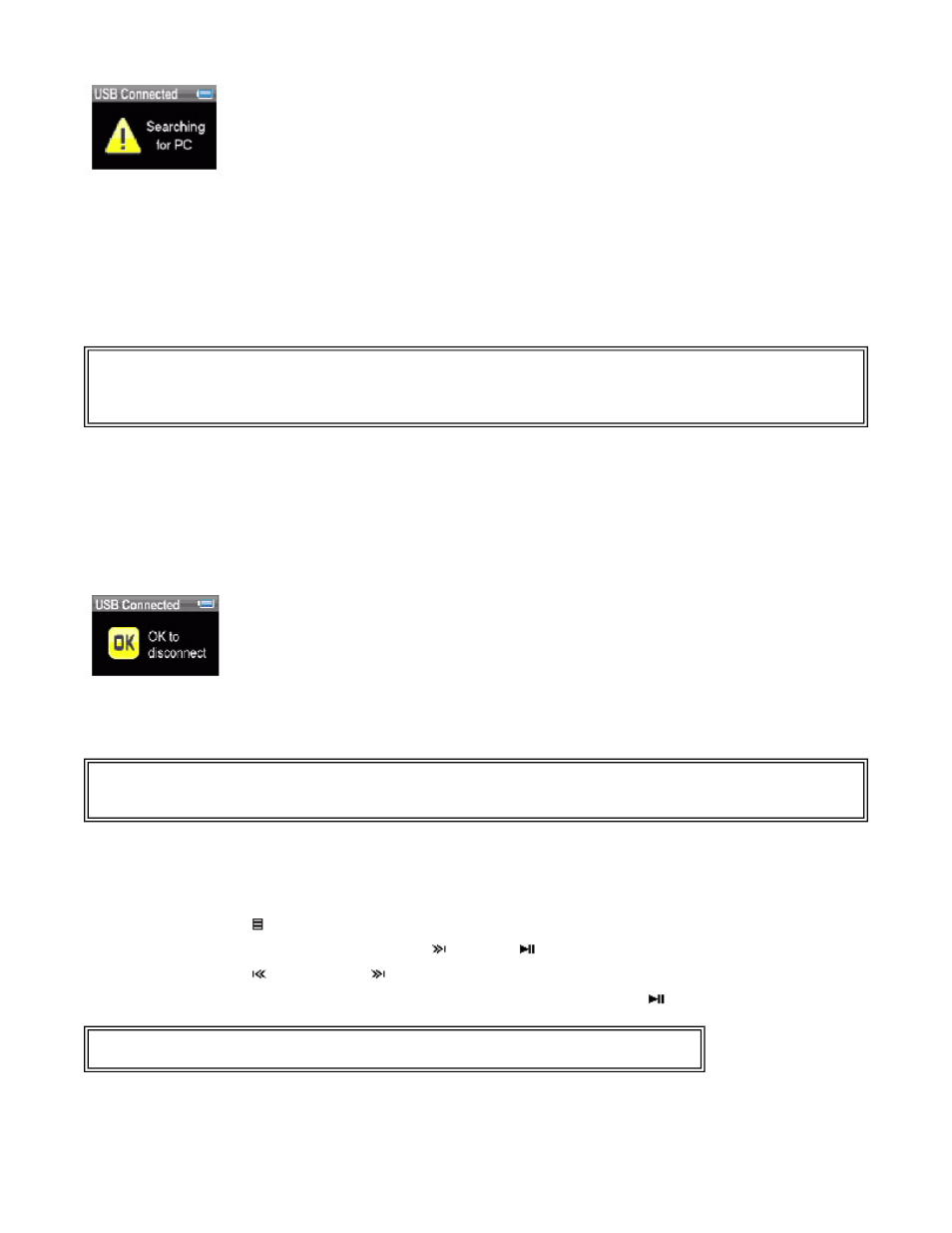
Your computer detects the player, and adds the player as a new device ("Insignia Music
Player") in the My Computer list of drives in Windows.
1.
Click Start, then click My Computer .
2.
Double-click the Insignia Music Player device, then open the Media folder.
3.
Find the files you want to delete, click to select them, then press Delete on your
keyboard. The files are deleted.
Disconnecting the player
After you have connected the player to a computer for recharging or music transfer, you need to
safely disconnect the player.
To safely disconnect the player from your computer:
•
When the player displays the message "OK to disconnect," unplug the USB cable from
the player and the computer.
Listening to FM radio
You can listen to FM radio broadcasts on your player.
Tuning the radio
To tune to an FM radio station:
1.
Plug your earphones into the earphone jack.
2.
Press (Menu). The main menu opens.
3.
Select FM Radio , then press
(Next) or
(Play/Pause).
4.
Press
(Previous) or
(Next) to change the frequency in increments of 100 KHz.
5.
To change between Stereo and Mono audio modes, press
(Play/Pause).
Setting station presets
Station presets let you quickly access your favorite frequencies.
Tip
To select multiple files, press and hold Ctrl on your keyboard while clicking the files with your mouse. To
select an entire range of files, click the file at the top of the range, press and hold Shift on your keyboard,
then click the file at the bottom of the range.
Note
To use the FM radio, you must have the provided earphones connected, because they act as the FM
antenna. To substitute for the earphones, you can use any headphones with unshielded wires.
Tip
Mono mode can help reduce static when listening to stations that have a weak signal.
Page 16 of 23
11/8/2006
file://C:\Documents and Settings\Administrator\Desktop\D2\Best Buy\Insignia\DOCUME...
