Watching videos, Muting audio during video playback, Navigating through videos – Insignia Pilot with Bluetooth NS-8V24 User Manual
Page 23: Using video-out, Deleting videos, Browsing folders
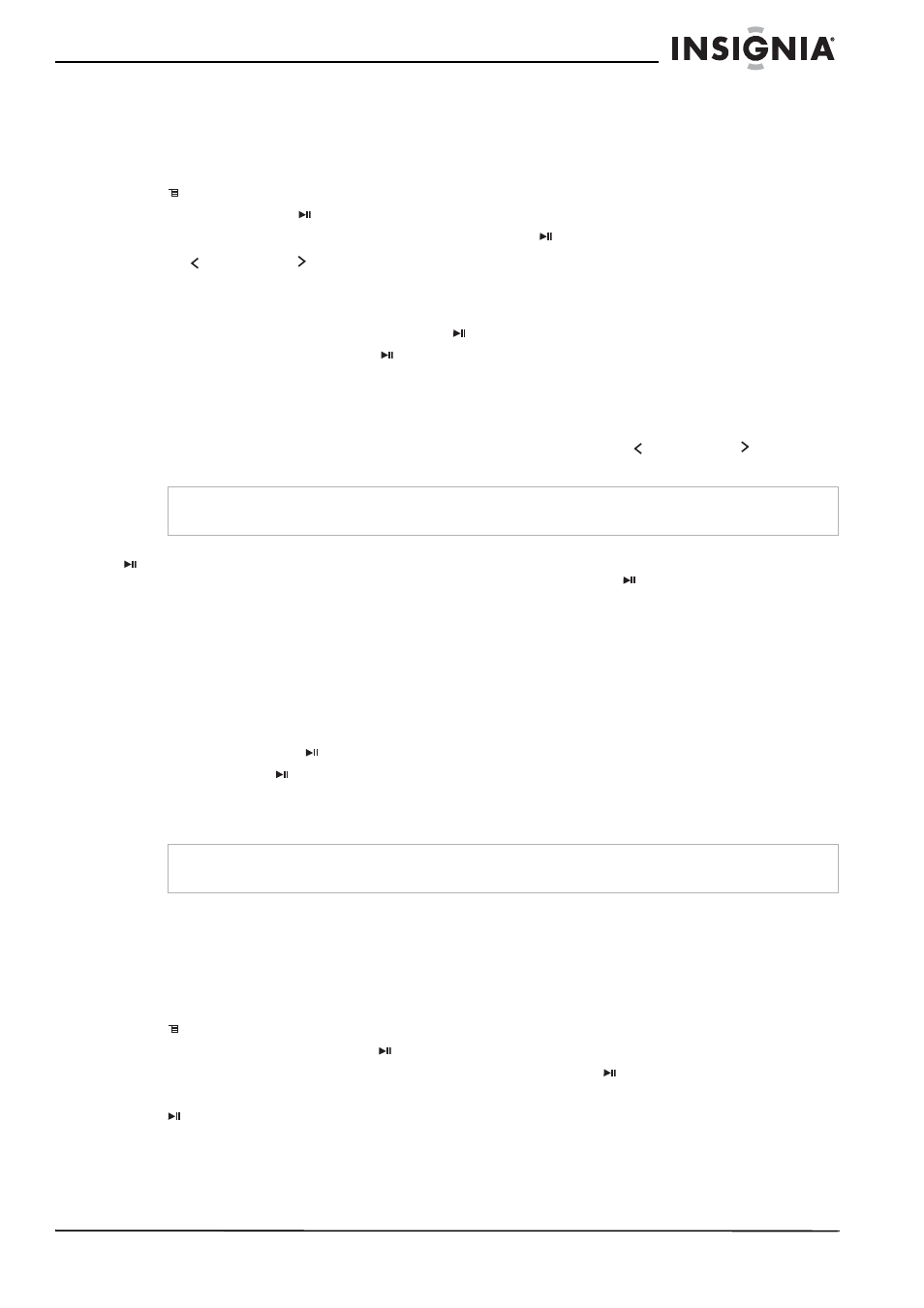
23
Insignia NS-4V24/NS-8V24 Pilot MP3 Player
www.insignia-products.com
Watching videos
Your player can show MPEG-4 videos. No other video formats are supported. To watch videos in other
format, you must first convert them to either MPEG-4 using ArcSoft Media Converter that is included on the
enclosed CD.
To watch videos:
1 Press
(Menu). The main menu opens.
2 Select Video, then press
(Play/Pause). A list of available videos appears.
3 Use the scroll wheel to select the video to watch, then press
(Play/Pause). The video plays.
•
Press
(Previous) or (Next) to select a different video to watch.
Muting audio during video playback
To mute audio during video playback:
1 In the Settings menu, select Audio, then press
(Play/Pause),
2 Select Video Scan Mute, then press
(Play/Pause).
3 Select on or off to mute while fast forwarding or rewinding the video.
Navigating through videos
Your player can move throughout the video quickly and has two features for this purpose:
•
To move forward or backward in the video, press and hold down either the
(Previous) or (Next)
buttons. The player starts fast forwarding or rewinding through the video.
•
The player also supports an advanced seek option. Use this option by pressing and holding
(Play/Pause). A counter appears showing you the elapsed time in the video. Use the scroll wheel to
advance or rewind to the appropriate time indicator in the counter. Press
(Play/Pause) to resume
playback at that point.
Using video-out
To turn on video-out:
1 Connect the optional Dynex Cable (DX-IPAVC) to your MP3 player.
2 Connect the other end of the cable to the TV’s composite video and left and right audio jacks.
3 Turn on the player.
4 Go to the Settings menu, then select TV-out.
5 Select enable, then press
(Play/Pause).
6 Select on, then press
(Play/Pause). You player's display appears on the TV screen.
To turn off video-out:
•
Disconnect the cable or go into the Settings menu and reverse the previous process.
Deleting videos
To delete videos, see "Deleting all files" on page 24.
Browsing folders
The Insignia player also allows you to navigate through your content using folder browsing.
To select folder browsing:
1 Press
(Menu). The main menu opens.
2 Select Folder Browsing, then press
(Play/Pause).
3 Open the top level item, scroll the folder you want to open, then press
(Play/Pause).
4 Traverse the file structure until you find the file you wish to play.
5 Press
(Play/Pause) and the file is played.
Note
In the Audio Settings menu you can set the Video Scan mode to either mute the sound or allow you to hear it as
you move through a video.
Note
The TV-out menu also contains other settings for different television systems, such as aspect ratios and quality of
image.
